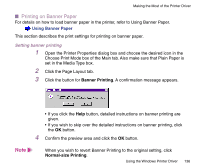Canon BJC 3000 User Manual - Page 131
Printing Multiple s on One Sheet Layout Printing, Layout Printing, Specify
 |
View all Canon BJC 3000 manuals
Add to My Manuals
Save this manual to your list of manuals |
Page 131 highlights
Making the Most of the Printer Driver I Printing Multiple Pages on One Sheet (Page Layout Printing) By reducing the scale in a 2-Page Print or 4-Page Print layout, you can print multiple pages on one sheet. You can save the total amount of paper used for long documents. This feature is also useful when you wish to view an image spread or print your document as a book cover. Specifying the layout 1 Open the Printer Properties dialog box and click the Page Layout tab. 2 Click Page Layout Printing. The Specify button is displayed and the preview area display changes. Using the Windows Printer Driver 131

131
Using the Windows Printer Driver
Making the Most of the Printer Driver
■
Printing Multiple Pages on One Sheet (Page Layout Printing)
By reducing the scale in a 2-Page Print or 4-Page Print layout, you can print multiple pages
on one sheet. You can save the total amount of paper used for long documents. This feature
is also useful when you wish to view an image spread or print your document as a book
cover.
Specifying the layout
1
Open the Printer Properties dialog box and click the Page Layout tab.
2
Click
Page Layout Printing
. The
Specify
button is displayed and the
preview area display changes.