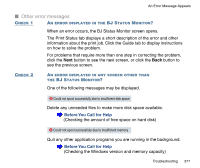Canon BJC 3000 User Manual - Page 373
Additional Notes on Handling the USB Interface., box, the printer port is set to the USB port.
 |
View all Canon BJC 3000 manuals
Add to My Manuals
Save this manual to your list of manuals |
Page 373 highlights
CHECK 5 CHECK 6 An Error Message Appears IS THE PRINTER DRIVER INSTALLED CORRECTLY? There may be a problem with the printer driver. Uninstall the printer driver and install it again. Also refer to the "Additional Notes on Handling the USB Interface." IS THE PRINTER PORT SETTING IDENTICAL TO THE INTERFACE YOU ARE USING? If the printer port setting is not identical to the interface connected to the printer, an error message appears. To check the printer port setting, open the Printer Properties dialog box and click the Details tab. • If LPT1 is displayed in the "Print to the following port" box, the printer port is set to the parallel port. • If USBPRN nn (nn: numerals) is displayed in the "Print to the following port" box, the printer port is set to the USB port. If the printer port setting does not match the interface connected to the printer, shut down Windows and turn the printer off. Then connect the printer using the correct interface specified in the printer driver, or install the correct printer driver that matches the connected interface. Troubleshooting 373