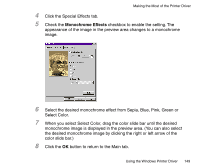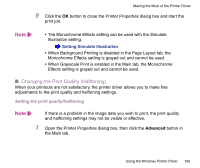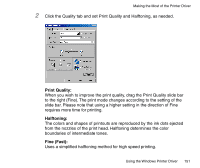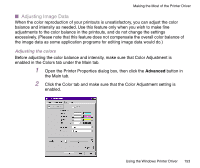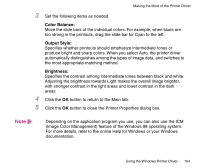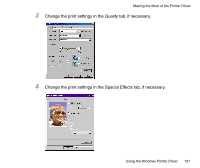Canon BJC 3000 User Manual - Page 152
Halftoning to Diffusion., Diffusion
 |
View all Canon BJC 3000 manuals
Add to My Manuals
Save this manual to your list of manuals |
Page 152 highlights
Making the Most of the Printer Driver Fine: Lines up ink dots of different colors under the rules specified in the printer driver. Use this setting for printing graphics or charts with clearly defined color boundaries. Diffusion: Randomly places ink dots of different colors. Use this setting for printing natural color images such as photographs. Auto: The printer driver automatically distinguishes among the types of image data, and switches to the most appropriate halftoning method. 3 Click the OK button to return to the Main tab. 4 Click the OK button to close the Printer Properties dialog box. Note • Depending on the Halftoning settings, some of the Print Quality settings cannot be used. When you wish to print at the highest quality, set Halftoning to Diffusion. • Depending on the BJ Cartridge and Media Type settings in the Main tab, some of the Print Quality and Halftoning settings cannot be used. Using the Windows Printer Driver 152