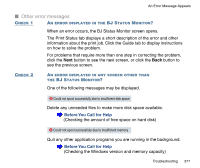Canon BJC 3000 User Manual - Page 372
double-click Canon BJ LPT Printer Port LPT1., Notes on Handling the USB Interface.
 |
View all Canon BJC 3000 manuals
Add to My Manuals
Save this manual to your list of manuals |
Page 372 highlights
CHECK 4 1 2 3 4 1 2 3 An Error Message Appears IS THE PRINTER PORT OPERATING CORRECTLY? Check the status of the printer port. When you are using the parallel interface: Right-click the My Computer icon and select Properties from the pop-up menu. Click the Device Manager tab, select Ports (COM & LPT), and then double-click Canon BJ LPT Printer Port (LPT1). In the General tab, check that Original Configuration (Current) is enabled. An error occurs if this item is disabled. Read the message under Device Status and verify that no problem is indicated. Click the Resources tab and read the message under Conflicting device list. If a conflict is indicated, delete the competing device. When you are using the USB interface: Right-click the My Computer icon and then select Properties from the popup menu. Click the Device Manager tab, select the Universal serial bus controller, and then double-click Canon BJC-3000. In the General tab, note what is displayed. If the system indicates that there is an error, apply the countermeasures described in "Additional Notes on Handling the USB Interface." Troubleshooting 372