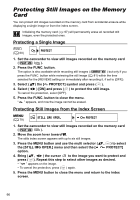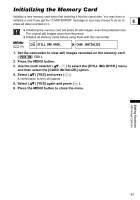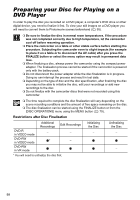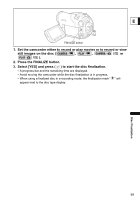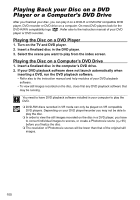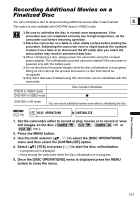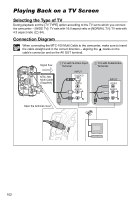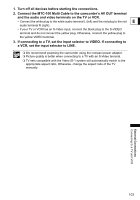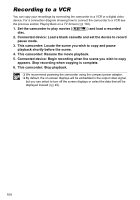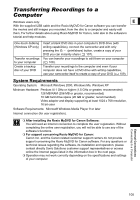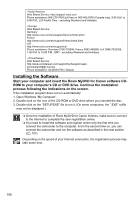Canon DC40 DC40 Instruction Manual - Page 101
Recording Additional Movies on a, Finalized Disc
 |
UPC - 013803041606
View all Canon DC40 manuals
Add to My Manuals
Save this manual to your list of manuals |
Page 101 highlights
Recording Additional Movies on a Finalized Disc You can unfinalize a disc to allow recording additional scenes after it was finalized. E This option is only available with DVD-RW discs in VIDEO mode. Be sure to unfinalize the disc in normal room temperatures. If the procedure was not completed correctly due to high temperature, let the camcorder cool before resuming operation. Place the camcorder on a table or other stable surface before starting the procedure. Subjecting the camcorder even to slight impacts (for example to place it on a table or to disconnect the AV cable) after you select the menu option may result in permanent data loss. When unfinalizing a disc, always power the camcorder using the compact power adapter. The unfinalization process cannot be started if the camcorder is powered only with the battery pack. Do not disconnect the power adapter while the disc unfinalization is in progress. Doing so can interrupt the process and result in a disc that cannot be recognized. Only discs that were finalized using this camcorder can be unfinalized with this camcorder. DVD-R in VIDEO mode DVD-RW in VIDEO mode DVD-RW in VR mode Disc Can Be Unfinalized - - You can record additional scenes even without unfinalizing the disc Disc Finalization MENU ( 79) DISC OPERATIONS UNFINALIZE 1. Set the camcorder either to record or play movies or to record or view still images on the disc ( , , / or / ). 2. Press the MENU button. 3. Use the multi selector ( , ) to select the [DISC OPERATIONS] menu and then select the [UNFINALIZE] option. 4. Select ( ) [YES] and press ( ) to start the disc unfinalization. • A progress bar is displayed. • Avoid moving the camcorder while the disc unfinalization is in progress. 5. Once the [DISC OPERATIONS] menu is displayed press the MENU button to close the menu. 101