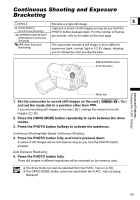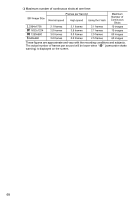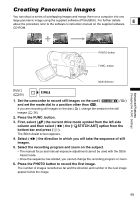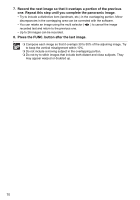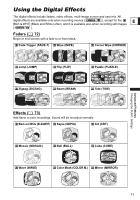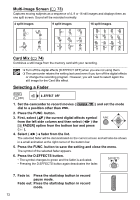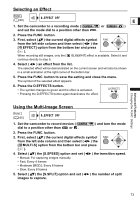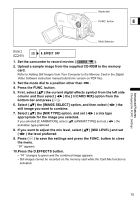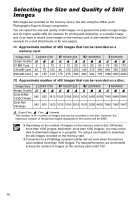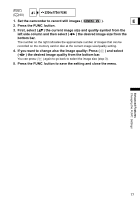Canon DC40 DC40 Instruction Manual - Page 72
Selecting a Fader
 |
UPC - 013803041606
View all Canon DC40 manuals
Add to My Manuals
Save this manual to your list of manuals |
Page 72 highlights
Multi-Image Screen ( 73) Captures moving subjects as a sequence of 4, 9 or 16 still images and displays them as one split screen. Sound will be recorded normally. 4 split images 9 split images 16 split images Card Mix ( 74) Combines a still image from the memory card with your recording. Turn off the digital effects [D.EFFECT OFF] when you are not using them. The camcorder retains the setting last used even if you turn off the digital effects or change the recording program. However, you will need to select again the still image for the Card Mix effect. Selecting a Fader ( 60) D.EFFECT OFF 1. Set the camcorder to record movies ( dial to a position other than . ) and set the mode 2. Press the FUNC. button. 3. First, select ( ) the current digital effects symbol from the left side column and then select ( ) the [ FADER] option from the bottom bar and press ( ). 4. Select ( ) a fader from the list. The selected fader will be demonstrated on the current screen and will also be shown in a small animation at the right corner of the bottom bar. 5. Press the FUNC. button to save the setting and close the menu. The symbol of the selected fader appears. 6. Press the D.EFFECTS button. • The symbol changes to green and the fader is activated. • Pressing the D.EFFECTS button again deactivates the fader. 7. Fade in: Press the start/stop button in record pause mode. Fade out: Press the start/stop button in record mode. 72