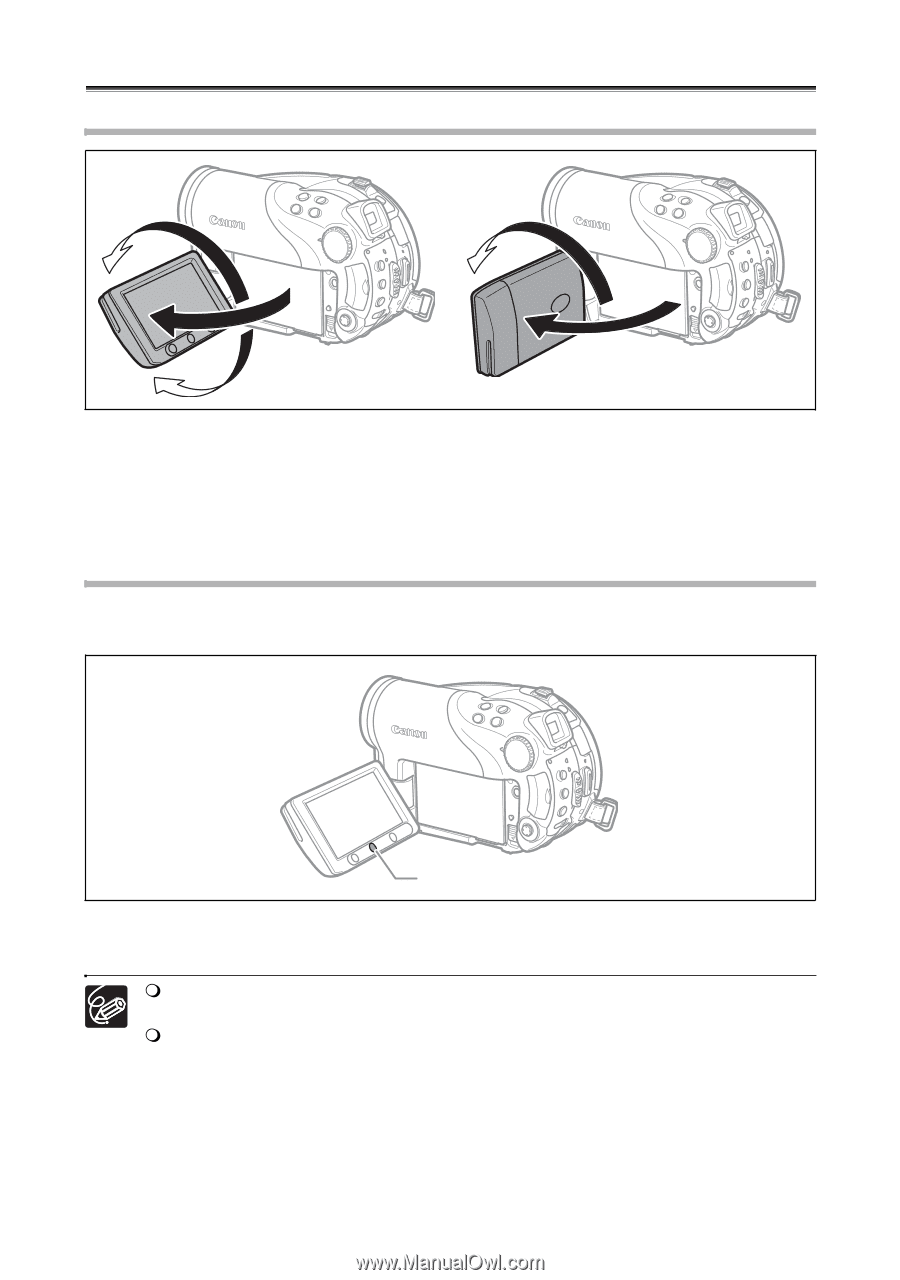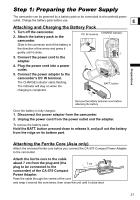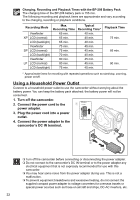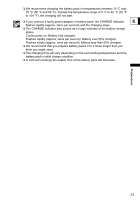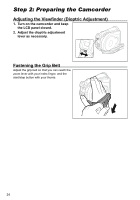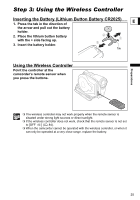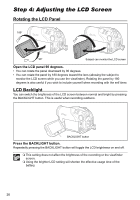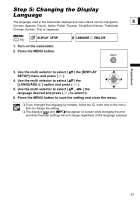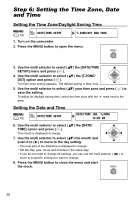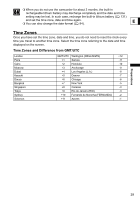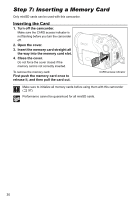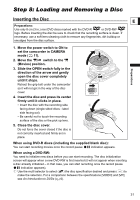Canon DC40 DC40 Instruction Manual - Page 26
Step 4: Adjusting the LCD Screen
 |
UPC - 013803041606
View all Canon DC40 manuals
Add to My Manuals
Save this manual to your list of manuals |
Page 26 highlights
Step 4: Adjusting the LCD Screen Rotating the LCD Panel 180° 90° Subject can monitor the LCD screen Open the LCD panel 90 degrees. • You can rotate the panel downward by 90 degrees. • You can rotate the panel by 180 degrees toward the lens (allowing the subject to monitor the LCD screen while you use the viewfinder). Rotating the panel by 180 degrees is also useful if you wish to include yourself when recording with the self timer. LCD Backlight You can switch the brightness of the LCD screen between normal and bright by pressing the BACKLIGHT button. This is useful when recording outdoors. BACKLIGHT button Press the BACKLIGHT button. Repeatedly pressing the BACKLIGHT button will toggle the LCD brightness on and off. This setting does not affect the brightness of the recording or the viewfinder screen. Using the brighter LCD setting will shorten the effective usage time of the battery. 26