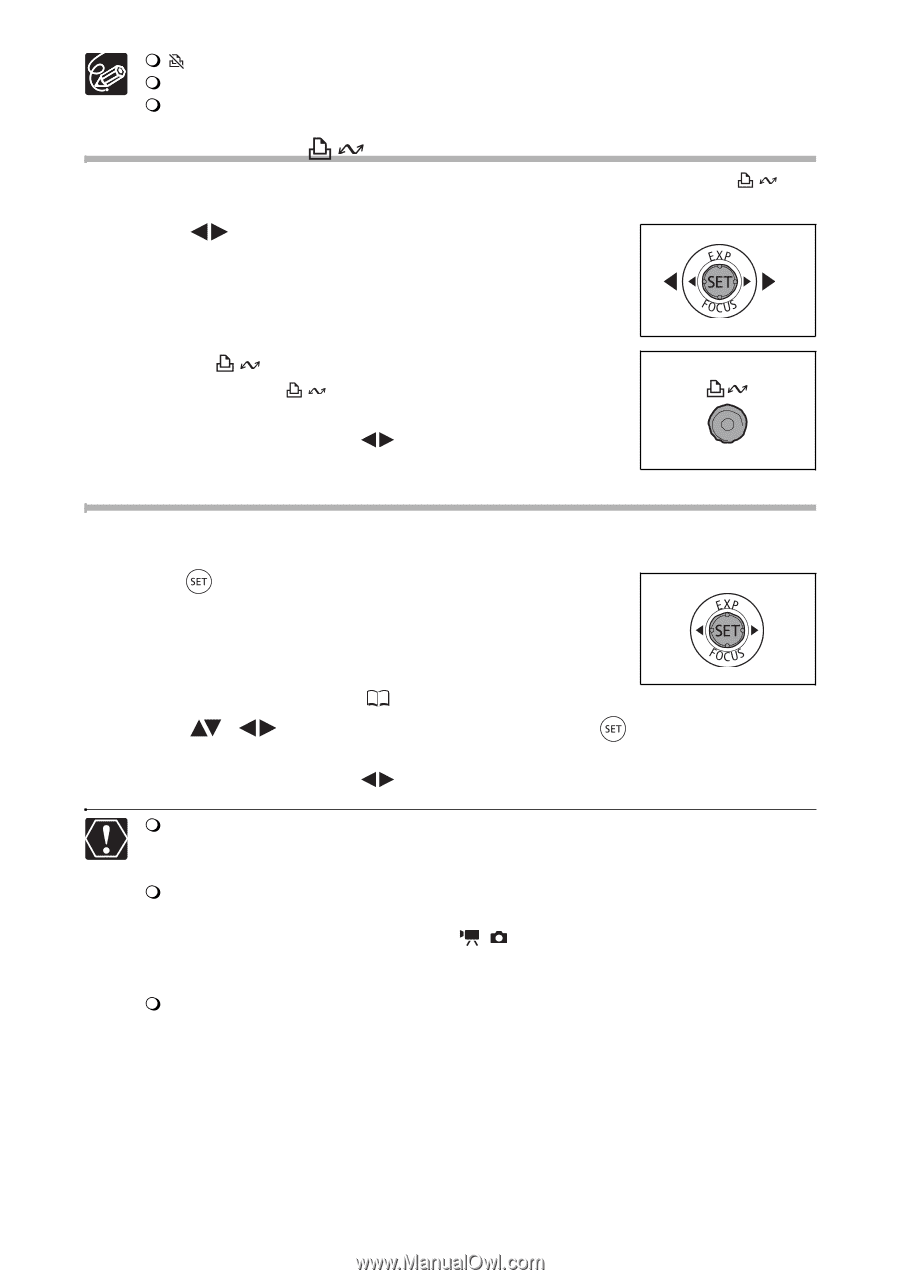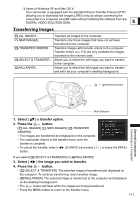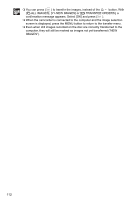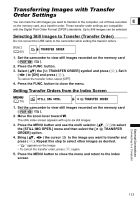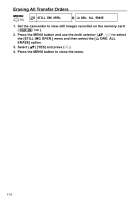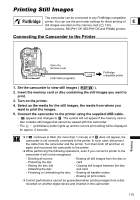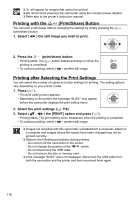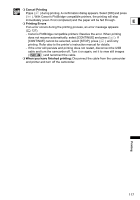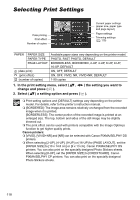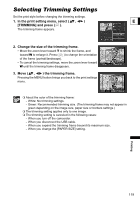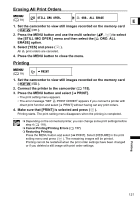Canon DC40 DC40 Instruction Manual - Page 116
Printing with the, Print/Share Button, Printing after Selecting the Print Settings
 |
UPC - 013803041606
View all Canon DC40 manuals
Add to My Manuals
Save this manual to your list of manuals |
Page 116 highlights
will appear for images that cannot be printed. We recommend powering the camcorder using the compact power adapter. Refer also to the printer's instruction manual. Printing with the (Print/Share) Button You can print a still image without changing the settings by simply pressing the (print/share) button. 1. Select ( ) the still image you wish to print. 2. Press the (print/share) button. • Printing starts. The button flashes and stays on when the printing is completed. • To continue printing, select ( ) another still image. Printing after Selecting the Print Settings You can select the number of copies and other settings for printing. The setting options vary depending on your printer model. 1. Press ( ). • The print setting menu appears. • Depending on the printer, the message "BUSY." may appear before the camcorder displays the print setting menu. 2. Select the print settings ( 118). 3. Select ( , ) the [PRINT] option and press ( ). • Printing starts. The print setting menu disappears when the printing is completed. • To continue printing, select ( ) another still image. Images not recorded with this camcorder, uploaded from a computer, edited on a computer and images whose file names have been changed may not be printed correctly. Observe the following precautions during printing: - Do not turn off the camcorder or the printer. - Do not change the position of the / switch. - Do not disconnect the USB cable. - Do not remove the disc or memory card. If the message "BUSY" does not disappear, disconnect the USB cable from both the camcorder and the printer and then reconnect them again. 116