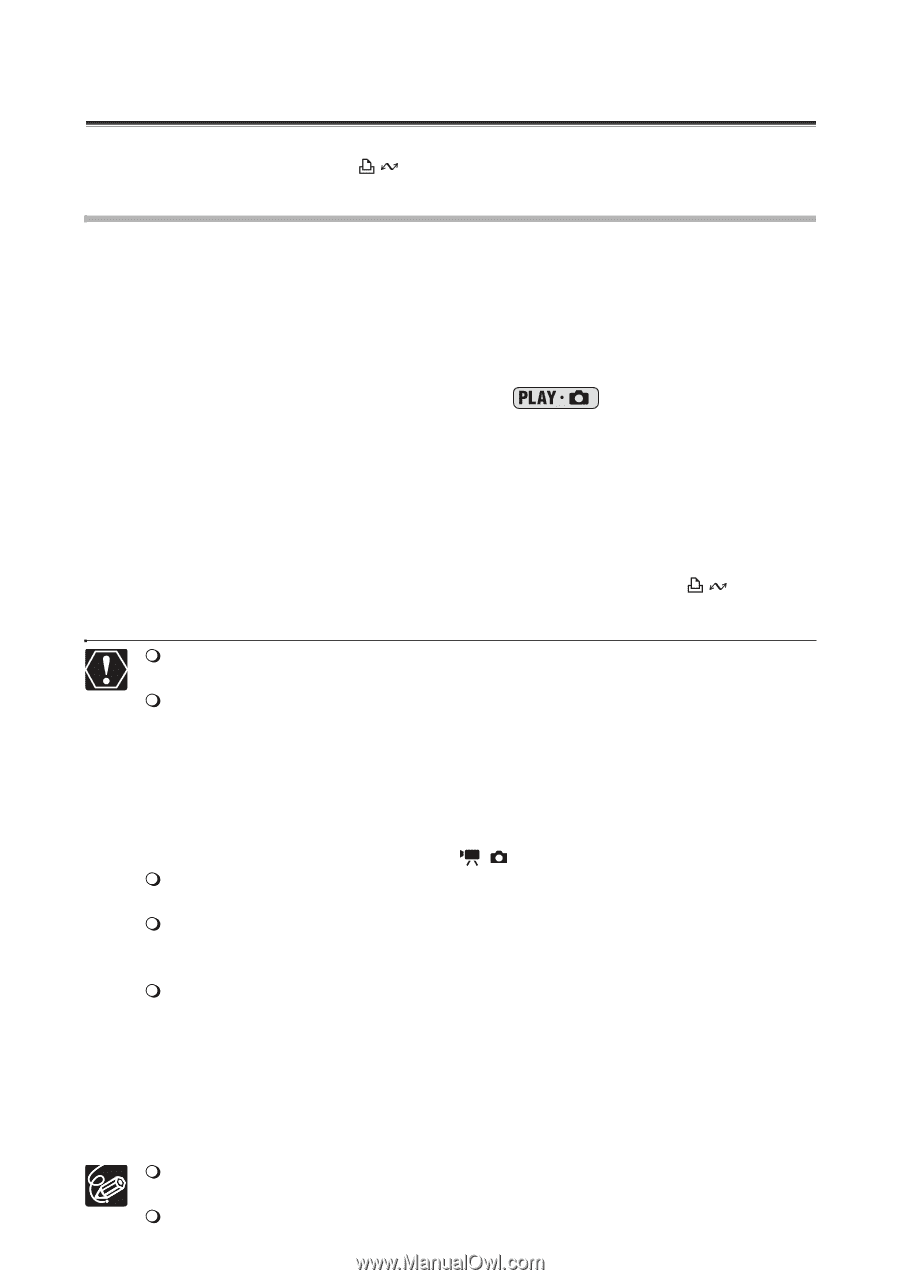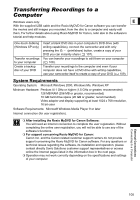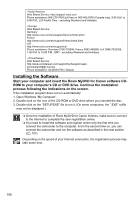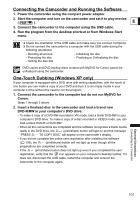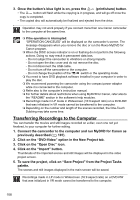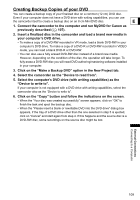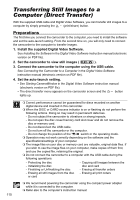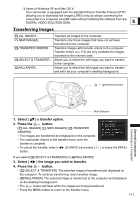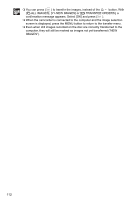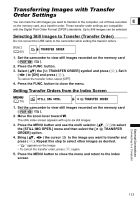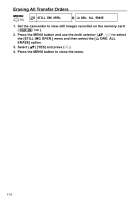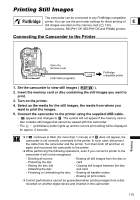Canon DC40 DC40 Instruction Manual - Page 110
Transferring Still Images to a, Computer Direct Transfer
 |
UPC - 013803041606
View all Canon DC40 manuals
Add to My Manuals
Save this manual to your list of manuals |
Page 110 highlights
Transferring Still Images to a Computer (Direct Transfer) With the supplied USB cable and Digital Video Software, you can transfer still images to a computer by simply pressing the (print/share) button. Preparations The first time you connect the camcorder to the computer, you need to install the software and set the auto-launch setting. From the second time on, you will only need to connect the camcorder to the computer to transfer images. 1. Install the supplied Digital Video Software. See Installing the Software in the Digital Video Software instruction manual (electronic version on PDF file). 2. Set the camcorder to view still images ( ). 3. Connect the camcorder to the computer using the USB cable. See Connecting the Camcorder to a Computer in the Digital Video Software instruction manual (electronic version on PDF file). 4. Set the auto-launch setting. • See Starting CameraWindow in the Digital Video Software instruction manual (electronic version on PDF file). • The direct transfer menu appears on the camcorder screen and the button lights up. Correct performance cannot be guaranteed for discs recorded on another digital device and inserted in this camcorder. When the DISC or CARD access indicator is on or flashing do not perform the following actions. Doing so may result in permanent data loss. - Do not subject the camcorder to vibrations or strong impacts. - Do not open the disc cover/memory card slot cover and do not remove the disc or memory card. - Do not disconnect the USB cable. - Do not turn off the camcorder or the computer. - Do not change the position of the / switch or the operating mode. Operation may not work correctly depending on the software and the specifications/settings of your computer. The image files on your disc or memory card are valuable, original data files. If you wish to use the image files on your computer, make copies of them first, and use the copied file, retaining the original. Do not connect the camcorder to a computer with the USB cable during the following operations: - Protecting the disc - Initializing the disc - Finalizing or Unfinalizing the disc - Erasing all still images from the disc or card - Copying still images between the disc and card - Erasing all transfer orders - Erasing all print orders We recommend powering the camcorder using the compact power adapter while it is connected to the computer. Refer also to the computer's instruction manual. 110