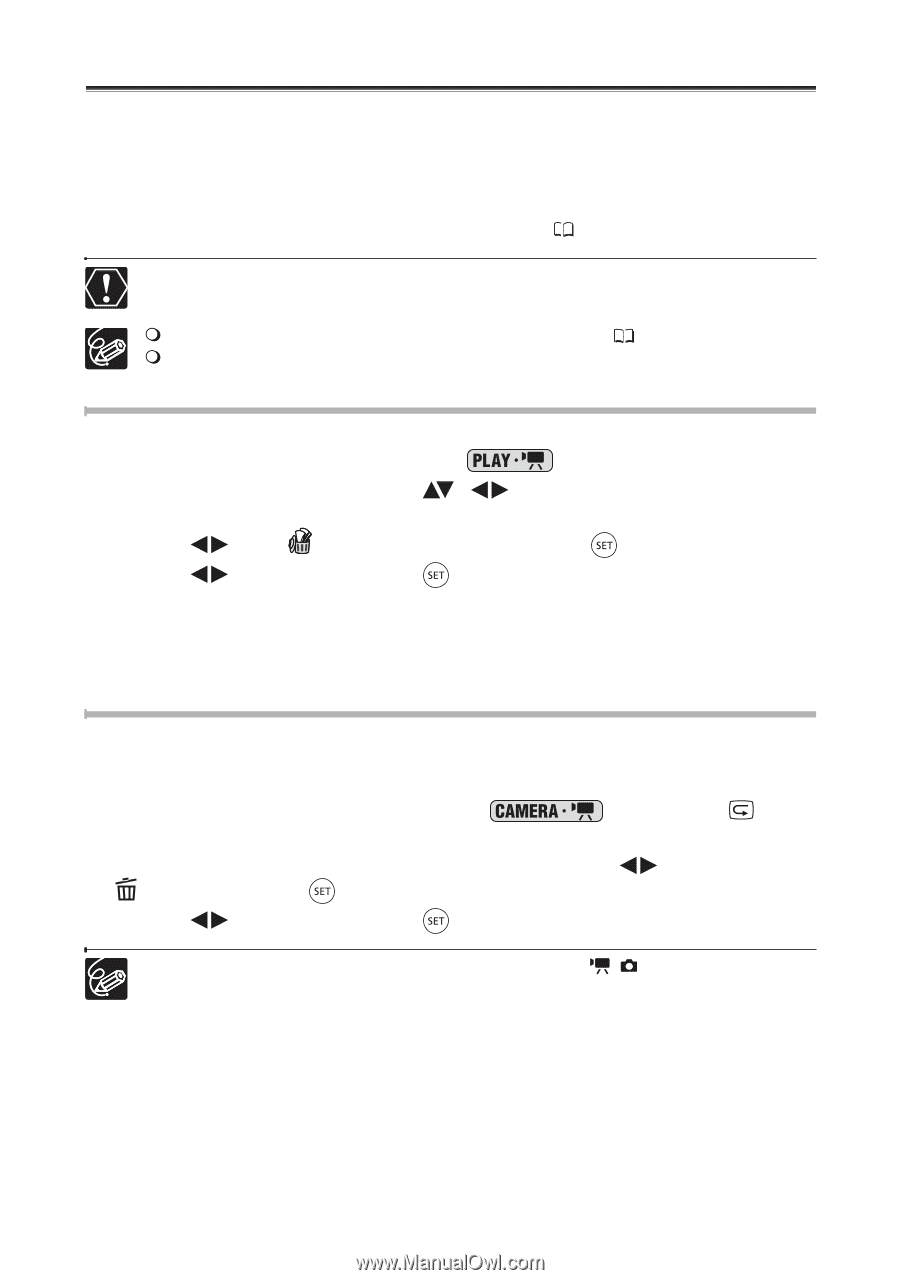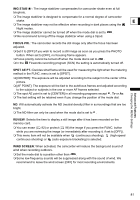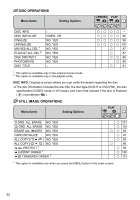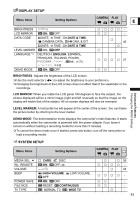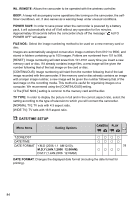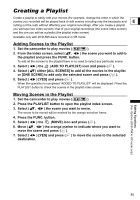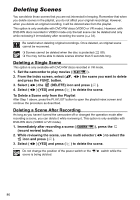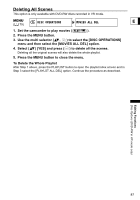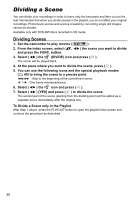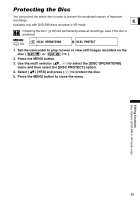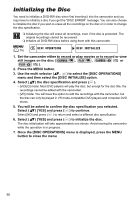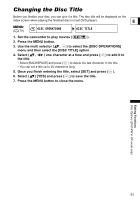Canon DC40 DC40 Instruction Manual - Page 86
Deleting Scenes - origin review
 |
UPC - 013803041606
View all Canon DC40 manuals
Add to My Manuals
Save this manual to your list of manuals |
Page 86 highlights
Deleting Scenes You can delete those scenes that you are not interested in keeping. Remember that when you delete scenes in the playlist, you do not affect your original recordings; However, when you delete an original recording, it will be deleted also from the playlist. This option is only available with DVD-RW discs (VIDEO or VR mode). However, with DVD-RW discs recorded in VIDEO mode only the last scene can be deleted and only while reviewing it immediately after recording the scene ( 34). Be careful when deleting original recordings. Once deleted, an original scene cannot be recovered. Scenes cannot be deleted when the disc is protected ( 89). You may not be able to delete scenes shorter than 5 seconds long. Deleting a Single Scene This option is only available with DVD-RW discs recorded in VR mode. 1. Set the camcorder to play movies ( ). 2. From the index screen, select ( , and press the FUNC. button. ) the scene you want to delete 3. Select ( ) the (DELETE) icon and press ( ). 4. Select ( ) [YES] and press ( ) to delete the scene. To Delete a Scene only from the Playlist After Step 1 above, press the PLAYLIST button to open the playlist index screen and continue the procedure as described. Deleting a Scene After Recording As long as you haven't turned the camcorder off or changed the operation mode after recording a scene, you can delete it while reviewing it. This option is only available with DVD-RW discs (VIDEO or VR mode). 1. Immediately after recording a scene ( (record review) button. ), press the 2. While reviewing the scene, use the multi selector ( icon and press ( ). ) to select the 3. Select ( ) [YES] and press ( ) to delete the scene. Do not change the position of the power switch or the / switch while the scene is being deleted. 86