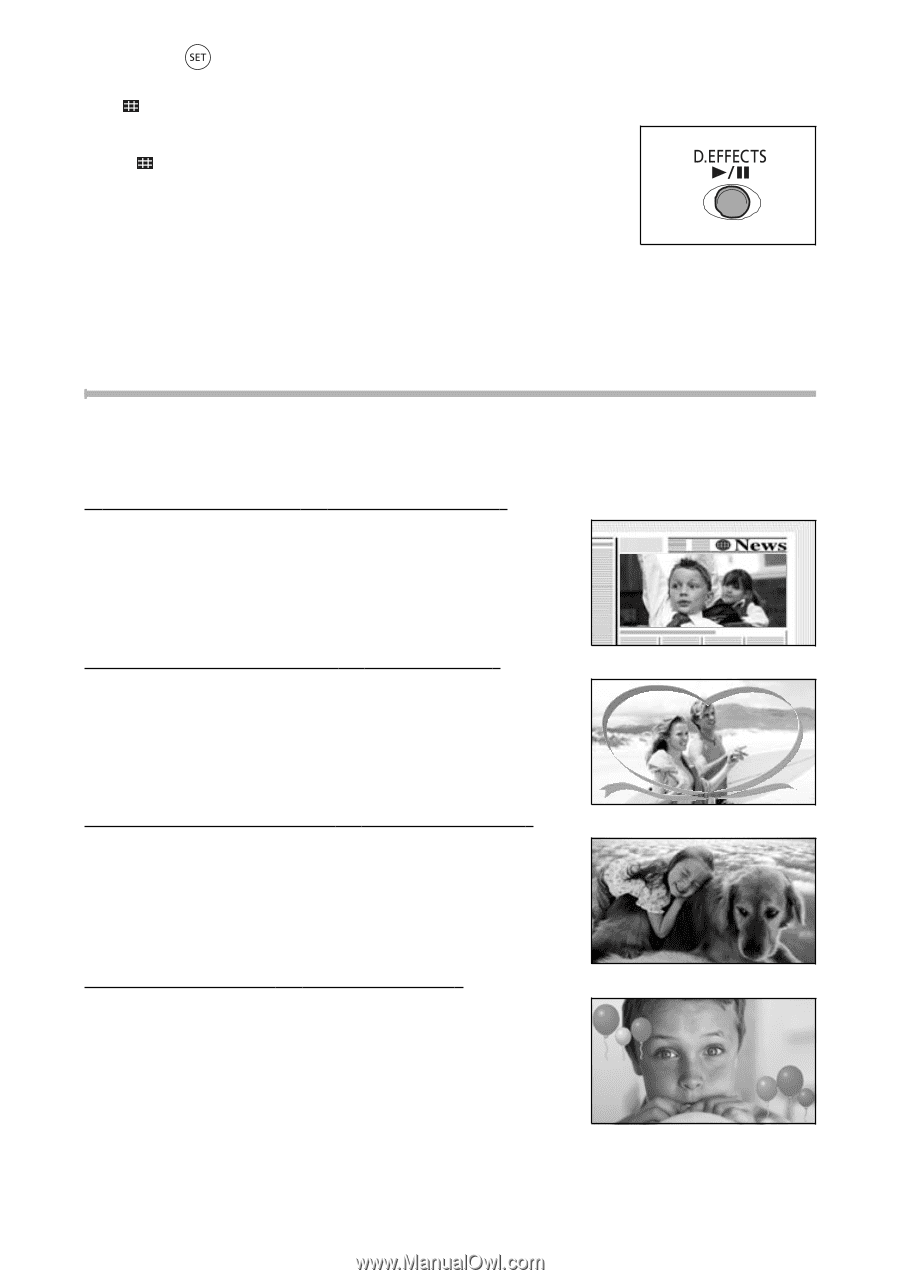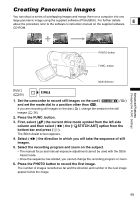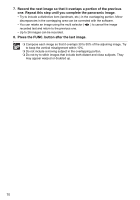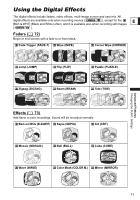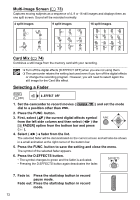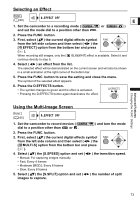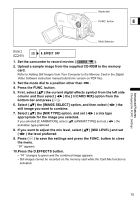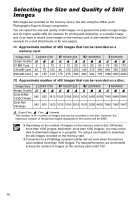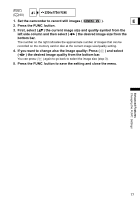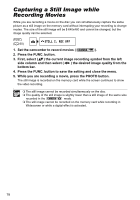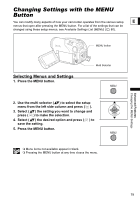Canon DC40 DC40 Instruction Manual - Page 74
Combining Images Card Mix
 |
UPC - 013803041606
View all Canon DC40 manuals
Add to My Manuals
Save this manual to your list of manuals |
Page 74 highlights
6. Press ( ) to save the setting and press the FUNC. button to close the menu. " " appears. 7. Press the D.EFFECTS button. • " " changes to green. • [FAST], [MOD.], [SLOW]: The number of images selected will be captured at the set speed. To cancel the multi-image screen, press the D.EFFECTS button. • [MANUAL]: Images will be captured every time you press the D.EFFECTS button. The blue frame indicating the next split image in the sequence disappears after the last image. Holding the D.EFFECTS button pressed down for more than 1 second cancels the images one after another. Combining Images (Card Mix) You can choose one of the sample images (including picture frames, backgrounds and animations) from the collection on the supplied DIGITAL VIDEO SOLUTION DISK and combine it with your live video recording to add a note of playfulness to your movies. Card Chroma Key [CARD CHROMA] Combines frames with your recordings. The live video recording will appear instead of the blue area of the card mix image. Mix level adjustment: Blue area of the still image. Card Luminance Key [CARD LUMI.] Combines illustrations or titles with your recordings. The live video recording will appear instead of the light area of the card mix image. Mix level adjustment: Light area of the still image. Camera Chroma Key [CAM. CHROMA] Combines backgrounds with your recordings. Record your subject in front of a blue background and any part of your subject that is not blue will appear superimposed on the picture with the card mix image serving as background. Mix level adjustment: Blue area of the live video recording. Card Animation [C. ANIMATION] Combines animations with your recordings. You can choose from three types of card animation effects. • Corner: The animation appears on the upper left and the lower right corner of the screen. • Straight: The animation appears on the top and bottom of the screen and moves right and left. • Random: The animation moves randomly on the screen. Mix level adjustment: Blue area of the card animation image. 74