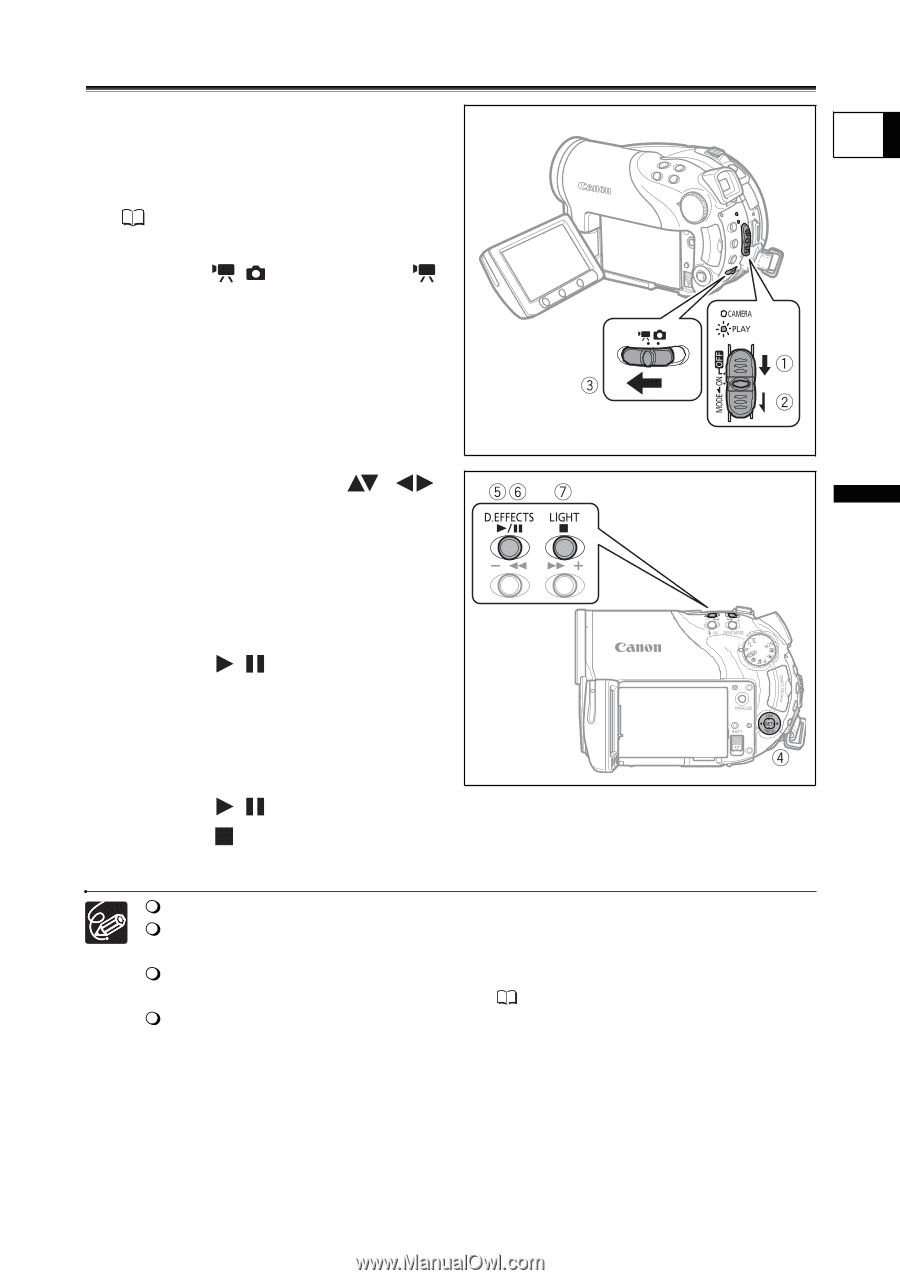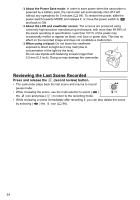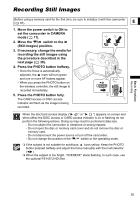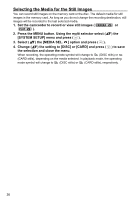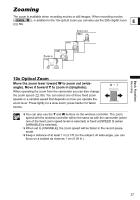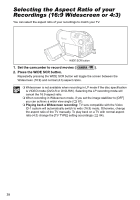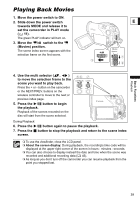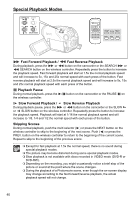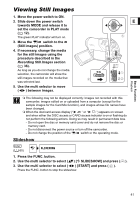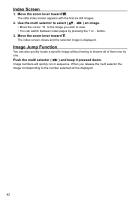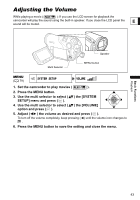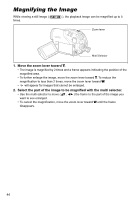Canon DC40 DC40 Instruction Manual - Page 39
Playing Back Movies
 |
UPC - 013803041606
View all Canon DC40 manuals
Add to My Manuals
Save this manual to your list of manuals |
Page 39 highlights
Basic Functions Playback Playing Playback Back Movies 1. Move the power switch to ON. 2. Slide down the power switch E towards MODE and release it to set the camcorder in PLAY mode ( 11). The green PLAY indicator will turn on. 3. Move the / switch to the (Movies) position. The scene index screen appears with the selection frame on the first scene. 4. Use the multi selector ( , ) to move the selection frame to the scene you want to play back. Press the + or - button on the camcorder or the NEXT/PREV. buttons on the wireless controller to move to the next or previous index page. 5. Press the / button to begin the playback. Playback of the scenes recorded on the disc will start from the scene selected. During Playback: 6. Press the / button again to pause the playback. 7. Press the button to stop the playback and return to the scene index screen. To use the viewfinder, close the LCD panel. About the screen display: During playback, the recording's time code will be displayed at the upper right corner of the screen in hours : minutes : seconds. You can also choose to display instead the date and time when the scene was recorded and additional recording data ( 45). As long as you don't turn off the camcorder you can resume playback from the point you stopped last. 39