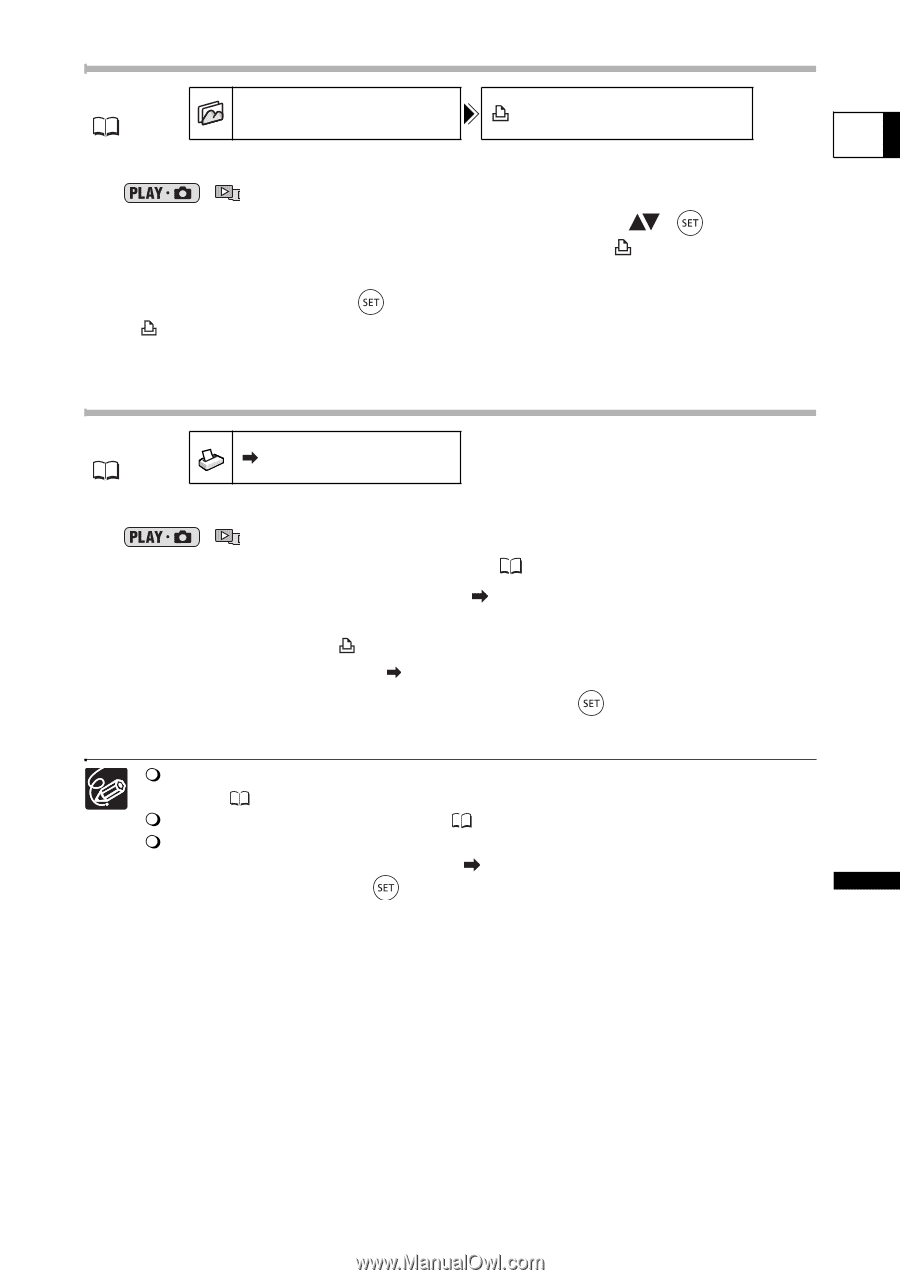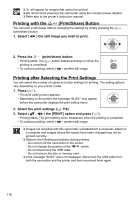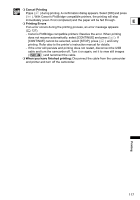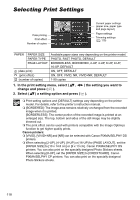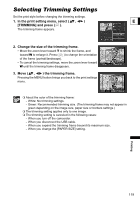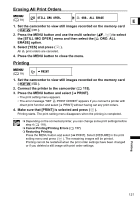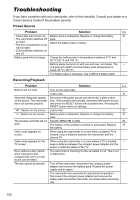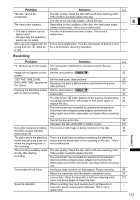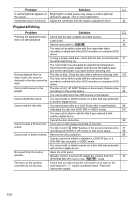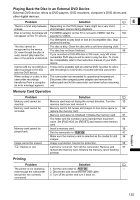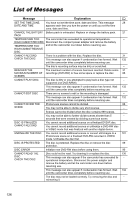Canon DC40 DC40 Instruction Manual - Page 121
ERASE] option.
 |
UPC - 013803041606
View all Canon DC40 manuals
Add to My Manuals
Save this manual to your list of manuals |
Page 121 highlights
Erasing All Print Orders MENU STILL IMG OPER. ORD. ALL ERASE ( 79) E 1. Set the camcorder to view still images recorded on the memory card ( / ). 2. Press the MENU button and use the multi selector ( , ) to select the [STILL IMG OPER.] menu and then select the [ ORD. ALL ERASE] option. 3. Select [YES] and press ( ). All print orders are canceled. 4. Press the MENU button to close the menu. Printing MENU ( 79) PRINT 1. Set the camcorder to view still images recorded on the memory card ( / ). 2. Connect the printer to the camcorder ( 115). 3. Press the MENU button and select [ PRINT]. • The print setting menu appears. • The error message "SET PRINT ORDER" appears if you connect a printer with direct print function and select [ PRINT] without having set any print orders. 4. Make sure that [PRINT] is selected and press ( ). Printing starts. The print setting menu disappears when the printing is completed. Depending on the connected printer, you can change some print settings before step 4 ( 118). Cancel Printing/Printing Errors ( 117) Restarting Printing Press the MENU button and select [ PRINT]. Select [RESUME] in the print setting menu and press ( ). The remaining images will be printed. Printing cannot be restarted when the print order settings have been changed or if you deleted a still image with print order settings. Printing 121