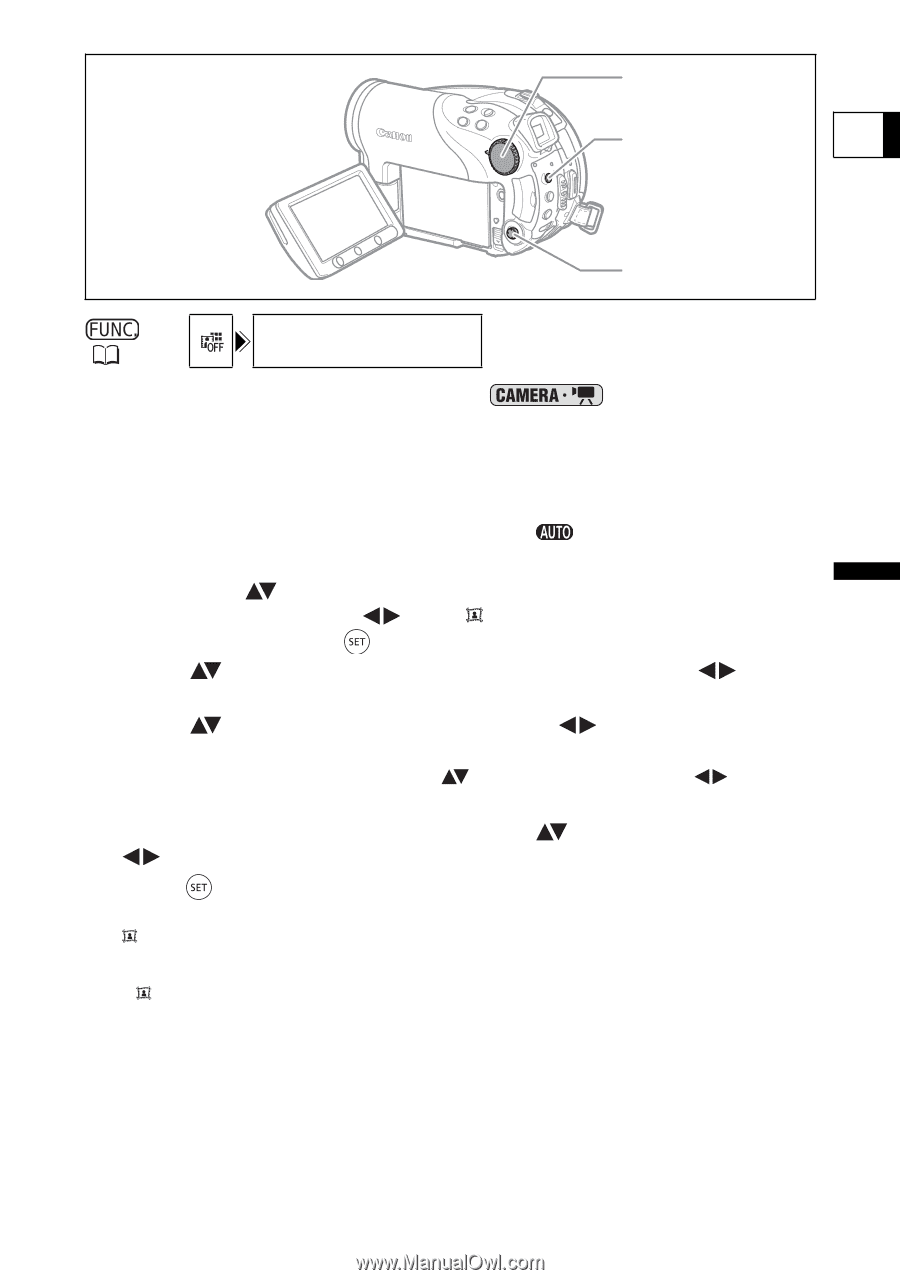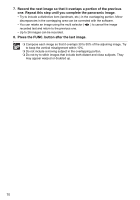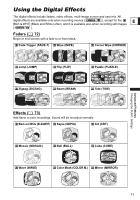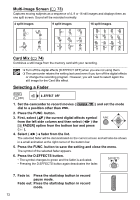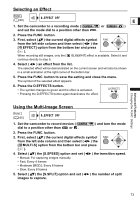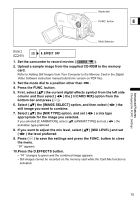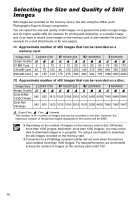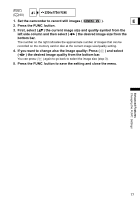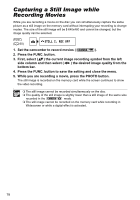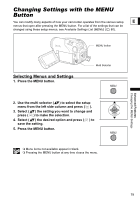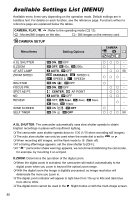Canon DC40 DC40 Instruction Manual - Page 75
the [MIX TYPE] option, and set - digital video software
 |
UPC - 013803041606
View all Canon DC40 manuals
Add to My Manuals
Save this manual to your list of manuals |
Page 75 highlights
Mode dial FUNC. button E Multi Selector ( 60) D.EFFECT OFF 1. Set the camcorder to record movies ( ). 2. Upload a sample image from the supplied CD-ROM to the memory card. Refer to Adding Still Images from Your Computer to the Memory Card in the Digital Video Software instruction manual (electronic version on PDF file). 3. Set the mode dial to a position other than . 4. Press the FUNC. button. 5. First, select ( ) the current digital effects symbol from the left side column and then select ( ) the [ CARD MIX] option from the bottom bar and press ( ). 6. Select ( ) the [IMAGE SELECT] option, and then select ( still image you want to combine. ) the 7. Select ( ) the [MIX TYPE] option, and set ( appropriate for the image you selected. ) a mix type If you selected [C.ANIMATION], select ( ) [ANIMAT.TYPE] and set ( animation type preferred. ) the 8. If you want to adjust the mix level, select ( ) [MIX LEVEL] and set ( ) the level preferred. 9. Press ( ) to save the settings and press the FUNC. button to close the menu. " " appears. 10.Press the D.EFFECTS button. • " " changes to green and the combined image appears. • Still images cannot be recorded on the memory card while the Card Mix function is activated. Advanced Features Changing the FUNC. Settings 75