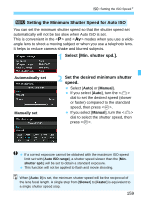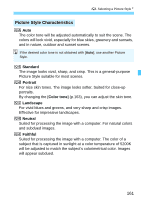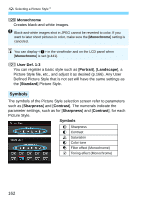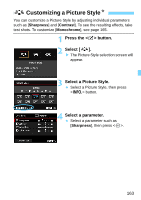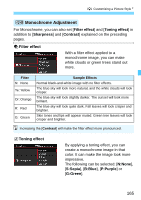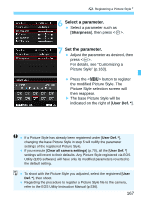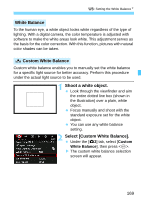Canon EOS 7D Mark II Advanced Owners Manual - Page 164
Set the parameter., Parameter Settings and Effects
 |
View all Canon EOS 7D Mark II manuals
Add to My Manuals
Save this manual to your list of manuals |
Page 164 highlights
A Customizing a Picture StyleN 5 Set the parameter. Adjust the parameter as desired, then press . Press the button to save the adjusted parameters. The Picture Style selection screen will reappear. X Any parameter settings different from the default will be displayed in blue. Parameter Settings and Effects g Sharpness h Contrast i Saturation j Color tone 0: Less sharp outline -4: Low contrast -4: Low saturation -4: Reddish skin tone +7: Sharp outline +4: High contrast +4: High saturation +4: Yellowish skin tone By selecting [Default set.] in step 4, you can revert the respective Picture Style to its default parameter settings. To shoot with the Picture Style you adjusted, first select the adjusted Picture Style, then shoot. 164
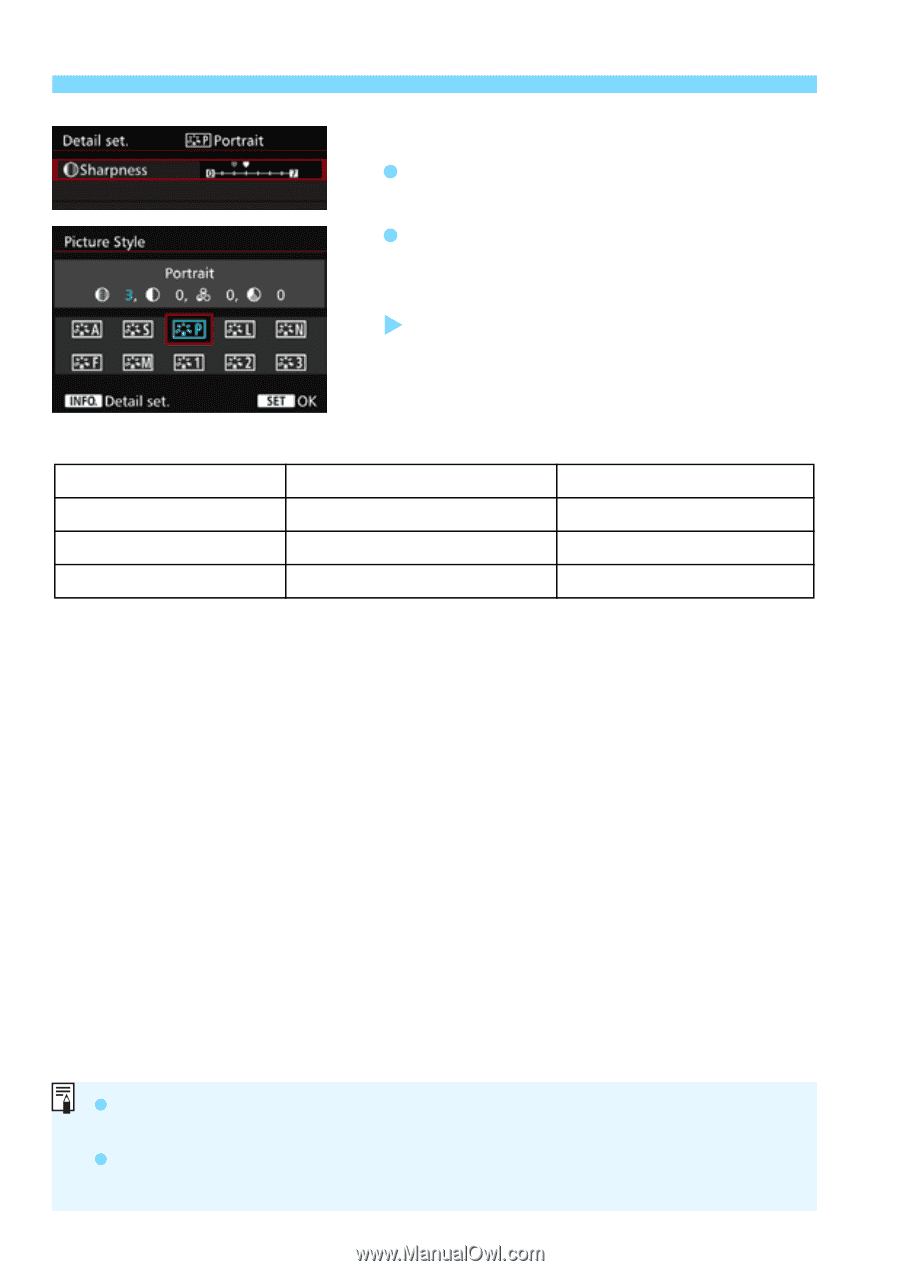
A
Customizing a Picture Style
N
164
5
Set the parameter.
Adjust the parameter as desired, then
press <
0
>.
Press the <
M
> button to save the
adjusted parameters. The Picture
Style selection screen will reappear.
Any parameter settings different from
the default will be displayed in blue.
Parameter Settings and Effects
g
Sharpness
0: Less sharp outline
+7: Sharp outline
h
Contrast
-4: Low contrast
+4: High contrast
i
Saturation
-4: Low saturation
+4: High saturation
j
Color tone
-4: Reddish skin tone
+4: Yellowish skin tone
By selecting [
Default set.
] in step 4, you can revert the respective
Picture Style to its default parameter settings.
To shoot with the Picture Style you adjusted, first select the adjusted
Picture Style, then shoot.