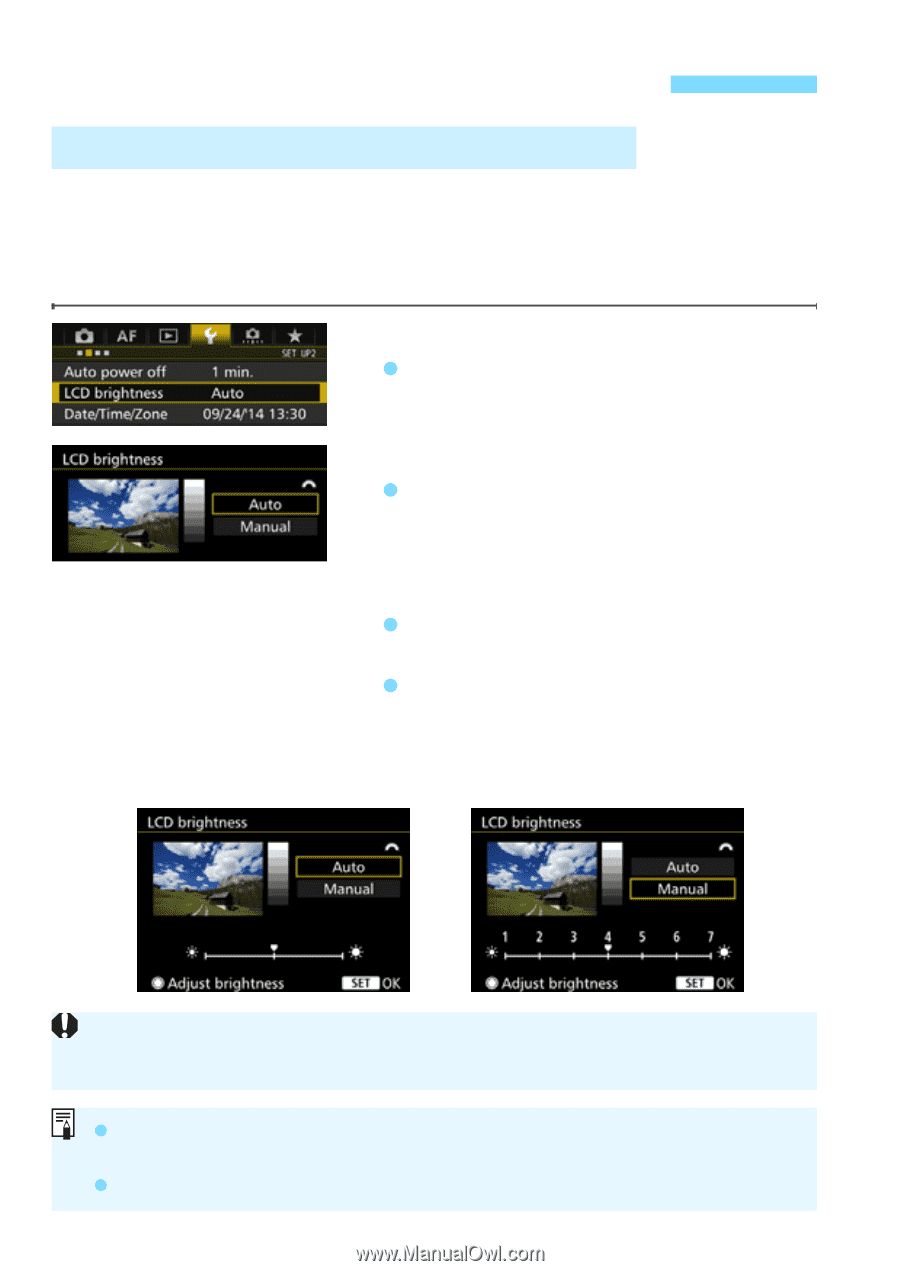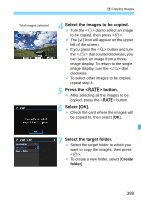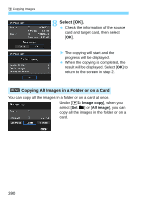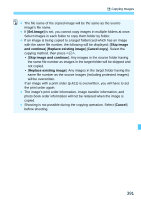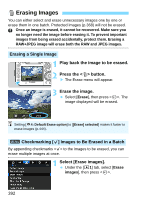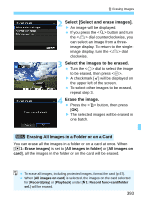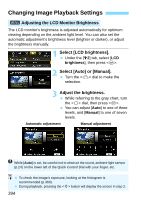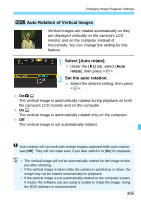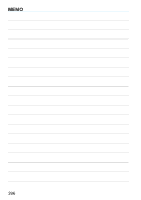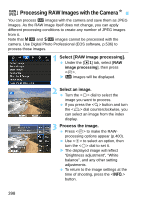Canon EOS 7D Mark II Advanced Owners Manual - Page 394
Changing Image Playback Settings, Select [LCD brightness]., Select [Auto] or [Manual].
 |
View all Canon EOS 7D Mark II manuals
Add to My Manuals
Save this manual to your list of manuals |
Page 394 highlights
Changing Image Playback Settings 3 Adjusting the LCD Monitor Brightness The LCD monitor's brightness is adjusted automatically for optimum viewing depending on the ambient light level. You can also set the automatic adjustment's brightness level (brighter or darker), or adjust the brightness manually. 1 Select [LCD brightness]. Under the [52] tab, select [LCD brightness], then press . 2 Select [Auto] or [Manual]. Turn the dial to make the selection. 3 Adjust the brightness. While referring to the gray chart, turn the dial, then press . You can adjust [Auto] to one of three levels, and [Manual] to one of seven levels. Automatic adjustment Manual adjustment While [Auto] is set, be careful not to obstruct the round, ambient light sensor (p.24) on the lower left of the Quick Control Dial with your finger, etc. To check the image's exposure, looking at the histogram is recommended (p.360). During playback, pressing the button will display the screen in step 2. 394