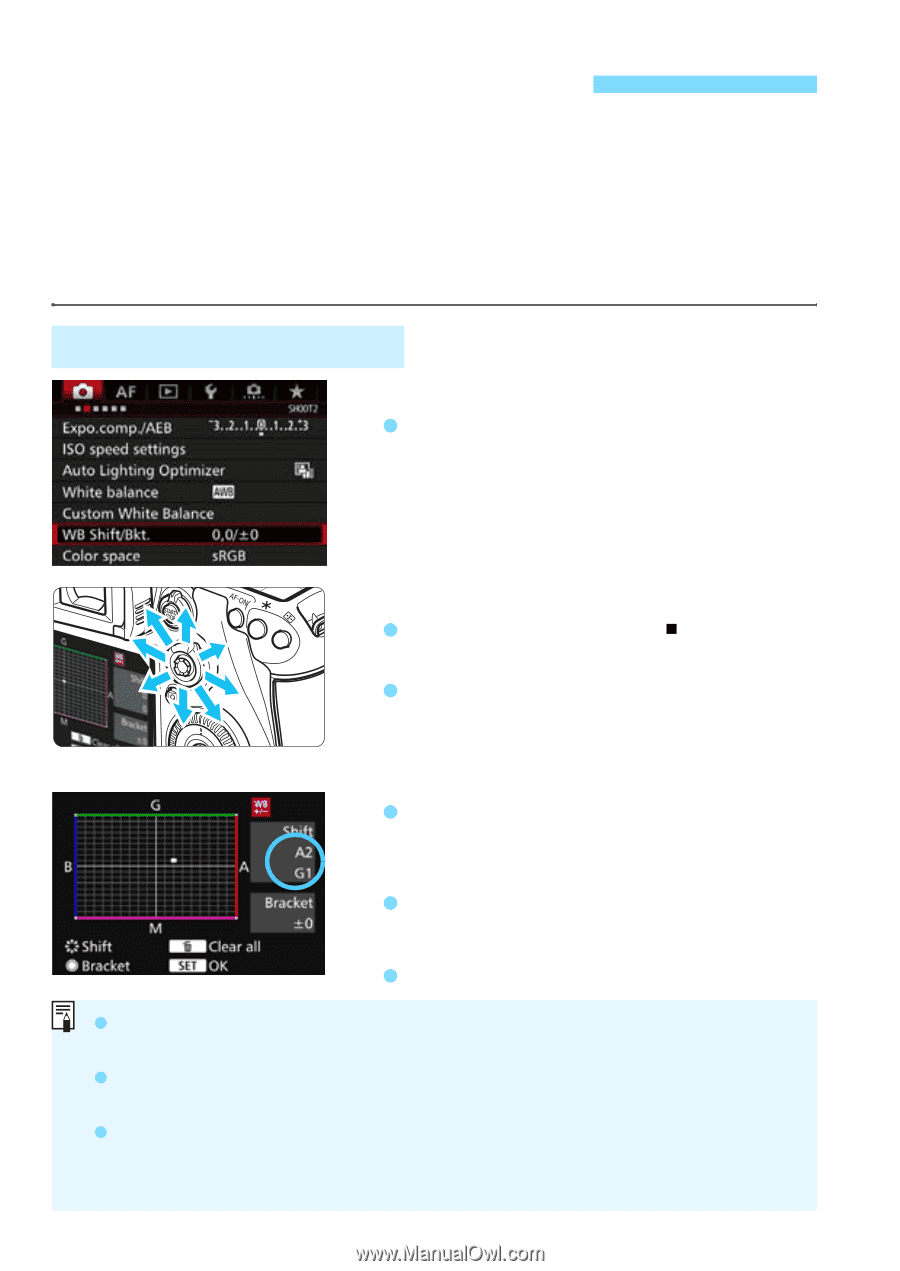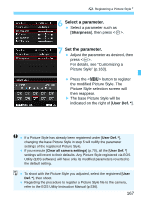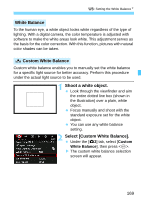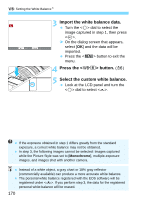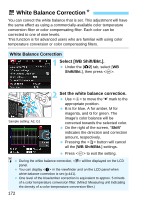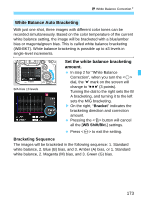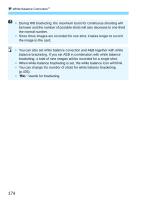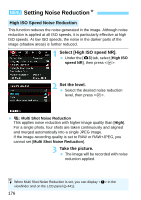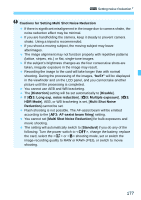Canon EOS 7D Mark II Advanced Owners Manual - Page 172
White Balance Correction
 |
View all Canon EOS 7D Mark II manuals
Add to My Manuals
Save this manual to your list of manuals |
Page 172 highlights
u White Balance CorrectionN You can correct the white balance that is set. This adjustment will have the same effect as using a commercially-available color temperature conversion filter or color compensating filter. Each color can be corrected to one of nine levels. This function is for advanced users who are familiar with using color temperature conversion or color compensating filters. White Balance Correction 1 Select [WB Shift/Bkt.]. Under the [z2] tab, select [WB Shift/Bkt.], then press . Sample setting: A2, G1 2 Set the white balance correction. Use to move the " " mark to the appropriate position. B is for blue, A for amber, M for magenta, and G for green. The image's color balance will be corrected towards the selected color. On the right of the screen, "Shift" indicates the direction and correction amount, respectively. Pressing the button will cancel all the [WB Shift/Bkt.] settings. Press to exit the setting. During the white balance correction, will be displayed on the LCD panel. You can display in the viewfinder and on the LCD panel when white balance correction is set (p.441). One level of the blue/amber correction is equivalent to approx. 5 mireds of a color temperature conversion filter. (Mired: Measuring unit indicating the density of a color temperature conversion filter.) 172