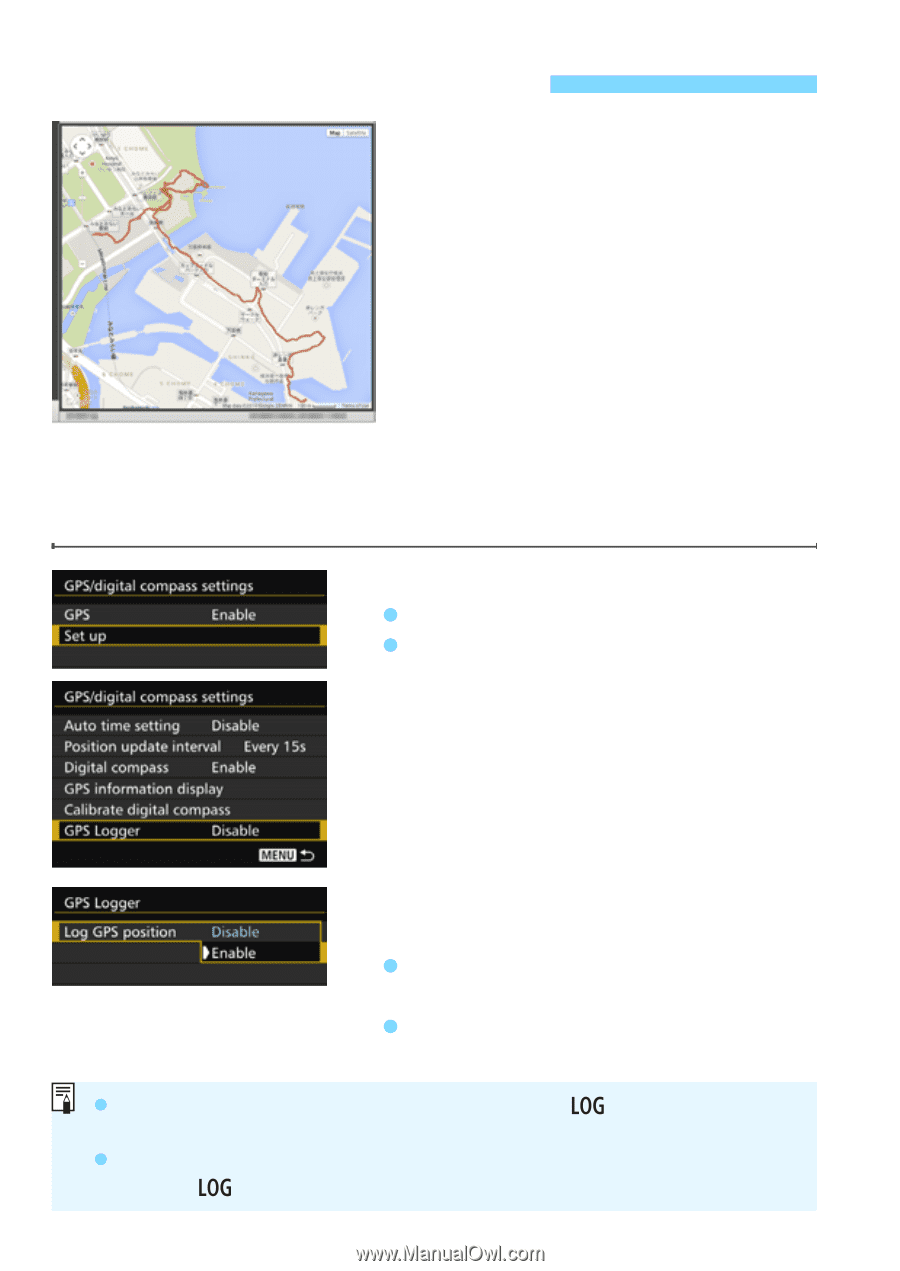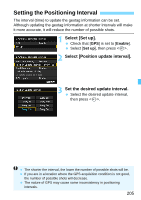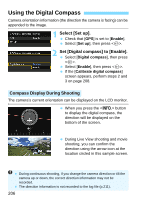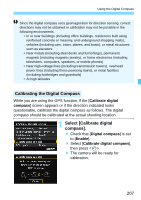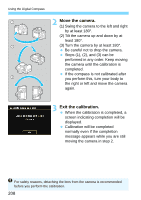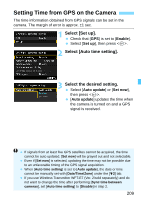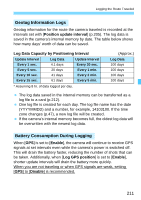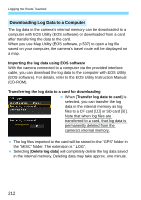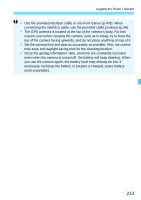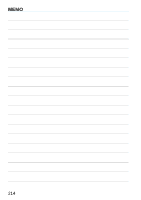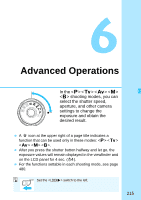Canon EOS 7D Mark II Advanced Owners Manual - Page 210
Logging the Route Traveled, Select [Set up]., Select [GPS Logger]., Set [Log GPS position]
 |
View all Canon EOS 7D Mark II manuals
Add to My Manuals
Save this manual to your list of manuals |
Page 210 highlights
Logging the Route Traveled When using the GPS logging function, the geotag information of the route the camera traveled is automatically recorded in the camera's internal memory. Shooting locations and the route traveled can be viewed on a map displayed on a computer using the Map Utility (EOS software, p.537). Note that the GPS logging function will Map data ©2014 ZENRIN - continue to log information even when the camera's power is off, including auto power off. 1 Select [Set up]. Check that [GPS] is set to [Enable]. Select [Set up], then press . 2 Select [GPS Logger]. 3 Set [Log GPS position] to [Enable]. Select [Log GPS position], then press . Select [Enable], then press . When the GPS logging function is enabled, the [ ] icon will appear on the shooting function settings screen (p.201). When you set the power switch to or when auto power off takes effect, < > will be displayed on the LCD panel. 210