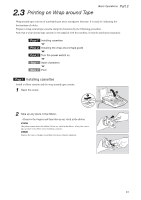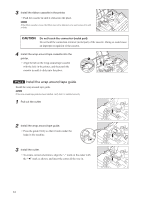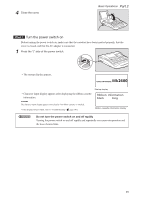Canon MK 2600 Mk2600 Users Guide - Page 45
Press either, Input -12V., Press [Enter]., Press [Set Lines]., Press
 |
View all Canon MK 2600 manuals
Add to My Manuals
Save this manual to your list of manuals |
Page 45 highlights
6 Press either [▼] or [►]. If you press [Enter] instead of [▼] or [►], a new page is created. 7 Input "-12V". Basic Operations Part 2 The cursor moves to the second line. 8 Press [Enter]. • A new page appears, and the system waits for input of more character data. 9 Press [Set Lines]. • Since the third label has just one line, press [Set Lines] to change the Line setting for the third label. A check mark indicates the number of lines that is currently selected. 10 Press [▲] or [▼] to select "1 line" and then press [Enter]. 11 Input "Relay". If you input the wrong character Press [Back Space] to delete the character and then input the correct one. The input display now has one line. 41

41
Basic Operations
Part 2
6
Press either [
▼
] or [
►
].
If you press [Enter] instead of [
▼
] or [
►
], a new page is created.
The cursor moves to the second line.
7
Input “-12V”.
8
Press [Enter].
•
A new page appears, and the system waits for input of more
character data.
9
Press [Set Lines].
•
Since the third label has just one line, press [Set Lines] to change
the Line setting for the third label.
A check mark
indicates the number of
lines that is currently selected.
10
Press [
▲
] or [
▼
] to select “1 line” and then press [Enter].
The input display now has one line.
11
Input “Relay”.
If you input the wrong character
Press [Back Space] to delete the character and then input the correct one.