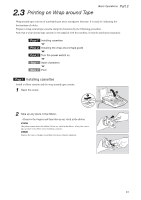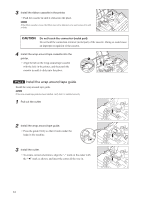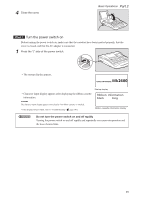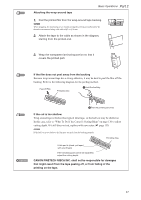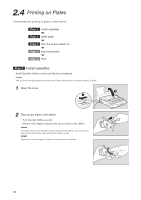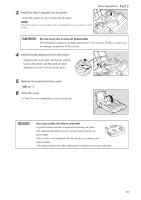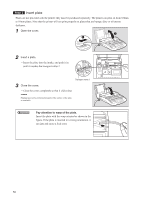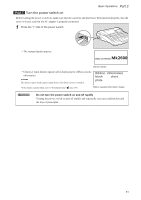Canon MK 2600 Mk2600 Users Guide - Page 50
Step1 Input characters, Step2 Print, Input A-1., Press [Print]., Press, to select Wrap around
 |
View all Canon MK 2600 manuals
Add to My Manuals
Save this manual to your list of manuals |
Page 50 highlights
Input characters ex. create three pieces of wrap-around tape of the following types. 1 Input "A-1". Print Once the characters have been input, begin printing. 1 Press [Print]. • The print media selection display appears. "No ribbon cassette" is displayed if the ribbon cassette is not installed. Install the ribbon cassette. "No ribbon information. No ribbon amount displayed. Press enter" is displayed if the information cannot be read due to the ribbon cassette failure and so forth. If this message is displayed, follow the instruction on the screen. What is "print media"? Print media is the material that you are printing on, such as a tube, heat shrink tube, label tape, wrap around tape, 4mm I.D. strip, plate, or clear tube. 2 Press [▲] or [▼] to select "Wrap around", and press [Enter]. • The sets to print and range setting display appears. If "Range: all" is not selected, press [▲] or [▼] to select "Range", and then press [◄] or [►] to select "All". Rough amount of the remaining ink ribbon is displayed as shown. When the information of the cassette is not properly retrieved, the amount of the ribbon does not appear. 3 Press [3] and then [Enter]. • Three pieces are printed. Canceling printing If you press [Canc], the message "Aborting print" appears and printing is aborted. In this case, the tape that is currently being printed is cut and then ejected. A check mark is displayed next to the currently selected print media. Make sure that "Range: All" is displayed. 4 Take out the wrap around tape. • A half-cut tape is ejected. If tape jams Hold down [Cancel] until the printer beeps. The printer stops all operations immediately. In this case, the tape is not cut and it is not ejected. Refer to "If a Tube or Label Tape Becomes Jammed" ( page 124) and take out the jammed tape. The tape is half-cut so that it can be easily separated by hand. 46