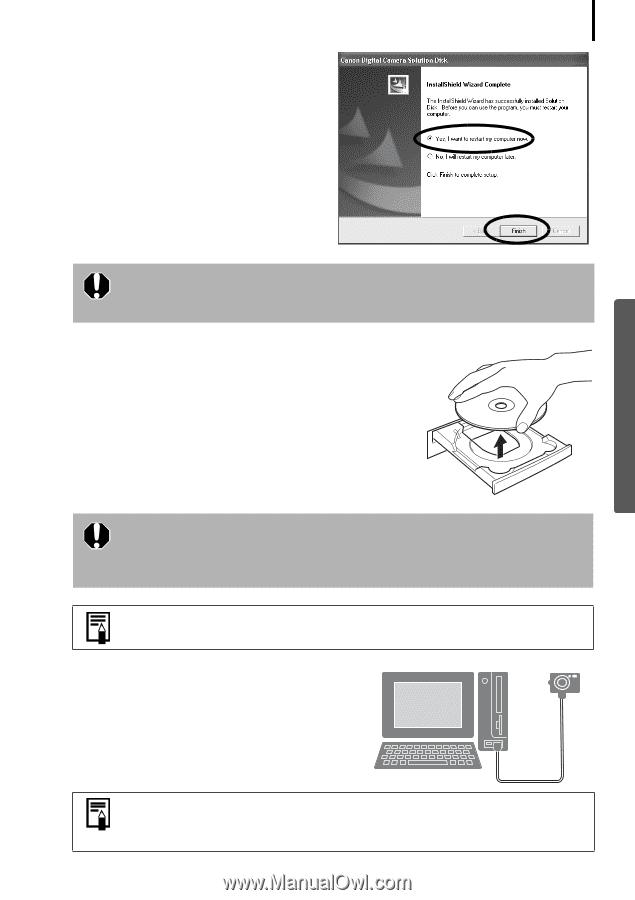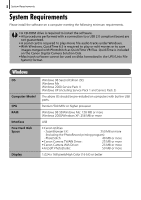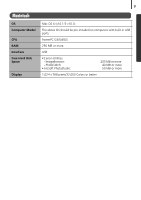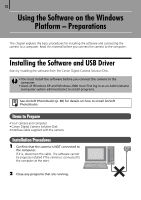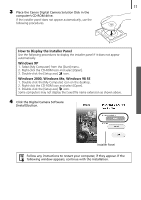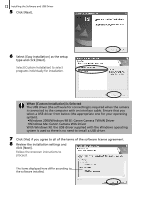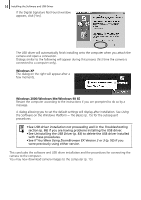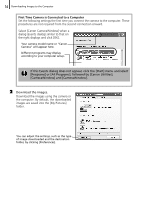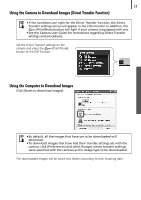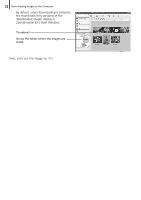Canon PowerShot A520 Software Starter Guide Ver.22 - Page 17
Uninstalling the Software, Information about Your Camera - driver windows 7
 |
View all Canon PowerShot A520 manuals
Add to My Manuals
Save this manual to your list of manuals |
Page 17 highlights
13 9 When the installation is over, select [Yes, I want to restart my computer now.] and click [Finish]. At this stage, do NOT remove the Solution Disk from the CD-ROM drive yet. Users of Windows XP and Windows 2000 must log in as an Administrator (computer system administrator) after restarting to carry out the subsequent procedures. 10 Remove the disk from the CD-ROM drive when your normal desktop screen appears after restarting. This concludes the software installation. Continue by connecting the camera to the computer so that the USB driver can be utilized. If you installed a USB driver, so far the required files have only been copied to your computer. You must now connect the camera to the computer with the interface cable to complete the installation and prepare the driver for use. See Uninstalling the Software (p. 82) to delete the installed programs. 11 Attach the camera to the computer with the interface cable and set the camera to the correct mode for connecting. Procedures for attaching the camera to the computer and placing the camera in the correct mode for connecting vary between camera models. See Information about Your Camera (p. 94).