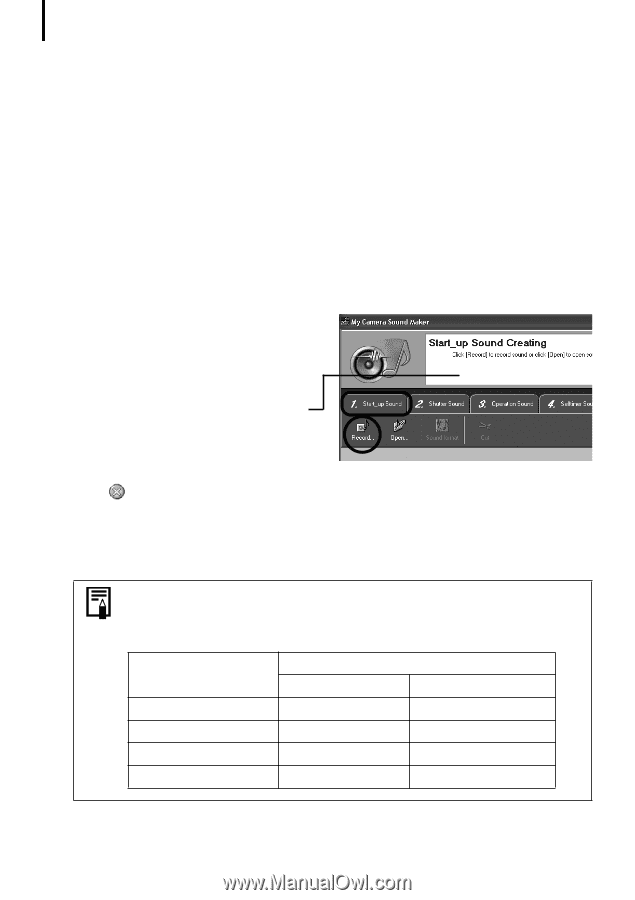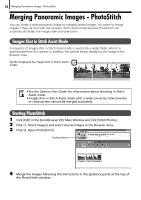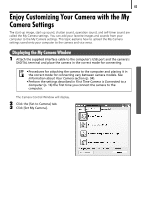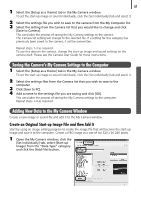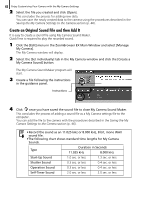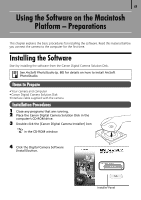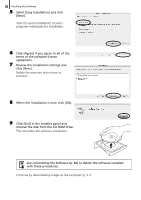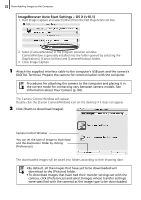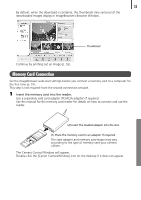Canon PowerShot A520 Software Starter Guide Ver.22 - Page 52
Create an Original Sound File and then Add - self timer instructions
 |
View all Canon PowerShot A520 manuals
Add to My Manuals
Save this manual to your list of manuals |
Page 52 highlights
48 Enjoy Customizing Your Camera with the My Camera Settings 2 Select the file you created and click [Open]. This concludes the process for adding new data. You can save the newly created data to the camera using the procedures described in the Saving the My Camera Settings to the Camera section (p. 46). Create an Original Sound File and then Add It It is easy to create a sound file using My Camera Sound Maker. QuickTime is required to play the recorded sound. 1 Click the [Edit] menu in the ZoomBrowser EX Main Window and select [Manage My Camera]. The My Camera window will display. 2 Select the [Set individually] tab in the My Camera window and click the [Create a My Camera Sound] button. The My Camera Sound Maker program will start. 3 Create a file following the instructions in the guidance panel. Instructions 4 Click once you have saved the sound file to close My Camera Sound Maker. This concludes the process of adding a sound file as a My Camera settings file to the computer. You can add the file to the camera with the procedures described in the Saving the My Camera Settings to the Camera section (p. 46). • Record the sound as an 11.025 kHz or 8.000 kHz, 8 bit, mono WAV sound file. •The following chart shows standard time lengths for My Camera Sounds. Type Duration in Seconds 11.025 kHz 8.000 kHz Start-Up Sound 1.0 sec. or less 1.3 sec. or less Shutter Sound 0.3 sec. or less 0.4 sec. or less Operation Sound 0.3 sec. or less 0.4 sec. or less Self-Timer Sound 2.0 sec. or less 2.0 sec. or less