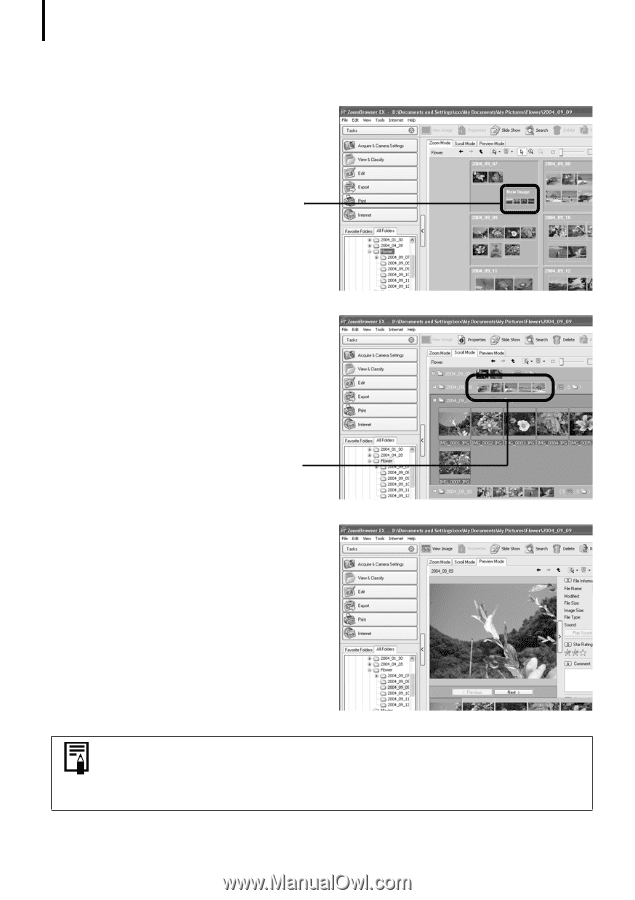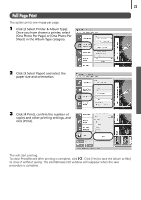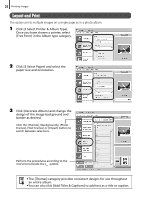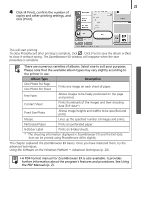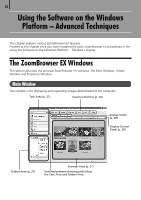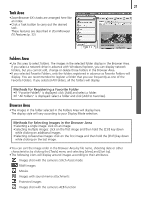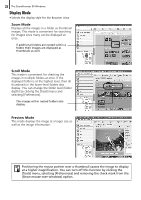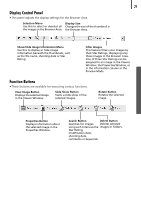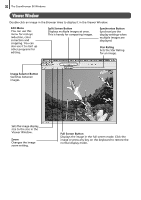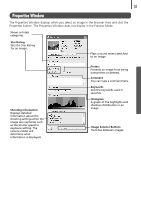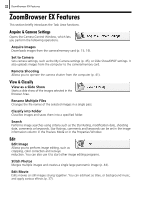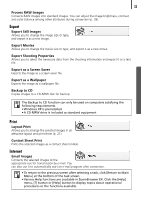Canon PowerShot A520 Software Starter Guide Ver.22 - Page 32
Display Mode
 |
View all Canon PowerShot A520 manuals
Add to My Manuals
Save this manual to your list of manuals |
Page 32 highlights
28 The ZoomBrowser EX Windows Display Mode • Selects the display style for the Browser Area. Zoom Mode Displays all the images in a folder as thumbnail images. This mode is convenient for searching for images since many can be displayed at once. If additional folders are nested within a folder, their images are displayed as thumbnails as well. Scroll Mode This mode is convenient for checking the images in multiple folders at once. If the displayed folder is at the highest level, then all thumbnails in the lower-level folders also display. You can change the folder level (folder depth) by clicking the [Tools] menu and selecting [Preferences]. The images within nested folders also display. Preview Mode This mode displays the image at a larger size as well as the image information. Positioning the mouse pointer over a thumbnail causes the image to display at a higher magnification. You can turn off this function by clicking the [Tools] menu, selecting [Preferences] and removing the check mark from the [Show mouse over windows] option.