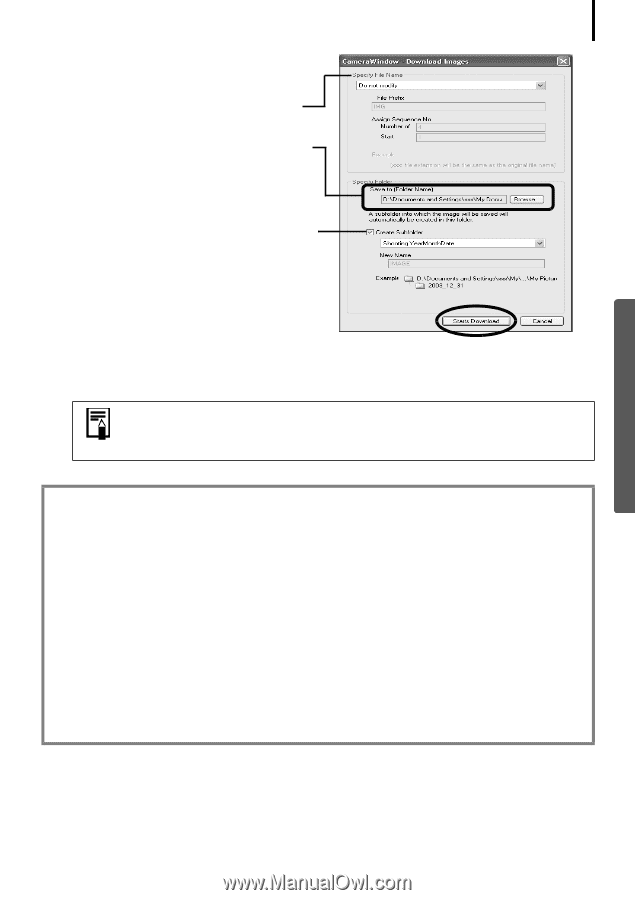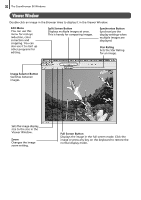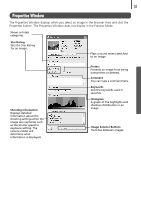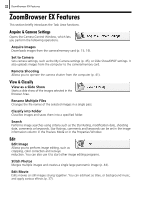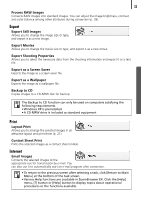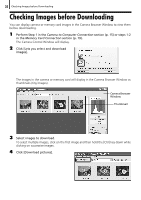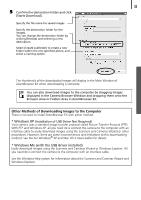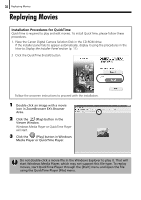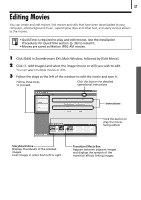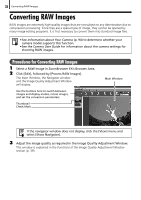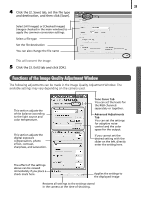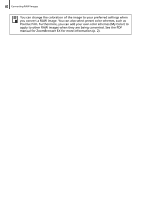Canon PowerShot A520 Software Starter Guide Ver.22 - Page 39
Other Methods of Downloading Images to the Computer - driver mac
 |
View all Canon PowerShot A520 manuals
Add to My Manuals
Save this manual to your list of manuals |
Page 39 highlights
35 5 Confirm the destination folder and click [Starts Download]. Specify the file name for saved images. Specify the destination folder for the images. You can change the destination folder by clicking [Browse] and selecting a new destination. Select [Create subfolder] to create a new folder within the one specified above, and select a naming option. The thumbnails of the downloaded images will display in the Main Window of ZoomBrowser EX when downloading is complete. You can also download images to the computer by dragging images displayed in the Camera Browser Window and dropping them onto the Browser Area or Folders Area in ZoomBrowser EX. Other Methods of Downloading Images to the Computer There is no need to install ZoomBrowser EX with either method. * Windows XP (Installation of USB Driver Not Required) Your camera uses a standard image transfer protocol called Picture Transfer Protocol (PTP). With PTP and Windows XP, all you need do is connect the camera to the computer with an interface cable to easily download images using the Scanners and Cameras Wizard or other procedures. However, there are some inconveniences and limitations to this downloading method. See the For Windows® XP and Mac OS X Users leaflet for details. * Windows Me (with the USB driver installed) Easily download images using the Scanners and Cameras Wizard or Windows Explorer. All you need do is connect the camera to the computer with an interface cable. See the Windows Help system for information about the Scanners and Cameras Wizard and Windows Explorer.