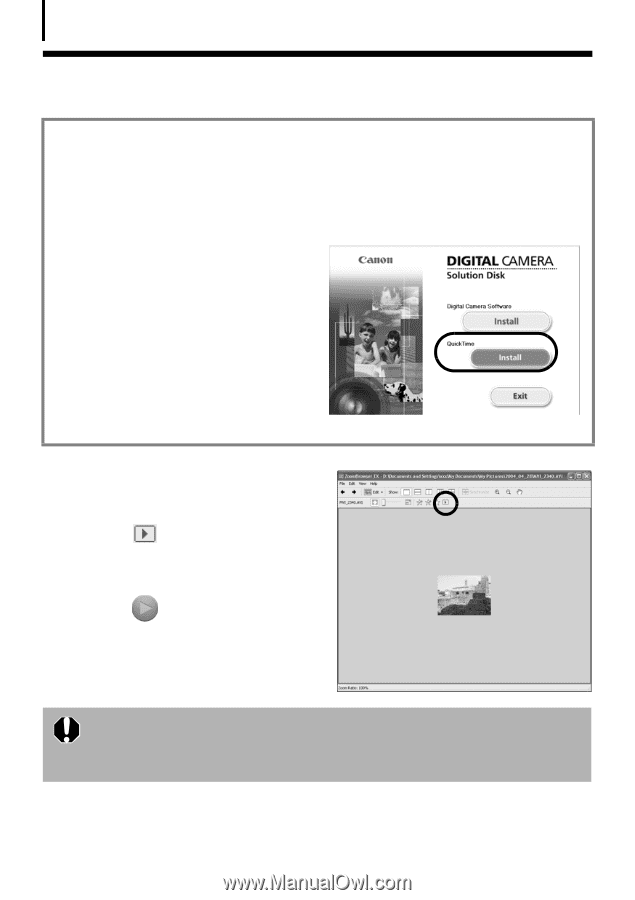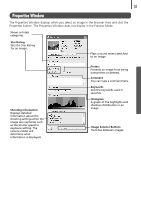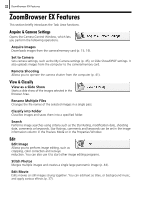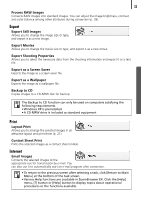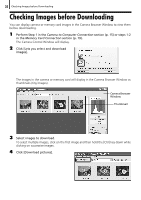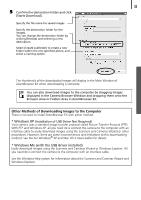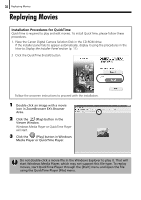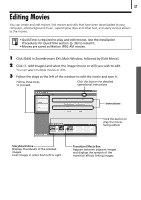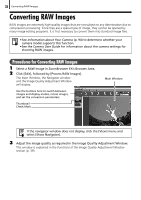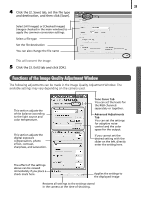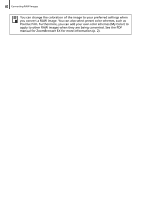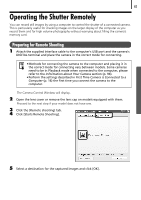Canon PowerShot A520 Software Starter Guide Ver.22 - Page 40
Replaying Movies
 |
View all Canon PowerShot A520 manuals
Add to My Manuals
Save this manual to your list of manuals |
Page 40 highlights
36 Replaying Movies Replaying Movies Installation Procedures for QuickTime QuickTime is required to play and edit movies. To install QuickTime, please follow these procedures. 1. Place the Canon Digital Camera Solution Disk in the CD-ROM drive. If the installer panel fails to appear automatically, display it using the procedures in the How to Display the Installer Panel section (p. 11). 2 Click the QuickTime [Install] button. Follow the onscreen instructions to proceed with the installation. 1 Double-click an image with a movie icon in ZoomBrowser EX's Browser Area. 2 Click the (Play) button in the Viewer Window. Windows Media Player or QuickTime Player will start. 3 Click the (Play) button in Windows Media Player or QuickTime Player. Do not double-click a movie file in the Windows Explorer to play it. That will start Windows Media Player, which may not support this file type. To replay movies, start QuickTime Player through the [Start] menu and open the file using the QuickTime Player [File] menu.