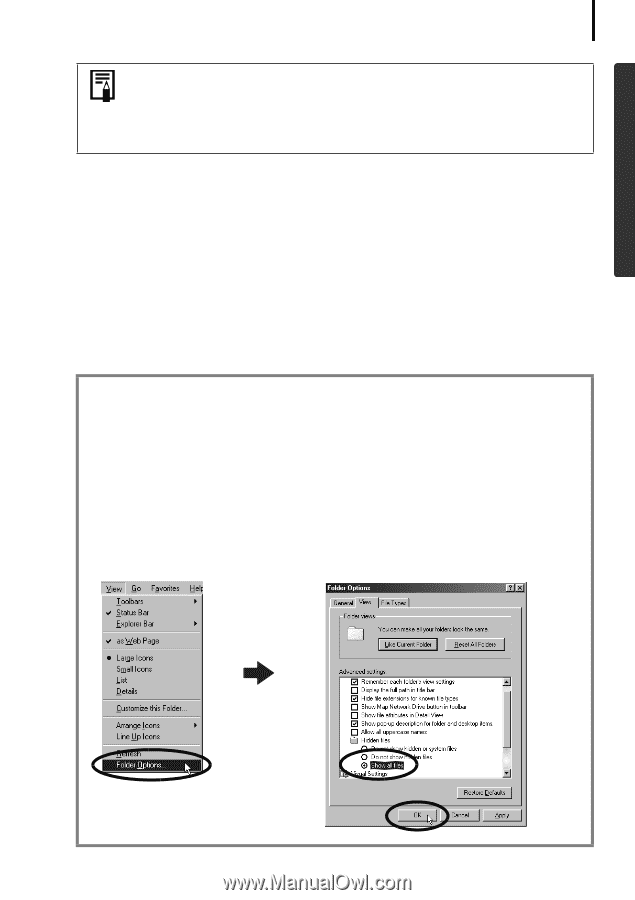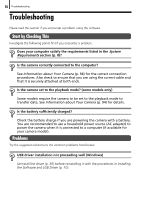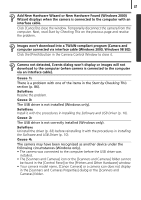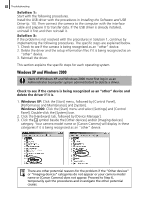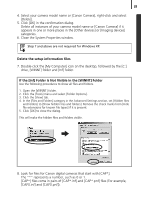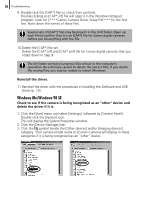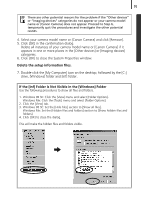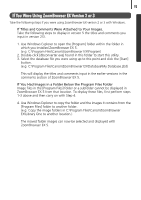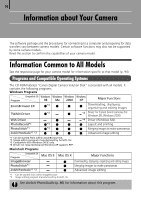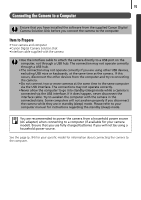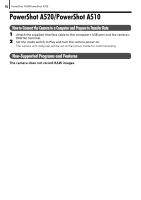Canon PowerShot A520 Software Starter Guide Ver.22 - Page 95
Delete the setup information files., If the [Inf] Folder Is Not Visible in the [Windows] Folder
 |
View all Canon PowerShot A520 manuals
Add to My Manuals
Save this manual to your list of manuals |
Page 95 highlights
91 There are other potential reasons for the problem if the "Other devices" or "Imaging devices" categories do not appear or your camera model name or [Canon Camera] does not appear. Proceed to Step 6, temporarily quit the procedures and investigate the other potential causes. 4. Select your camera model name or [Canon Camera] and click [Remove]. 5. Click [OK] in the confirmation dialog. Delete all instances of your camera model name or [Canon Camera] if it appears in one or more places in the [Other devices] or [Imaging devices] categories. 6. Click [OK] to close the System Properties window. Delete the setup information files. 7. Double-click the [My Computer] icon on the desktop, followed by the [C:] drive, [Windows] folder and [Inf] folder. If the [Inf] Folder Is Not Visible in the [Windows] Folder Use the following procedures to show all files and folders. 1. Windows 98 SE: Click the [View] menu and select [Folder Options]. Windows Me: Click the [Tools] menu and select [Folder Options]. 2. Click the [View] tab. 3. Windows 98 SE: Set the [Hide files] section to [Show all files]. Windows Me: Set the [Hidden files and folders] section to [Show hidden files and folders]. 4. Click [OK] to close the dialog. This will make the hidden files and folders visible.