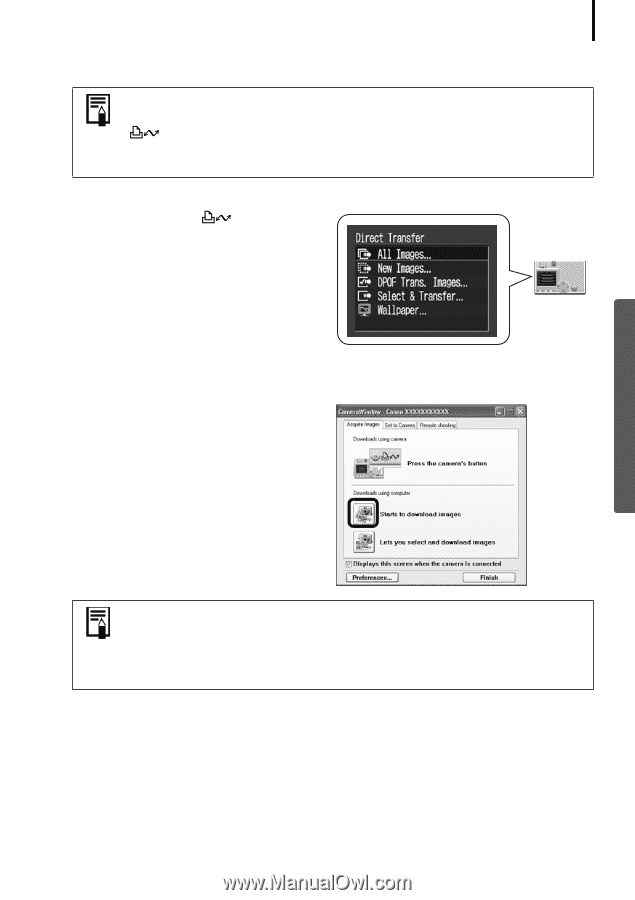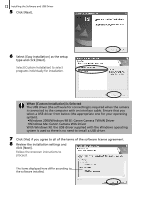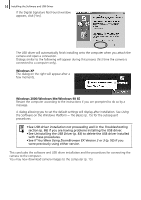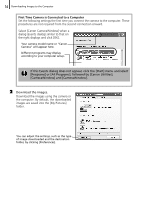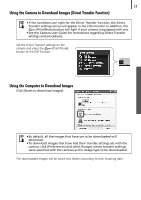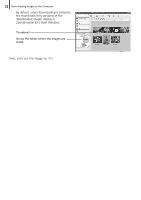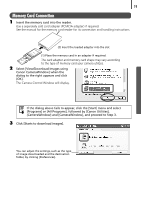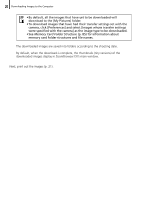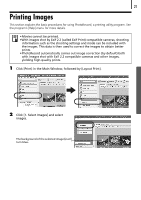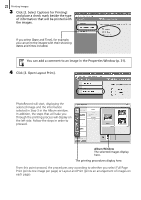Canon PowerShot A520 Software Starter Guide Ver.22 - Page 21
Using the Camera to Download Images Direct Transfer Function, Using the Computer to Download Images
 |
View all Canon PowerShot A520 manuals
Add to My Manuals
Save this manual to your list of manuals |
Page 21 highlights
17 Using the Camera to Download Images (Direct Transfer Function) • If the conditions are right for the Direct Transfer function, the Direct Transfer settings menu will appear in the LCD monitor. In addition, the (Print/Share) button will light if your camera is equipped with one. • See the Camera User Guide for instructions regarding Direct Transfer settings and procedures. Set the Direct Transfer settings on the camera and press the (Print/Share) button or the [SET] button. Using the Computer to Download Images Click [Starts to download images]. • By default, all the images that have yet to be downloaded will download. • To download images that have had their transfer settings set with the camera, click [Preferences] and select [Images whose transfer settings were specified with the camera] as the image type to be downloaded. The downloaded images will be saved into folders according to their shooting date.