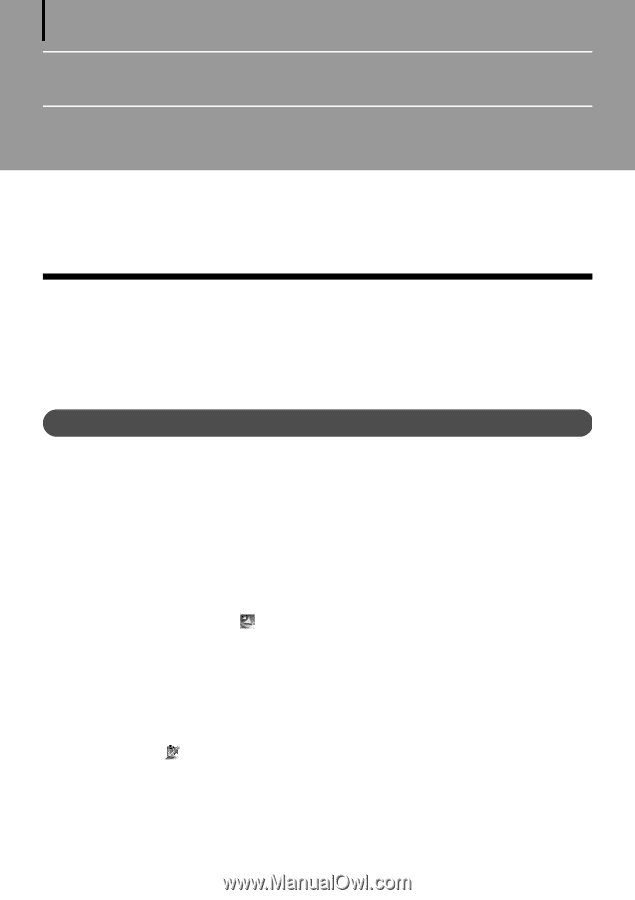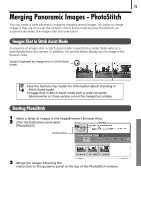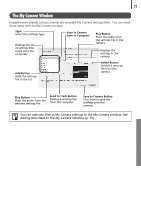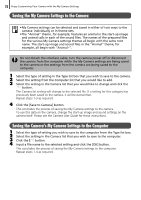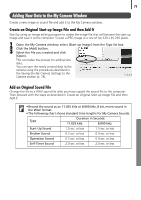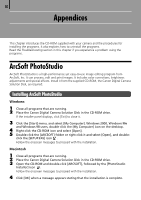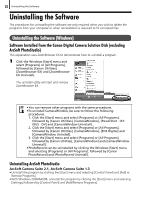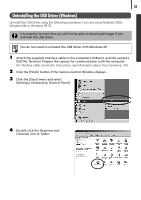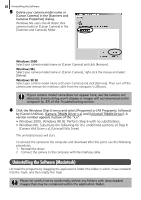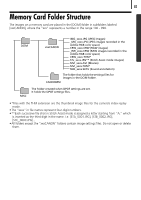Canon PowerShot A520 Software Starter Guide Ver.22 - Page 84
Appendices
 |
View all Canon PowerShot A520 manuals
Add to My Manuals
Save this manual to your list of manuals |
Page 84 highlights
80 Appendices This chapter introduces the CD-ROM supplied with your camera and the procedures for installing the programs. It also explains how to uninstall the programs. Read the Troubleshooting section in this chapter if you experience a problem using the programs. ArcSoft PhotoStudio ArcSoft PhotoStudio is a high-performance yet easy-to-use image editing program from ArcSoft, Inc. It can process, edit and print images. It includes color corrections, brightness adjustments and special effects. Install it from the supplied CD-ROM, the Canon Digital Camera Solution Disk, as required. Installing ArcSoft PhotoStudio Windows 1 Close all programs that are running. 2 Place the Canon Digital Camera Solution Disk in the CD-ROM drive. If the installer panel displays, click [Exit] to close it. 3 Click the [Start] menu, and select [My Computer]. Windows 2000, Windows Me and Windows 98 users, double-click the [My Computer] icon on the desktop. 4 Right-click the CD-ROM icon and select [Open]. 5 Double-click the [ARCSOFT] folder or right-click it and select [Open], and double- click the [SETUP.EXE] icon . Follow the onscreen messages to proceed with the installation. Macintosh 1 Close all programs that are running. 2 Place the Canon Digital Camera Solution Disk in the CD-ROM drive. 3 Open the CD-ROM and double-click [ARCSOFT], followed by the [PhotoStudio Installer] icon . Follow the onscreen messages to proceed with the installation. 4 Click [OK] when a message appears stating that the installation is complete.