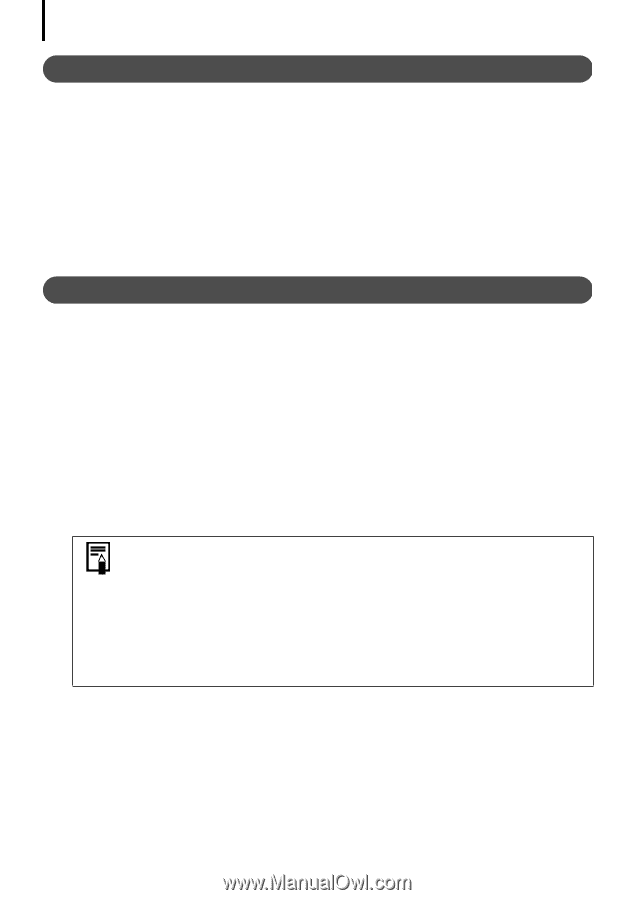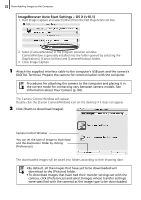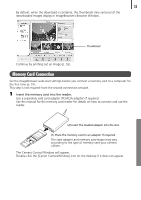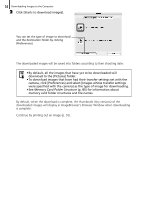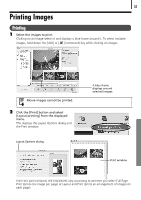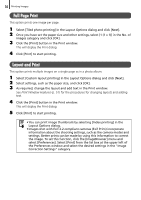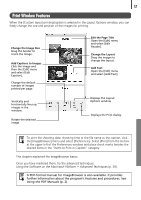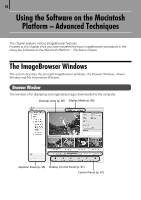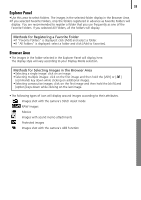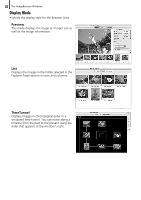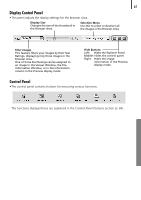Canon PowerShot A520 Software Starter Guide Ver.22 - Page 60
Full Print, Layout and Print
 |
View all Canon PowerShot A520 manuals
Add to My Manuals
Save this manual to your list of manuals |
Page 60 highlights
56 Printing Images Full Page Print This option prints one image per page. 1 Select [Tiled photo printing] in the Layout Options dialog and click [Next]. 2 Once you have set the paper size and other settings, select [1 (1 x 1)] in the No. of images category and click [OK]. 3 Click the [Print] button in the Print window. This will display the Print dialog. 4 Click [Print] to start printing. Layout and Print This option prints multiple images on a single page as in a photo album. 1 Select [Custom layout printing] in the Layout Options dialog and click [Next]. 2 Select settings, such as the paper size, and click [OK]. 3 As required, change the layout and add text in the Print window. See Print Window Features (p. 57) for the procedures for changing layouts and adding text. 4 Click the [Print] button in the Print window. This will display the Print dialog. 5 Click [Print] to start printing. • You can print image thumbnails by selecting [Index printing] in the Layout Options dialog. • Images shot with Exif 2.2-compliant cameras (Exif Print) incorporate information about the shooting settings, such as the camera modes and settings. Better prints can be made by using this information to correct the image. To set this function, click the [ImageBrowser] menu and select [Preferences]. Select [Print] from the list box at the upper left of the Preferences window and select the desired settings in the "Image Correction Settings" category.