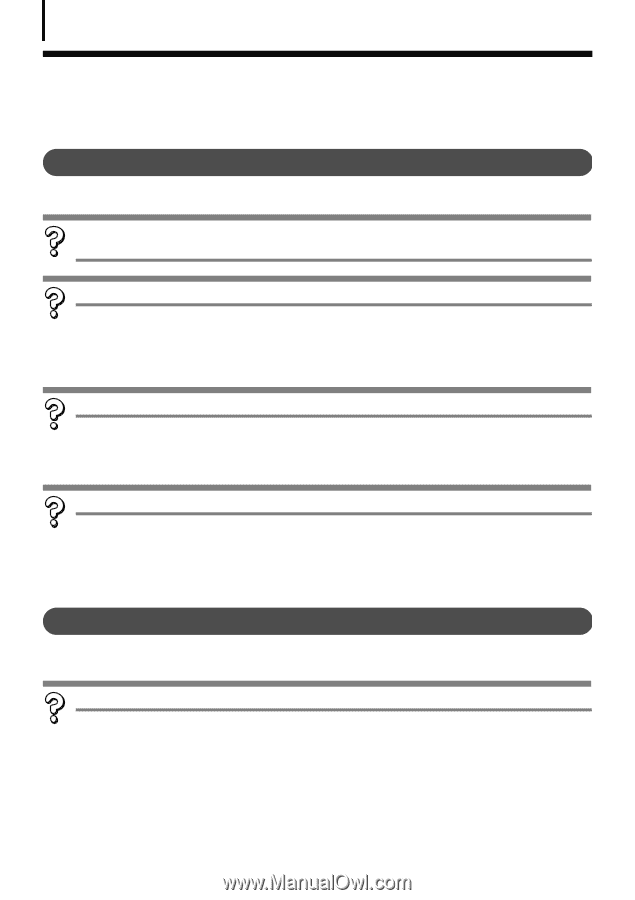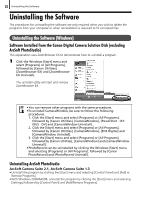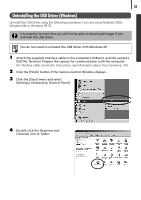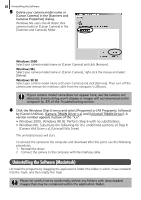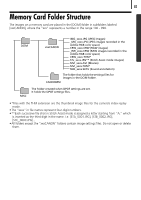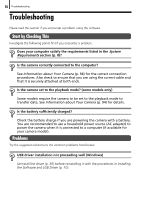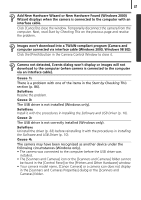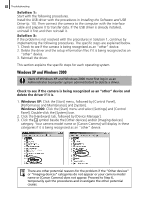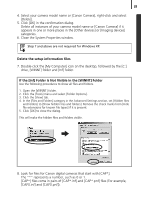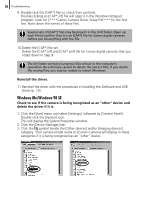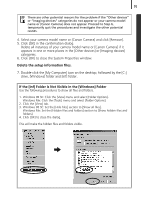Canon PowerShot A520 Software Starter Guide Ver.22 - Page 90
Troubleshooting
 |
View all Canon PowerShot A520 manuals
Add to My Manuals
Save this manual to your list of manuals |
Page 90 highlights
86 Troubleshooting Troubleshooting Please read this section if you encounter a problem using the software. Start by Checking This Investigate the following points first if you encounter a problem. Does your computer satisfy the requirements listed in the System Requirements section (p. 8)? Is the camera correctly connected to the computer? See Information about Your Camera (p. 94) for the correct connection procedures. Also check to ensure that you are using the correct cable and that it is securely attached at both ends. Is the camera set to the playback mode? (some models only) Some models require the camera to be set to the playback mode to transfer data. See Information about Your Camera (p. 94) for details. Is the battery sufficiently charged? Check the battery charge if you are powering the camera with a battery. You are recommended to use a household power source (AC adapter) to power the camera when it is connected to a computer (if available for your camera model). Problems Try the suggested solutions to the common problems listed below. USB driver installation not proceeding well (Windows) Uninstall the driver (p. 83) before reinstalling it with the procedures in Installing the Software and USB Driver (p. 10).