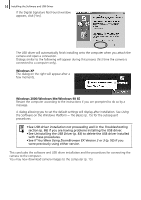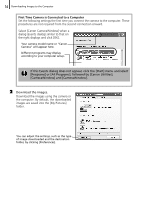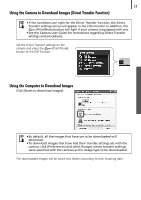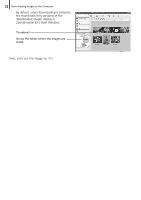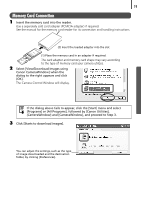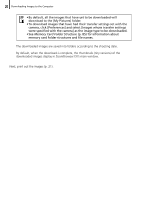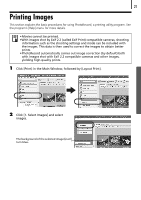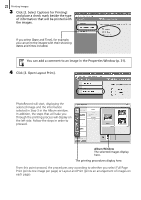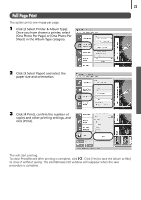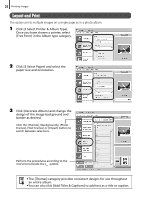Canon PowerShot A520 Software Starter Guide Ver.22 - Page 23
Memory Card Connection - instruction manual
 |
View all Canon PowerShot A520 manuals
Add to My Manuals
Save this manual to your list of manuals |
Page 23 highlights
19 Memory Card Connection 1 Insert the memory card into the reader. Use a separately sold card adapter (PCMCIA adapter) if required. See the manual for the memory card reader for its connection and handling instructions. (2) Insert the loaded adapter into the slot. (1) Place the memory card in an adapter if required. The card adapter and memory card shape may vary according to the type of memory card your camera utilizes. 2 Select [View/Download Images using Canon CameraWindow] when the dialog to the right appears and click [OK]. The Camera Control Window will display. If the dialog above fails to appear, click the [Start] menu and select [Programs] or [All Programs], followed by [Canon Utilities], [CameraWindow] and [CameraWindow], and proceed to Step 3. 3 Click [Starts to download images]. You can adjust the settings, such as the type of image downloaded and the destination folder, by clicking [Preferences].