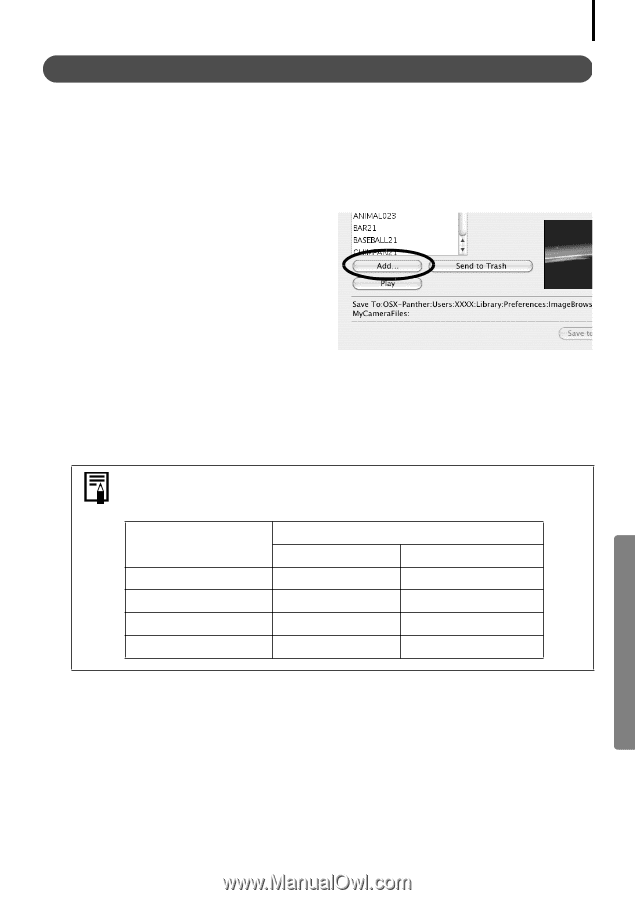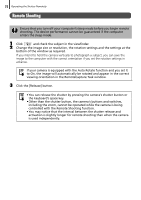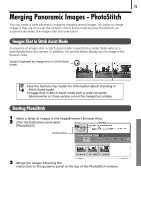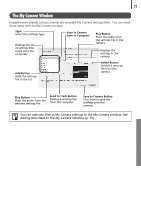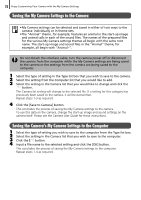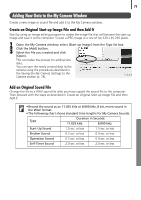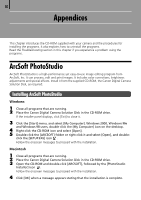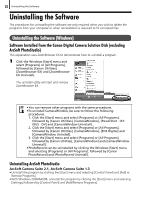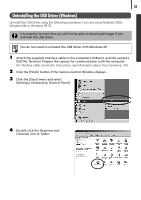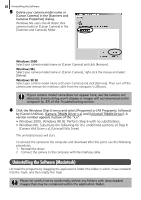Canon PowerShot A520 Software Starter Guide Ver.22 - Page 83
Adding New Data to the My Camera Window
 |
View all Canon PowerShot A520 manuals
Add to My Manuals
Save this manual to your list of manuals |
Page 83 highlights
79 Adding New Data to the My Camera Window Create a new image or sound file and add it to the My Camera window. Create an Original Start-up Image File and then Add It Start by using an image editing program to create the image file that will become the start-up image and save it to the computer. Create a JPEG image at a size of (w) 320 x (h) 240 pixels. 1 Open the My Camera window, select [Start-up Image] from the Type list box. 2 Click the [Add] button. 3 Select the file you created and click [Open]. This concludes the process for adding new data. You can save the newly created data to the camera using the procedures described in the Saving the My Camera Settings to the Camera section (p. 78). Add an Original Sound File Change the file to a WAV sound file after you have copied the sound file to the computer. Then proceed with the steps as described in Create an Original Start-up Image File and then Add It. • Record the sound as an 11.025 kHz or 8.000 kHz, 8 bit, mono sound in the WAV format. • The following chart shows standard time lengths for My Camera Sounds. Type Duration in Seconds 11.025 kHz 8.000 kHz Start-Up Sound 1.0 sec. or less 1.3 sec. or less Shutter Sound 0.3 sec. or less 0.4 sec. or less Operation Sound 0.3 sec. or less 0.4 sec. or less Self-Timer Sound 2.0 sec. or less 2.0 sec. or less