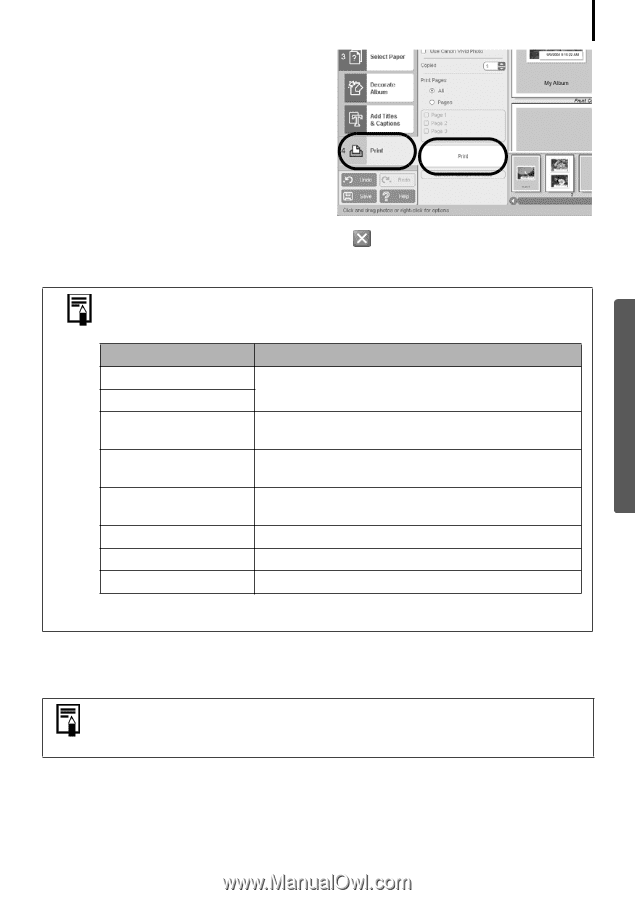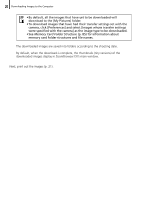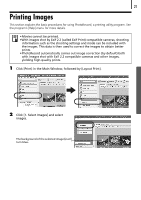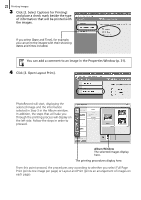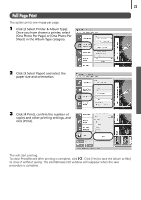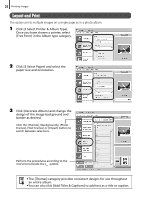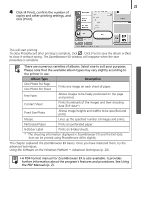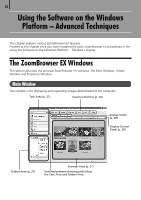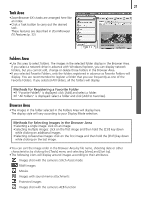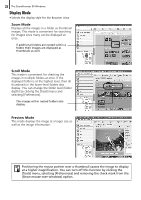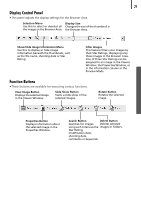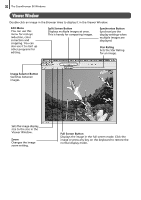Canon PowerShot A520 Software Starter Guide Ver.22 - Page 29
Album Type, Description - manual free
 |
View all Canon PowerShot A520 manuals
Add to My Manuals
Save this manual to your list of manuals |
Page 29 highlights
25 4 Click [4 Print], confirm the number of copies and other printing settings, and click [Print]. This will start printing. To close PhotoRecord after printing is complete, click . Click [Yes] to save the album or [No] to close it without saving. The ZoomBrowser EX window will reappear when the save procedure is complete. There are numerous varieties of albums. Select one to suit your purposes. Please note that the available album types may vary slightly according to the printer in use. Album Type Description One Photo Per Page One Photo Per Sheet Prints one image on each sheet of paper. Free Form Allows images to be freely positioned on the page and printed. Contact Sheet Prints thumbnails of the images and their shooting data (Exif data*). Fixed Size Photo Allows image heights and widths to be specified and prints. Mosaic Lines up the specified number of images and prints. Perforated Paper Prints on perforated paper. 8-Sticker Label Prints on 8-label sheets. * The shooting information displayed in ZoomBrowser EX and the Exif data that can be printed using PhotoRecord differ slightly. This chapter explained the ZoomBrowser EX basics. Once you have mastered them, try the advanced techniques. Using the Software on the Windows Platform - Advanced Techniques (p. 26). • A PDF-format manual for ZoomBrowser EX is also available. It provides further information about the program's features and procedures. See Using the PDF Manuals (p. 2).