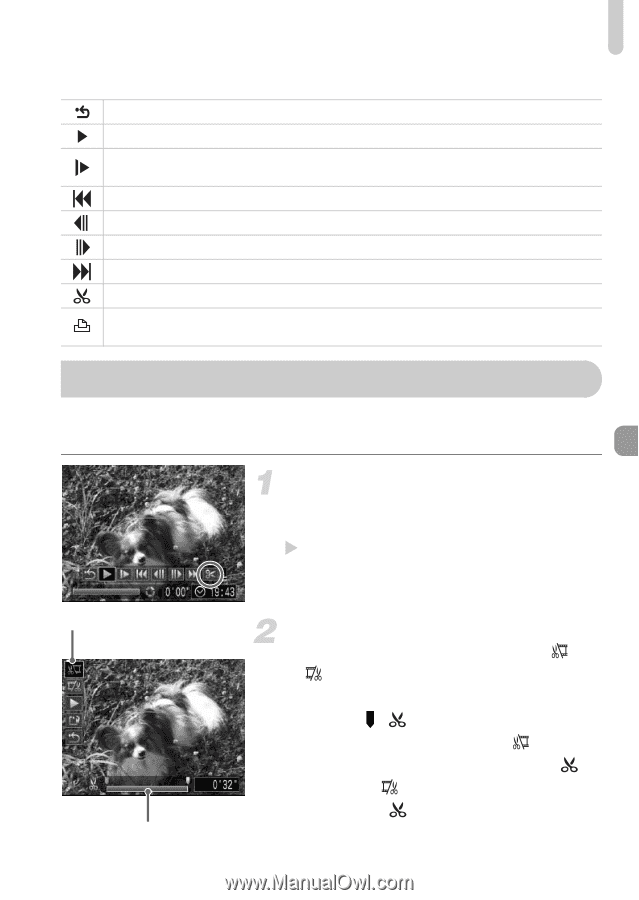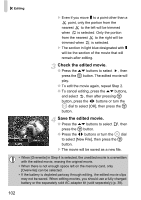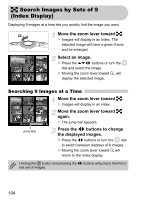Canon PowerShot SD990 IS User Manual - Page 101
Editing
 |
View all Canon PowerShot SD990 IS manuals
Add to My Manuals
Save this manual to your list of manuals |
Page 101 highlights
Playback Functions Summary for "Viewing Movies" (p. 30) Exit Playback Slow Motion Playback (you can use the qr buttons to adjust the speed. Sound will not play back.) Display the first frame Previous frame (Rewind if you hold down the m button.) Next frame (Fast forward if you hold down the m button.) Display the last frame Edit Displays when connected to a PictBridge compliant printer (p. 26). Refer to the Direct Print User Guide for details. * Editing You can trim the beginnings and ends of recorded movies in one-second increments. Select *. ● Follow Step 3 on p. 30, select * and press the m button. X The movie editing panel and the movie editing bar will display. Movie Editing Panel Movie Editing Bar Set the editing range. ● Press the op buttons and select or . ● Press the qr buttons or turn the  dial to move , will display at each onesecond interval. If you select , you can trim the beginning of the movie from . If you select , you can trim the end of the movie from . 101