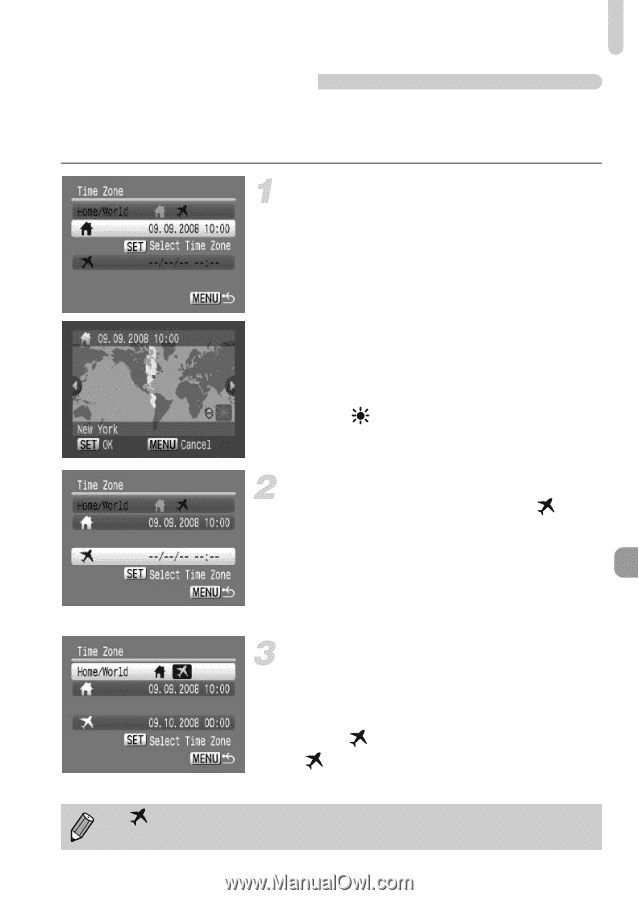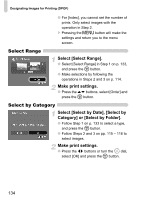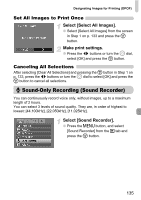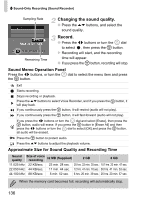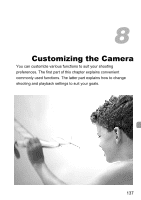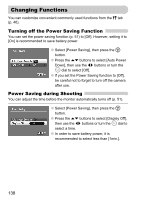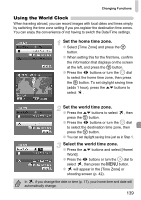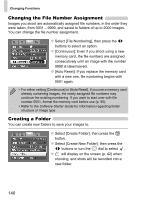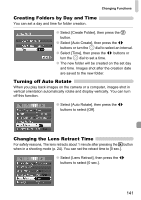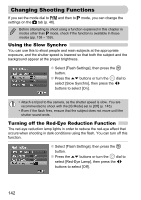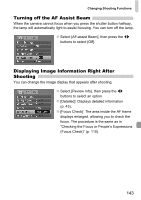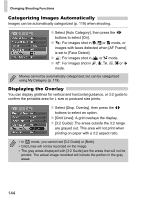Canon PowerShot SD990 IS User Manual - Page 139
Using the World Clock
 |
View all Canon PowerShot SD990 IS manuals
Add to My Manuals
Save this manual to your list of manuals |
Page 139 highlights
Changing Functions Using the World Clock When traveling abroad, you can record images with local dates and times simply by switching the time zone setting if you pre-register the destination time zones. You can enjoy the convenience of not having to switch the Date/Time settings. Set the home time zone. ● Select [Time Zone] and press the m button. ● When setting this for the first time, confirm the information that displays on the screen at the left, and press the m button. ● Press the qr buttons or turn the  dial to select the home time zone, then press the m button. To set daylight saving time (adds 1 hour), press the op buttons to select . Set the world time zone. ● Press the op buttons to select press the m button. , then ● Press the qr buttons or turn the  dial to select the destination time zone, then press the m button. ● You can set daylight saving time just as in Step 1. Select the world time zone. ● Press the op buttons and select [Home/ World]. ● Press the qr buttons or turn the  dial to select , then press the n button. ● will appear in the [Time Zone] or shooting screen (p. 42). In , if you change the date or time (p. 17), your home time and date will automatically change. 139