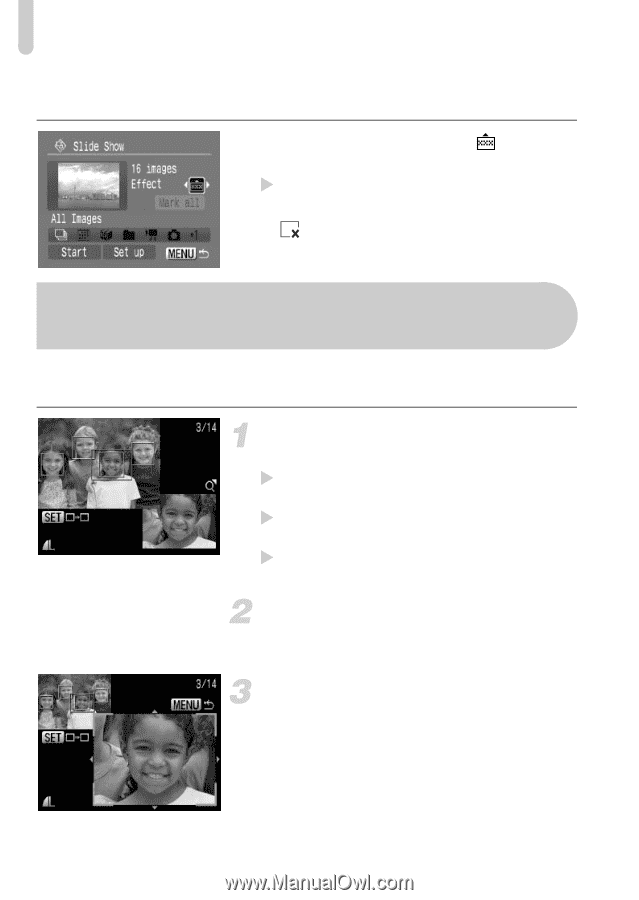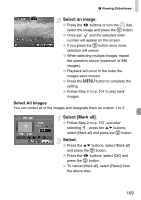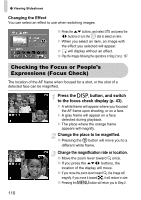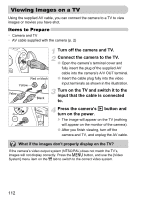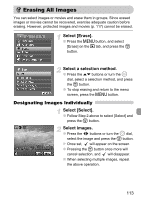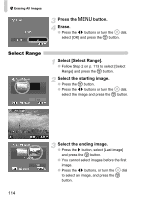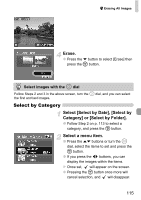Canon PowerShot SD990 IS User Manual - Page 110
Checking the Focus or People's, Expressions Focus Check
 |
View all Canon PowerShot SD990 IS manuals
Add to My Manuals
Save this manual to your list of manuals |
Page 110 highlights
. Viewing Slideshows Changing the Effect You can select an effect to use when switching images. ● Press the op buttons, and select and press the qr buttons or turn the  dial to select an item. X When you select an item, an image with the effect you selected will appear. ● will display without an effect. ● Play the images following the operations in Step 2 on p. 107. Checking the Focus or People's Expressions (Focus Check) The location of the AF frame when focused for a shot, or the shot of a detected face can be magnified. Press the l button, and switch to the focus check display (p. 43). X A white frame will appear where you focused the AF frame upon shooting, or on a face. X A gray frame will appear on a face detected during playback. X The place where the orange frame appears will magnify. Change the place to be magnified. ● Pressing the m button will move you to a different white frame. Change the magnification rate or location. ● Move the zoom lever toward k once. ● If you press the opqr buttons, the location of the display will move. ● If you move the zoom lever toward k, the image will magnify, if you move it toward g, it will reduce in size. ● Pressing the n button will return you to Step 2. 110