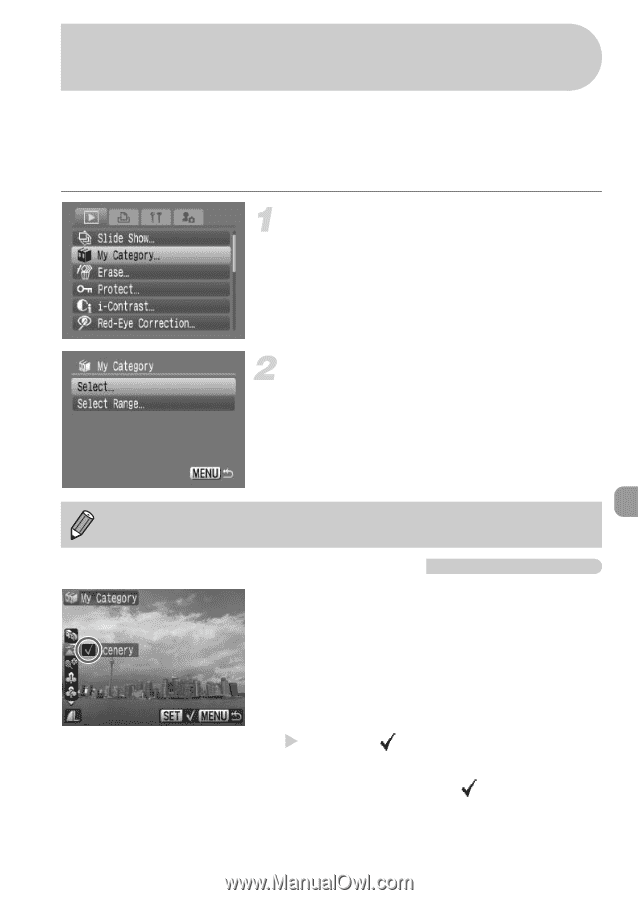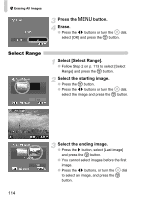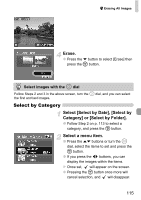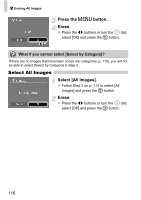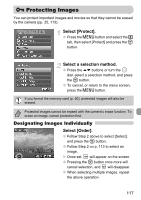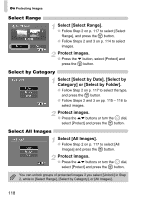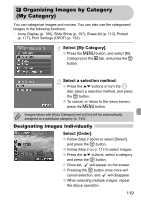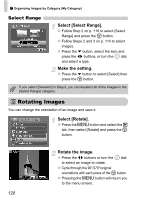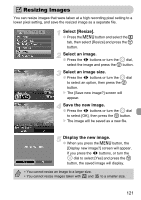Canon PowerShot SD990 IS User Manual - Page 119
Organizing Images by Category, My Category
 |
View all Canon PowerShot SD990 IS manuals
Add to My Manuals
Save this manual to your list of manuals |
Page 119 highlights
; Organizing Images by Category (My Category) You can categorize images and movies. You can also use the categorized images in the following functions. • Jump Display (p. 105), Slide Show (p. 107), Erase All (p. 113), Protect (p. 117), Print Settings (DPOF) (p. 132) Select [My Category]. ● Press the n button, and select [My Category] on the 1 tab, and press the m button. Select a selection method. ● Press the op buttons or turn the  dial, select a selection method, and press the m button. ● To cancel, or return to the menu screen, press the n button. Images taken with [Auto Category] set to [On] will be automatically assigned to a particular category (p. 144). Designating Images Individually Select [Order]. ● Follow Step 2 above to select [Select], and press the m button. ● Follow Step 2 on p. 113 to select images. ● Press the op buttons, select a category and press the m button. X Once set, will appear on the screen. ● Pressing the m button once more will cancel selection, and will disappear. ● When selecting multiple images, repeat the above operation. 119