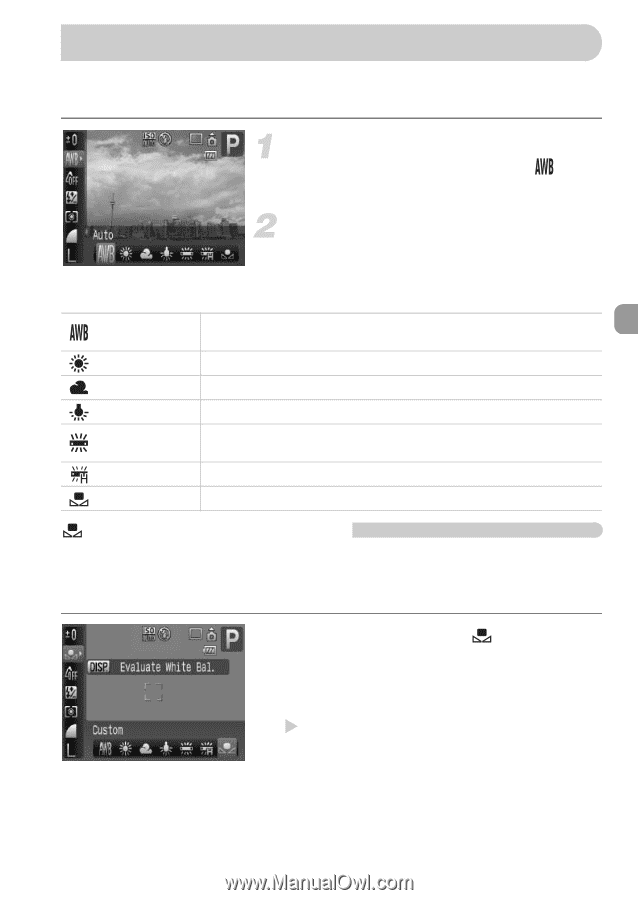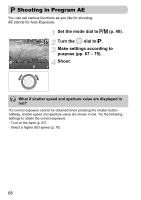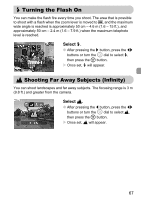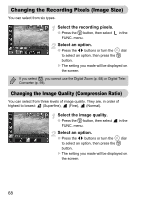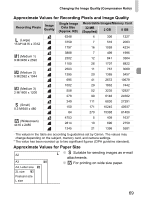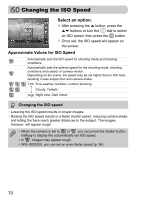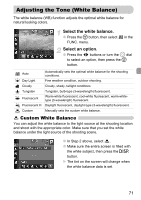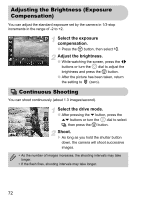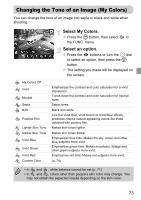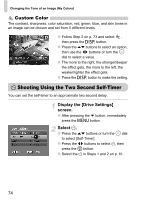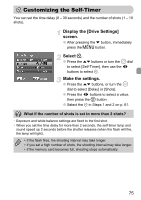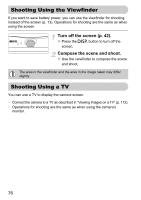Canon PowerShot SD990 IS User Manual - Page 71
Adjusting the Tone White Balance
 |
View all Canon PowerShot SD990 IS manuals
Add to My Manuals
Save this manual to your list of manuals |
Page 71 highlights
Adjusting the Tone (White Balance) The white balance (WB) function adjusts the optimal white balance for natural looking colors. Select the white balance. ● Press the m button, then select FUNC. menu. in the Select an option. ● Press the qr buttons or turn the  dial to select an option, then press the m button. Auto Day Light Cloudy Tungsten Fluorescent Fluorescent H Custom Automatically sets the optimal white balance for the shooting conditions. Fine weather condition, outdoor shooting. Cloudy, shady, twilight conditions Tungsten, bulb-type (3-wavelength) fluorescent. Warm-white fluorescent, cool-white fluorescent, warm-whitetype (3-wavelength) fluorescent. Daylight fluorescent, daylight-type (3-wavelength) fluorescent. Manually sets the custom white balance. Custom White Balance You can adjust the white balance to the light source at the shooting location and shoot with the appropriate color. Make sure that you set the white balance under the light source of the shooting scene. ● In Step 2 above, select . ● Make sure the entire screen is filled with the white subject, then press the l button. X The tint on the screen will change when the white balance data is set. 71