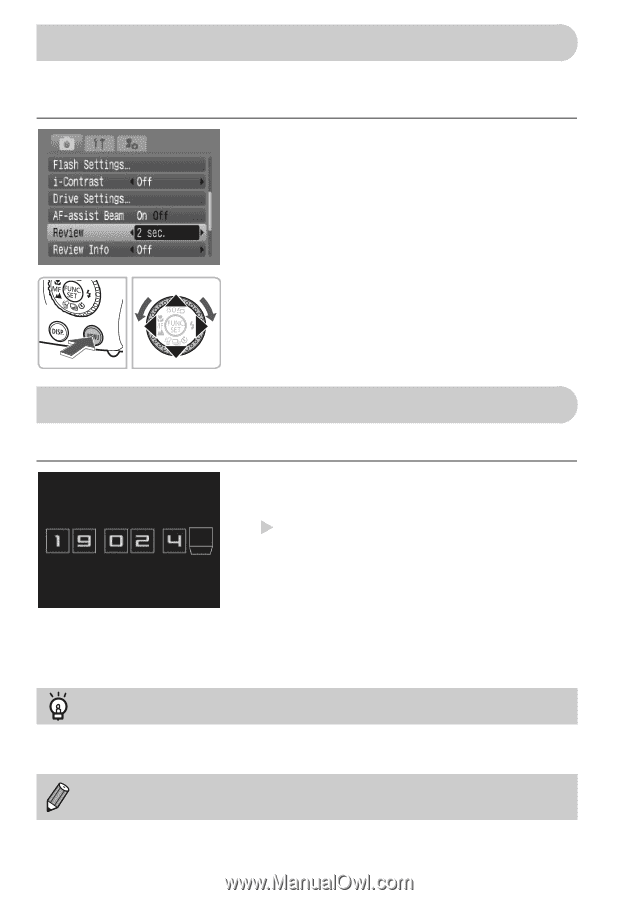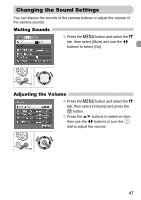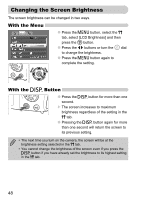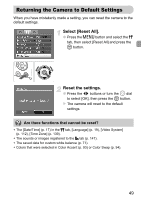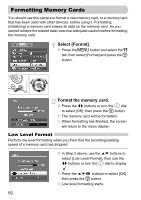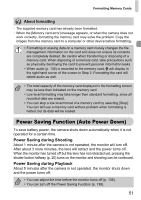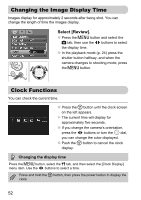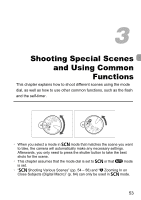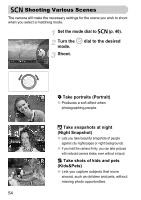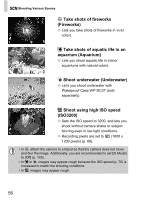Canon PowerShot SD990 IS User Manual - Page 52
Changing the Image Display Time, Clock Functions - review
 |
View all Canon PowerShot SD990 IS manuals
Add to My Manuals
Save this manual to your list of manuals |
Page 52 highlights
Changing the Image Display Time Images display for approximately 2 seconds after being shot. You can change the length of time the images display. Select [Review]. ● Press the n button and select the 4 tab, then use the qr buttons to select the display time. ● In the playback mode (p. 24) press the shutter button halfway, and when the camera changes to shooting mode, press the n button. Clock Functions You can check the current time. ● Press the m button until the clock screen on the left appears. X The current time will display for approximately five seconds. ● If you change the camera's orientation, press the qr buttons or turn the  dial, you can change the color displayed. ● Push the m button to cancel the clock display. Changing the display time Press the n button, select the 3 tab, and then select the [Clock Display] menu item. Use the qr buttons to select a time. Press and hold the m button, then press the power button to display the clock. 52