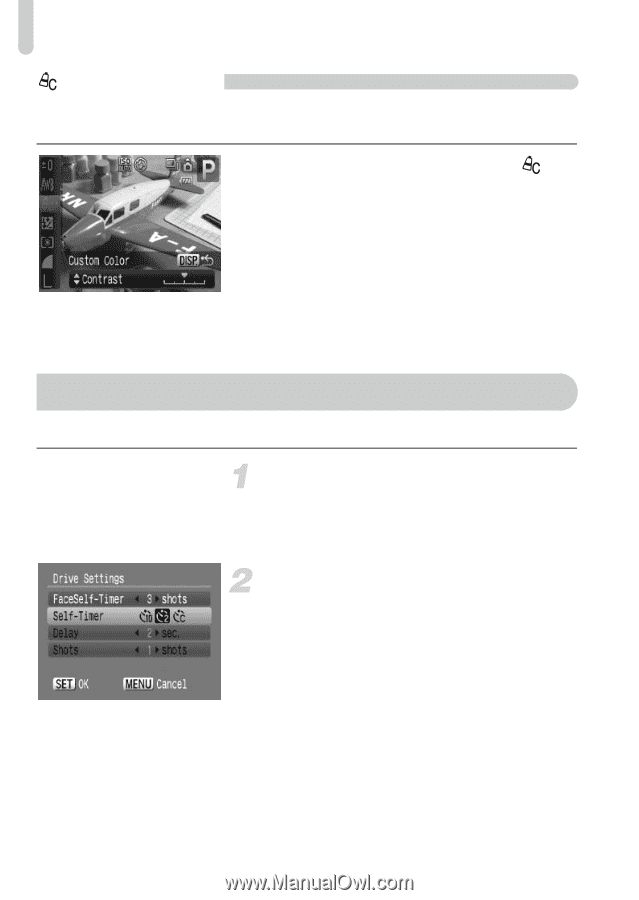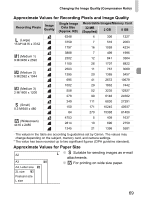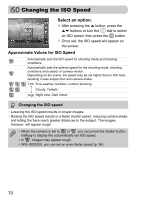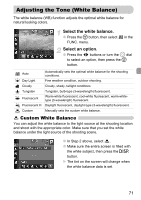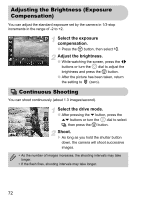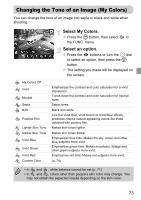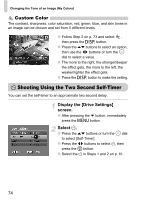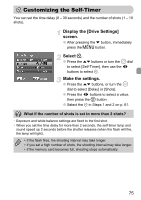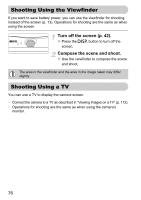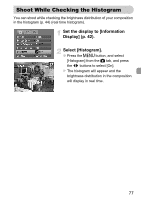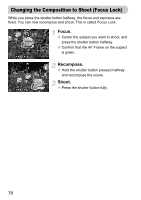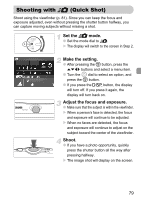Canon PowerShot SD990 IS User Manual - Page 74
Shooting Using the Two Second Self-Timer
 |
View all Canon PowerShot SD990 IS manuals
Add to My Manuals
Save this manual to your list of manuals |
Page 74 highlights
Changing the Tone of an Image (My Colors) Custom Color The contrast, sharpness, color saturation, red, green, blue, and skin tones in an image can be chosen and set from 5 different levels. ● Follow Step 2 on p. 73 and select , then press the l button. ● Press the op buttons to select an option, then use the qr buttons or turn the  dial to select a value. ● The more to the right, the stronger/deeper the effect gets, the more to the left, the weaker/lighter the effect gets. ● Press the l button to make the setting. Î Shooting Using the Two Second Self-Timer You can set the self-timer to an approximate two second delay. Display the [Drive Settings] screen. ● After pressing the p button, immediately press the n button. Select Î. ● Press the op buttons or turn the  dial to select [Self-Timer]. ● Press the qr buttons to select Î, then press the m button. ● Select the Î in Steps 1 and 2 on p. 61. 74