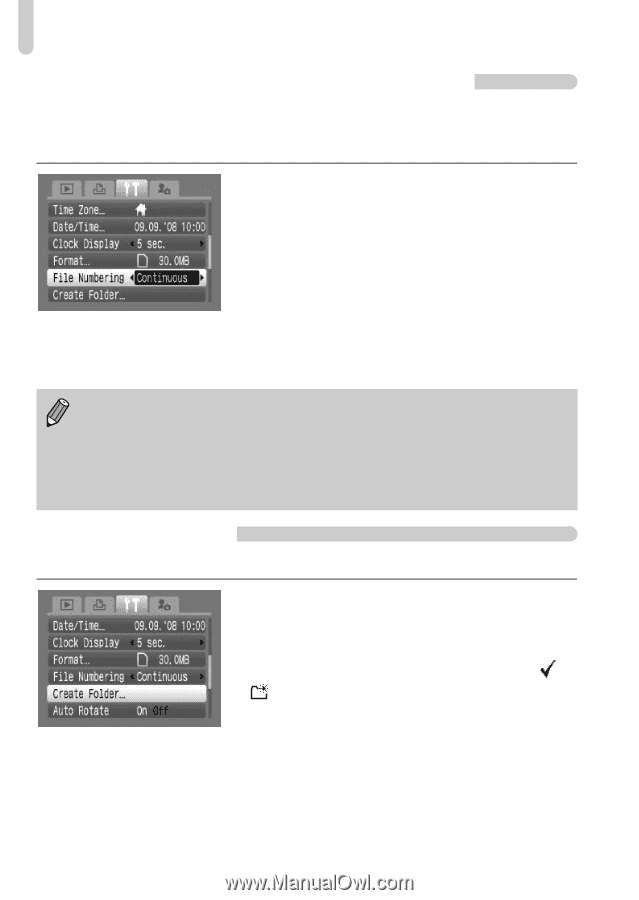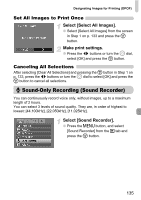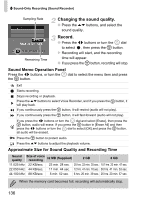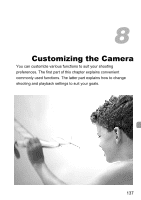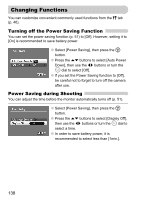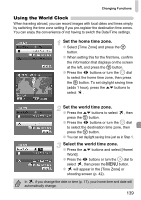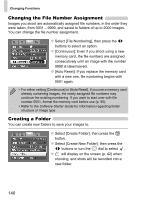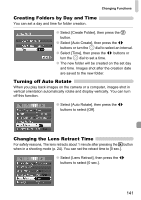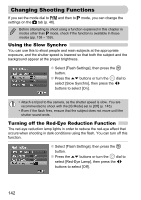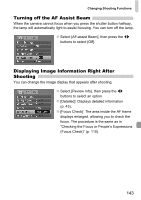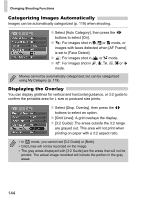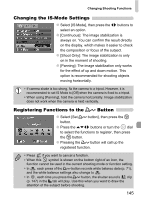Canon PowerShot SD990 IS User Manual - Page 140
Changing the File Number Assignment, Creating a Folder
 |
View all Canon PowerShot SD990 IS manuals
Add to My Manuals
Save this manual to your list of manuals |
Page 140 highlights
Changing Functions Changing the File Number Assignment Images you shoot are automatically assigned file numbers, in the order they were taken, from 0001 - 9999, and saved to folders of up to 2000 images. You can change the file number assignment. ● Select [File Numbering], then press the qr buttons to select an option. ● [Continuous]: Even if you shoot using a new memory card, the file numbers are assigned consecutively until an image with the number 9999 is taken/saved. ● [Auto Reset]: If you replace the memory card with a new one, file numbering begins with 0001 again. • For either setting [Continuous] or [Auto Reset], if you use a memory card already containing images, the newly assigned file numbers may continue the existing numbering. If you want to start over with file number 0001, format the memory card before use (p. 50). • Refer to the Software Starter Guide for information regarding folder structure or image type. Creating a Folder You can create new folders to save your images to. ● Select [Create Folder], then press the m button. ● Select [Create New Folder], then press the qr buttons or turn the  dial to select . ● will display on the screen (p. 42) when shooting, and shots will be recorded into a new folder. 140