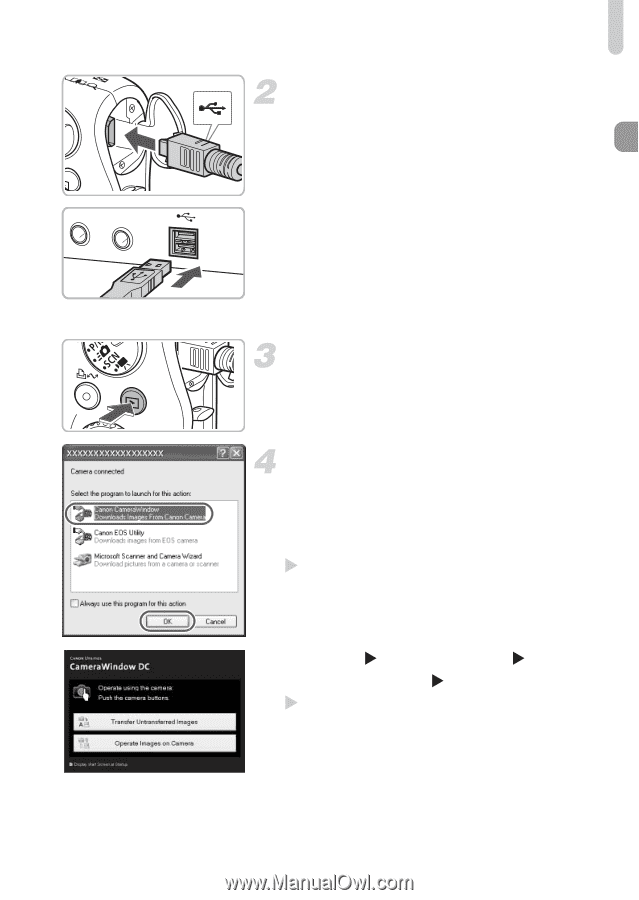Canon PowerShot SD990 IS User Manual - Page 33
Connect the camera to the, computer., Establish a connection between, the camera and computer., Open
 |
View all Canon PowerShot SD990 IS manuals
Add to My Manuals
Save this manual to your list of manuals |
Page 33 highlights
Downloading Images to a Computer Connect the camera to the computer. ● Make sure the camera is turned off before connecting. ● Open the cover, and insert the small end of the plug firmly into the camera terminal in the direction as shown. ● Insert the cable's larger plug into the computer's USB port. For connection details, refer to the user guide provided with the computer. Establish a connection between the camera and computer. ● Press the 1 button and turn on the camera. Open CameraWindow. Windows ● Select [Canon CameraWindow] and click [OK]. X CameraWindow will appear. ● If CameraWindow does not appear, click the [Start] menu and select [All Programs] or [Programs], followed by [Canon Utilities] [CameraWindow] [CameraWindow] [CameraWindow]. X The Direct Transfer menu appears on the camera's screen, and the c button will light blue. 33