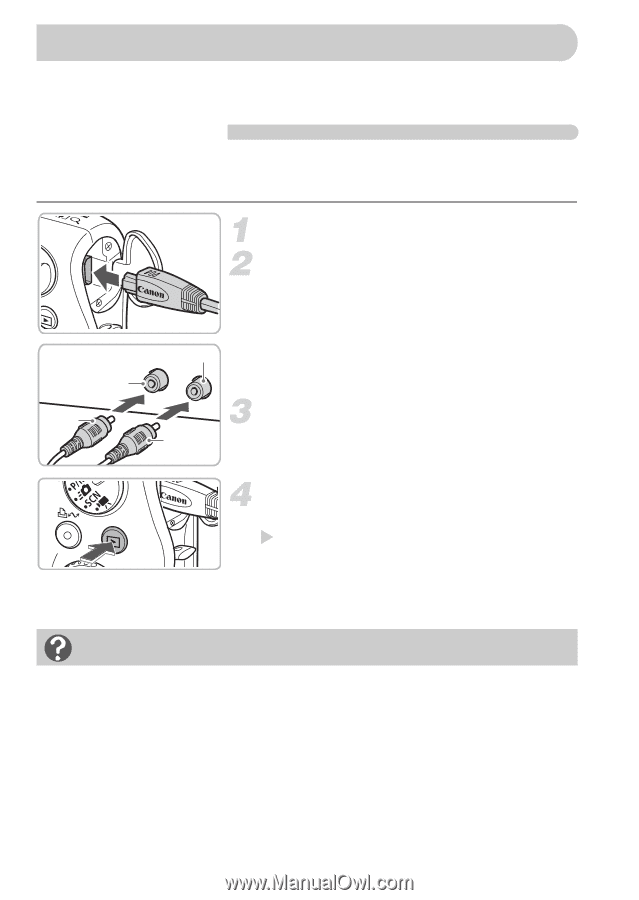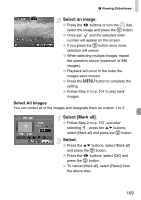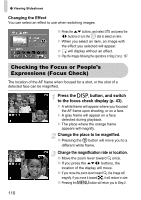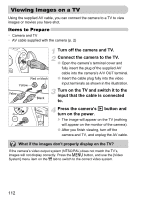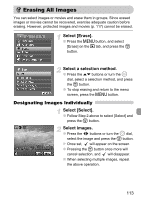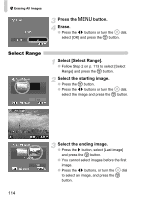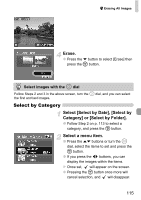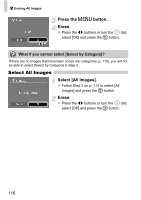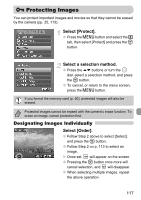Canon PowerShot SD990 IS User Manual - Page 112
Viewing Images on a TV
 |
View all Canon PowerShot SD990 IS manuals
Add to My Manuals
Save this manual to your list of manuals |
Page 112 highlights
Viewing Images on a TV Using the supplied AV cable, you can connect the camera to a TV to view images or movies you have shot. Items to Prepare • Camera and TV • AV cable supplied with the camera (p. 2) Red or black Yellow Yellow Black Turn off the camera and TV. Connect the camera to the TV. ● Open the camera's terminal cover and fully insert the plug of the supplied AV cable into the camera's A/V OUT terminal. ● Insert the cable plug fully into the video input terminals as shown in the illustration. Turn on the TV and switch it to the input that the cable is connected to. Press the camera's 1 button and turn on the power. X The image will appear on the TV (nothing will appear on the monitor of the camera). ● After you finish viewing, turn off the camera and TV, and unplug the AV cable. What if the images don't properly display on the TV? If the camera's video output system (NTSC/PAL) does not match the TV's, images will not display correctly. Press the n button, and use the [Video System] menu item on the 3 tab to switch to the correct video system. 112