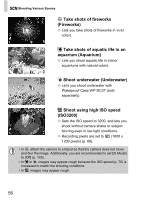Canon PowerShot SD990 IS User Manual - Page 60
Inserting the Date and Time
 |
View all Canon PowerShot SD990 IS manuals
Add to My Manuals
Save this manual to your list of manuals |
Page 60 highlights
Inserting the Date and Time You can insert the date and time an image was shot in the lower right corner. Once inserted, however, they cannot be deleted. Be sure to check beforehand that the date and time are correctly set (p. 17). Select [Date Stamp]. ● Press the n button and select the 4 tab, then select [Date Stamp] and use the qr buttons to select [Date] or [Date & Time]. ● Press the n button again to make the setting. X [DATE] will appear on the screen. ● If [DATE] does not appear, press the l button, and set the screen display to "Information Display" (p. 42). Shoot. X You can insert the date and time an image was shot in the lower right corner. ● When returning to the original setting, select [Off] in Step 1. Inserting and printing the date and time in images which do not have an embedded date and time • Use the DPOF print settings (p. 132) to print. • Use the included software to print. Refer to the Software Starter Guide for details. • Connect the camera to a printer to print. Refer to the Direct Print User Guide for details. 60