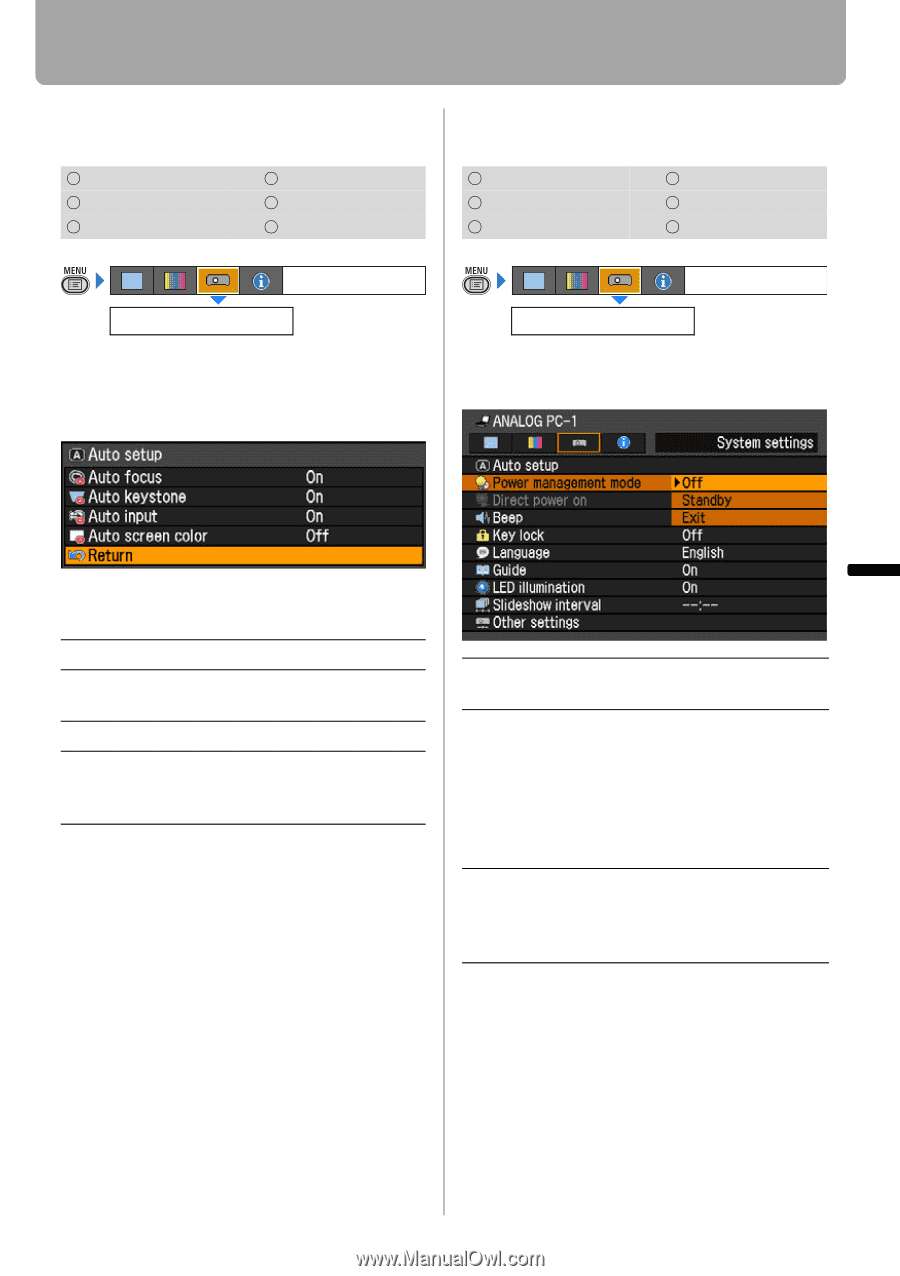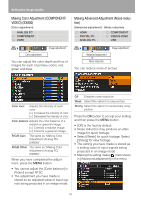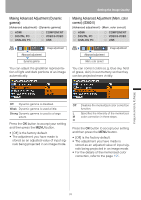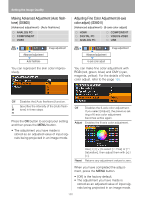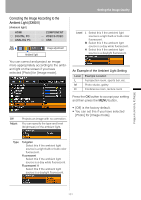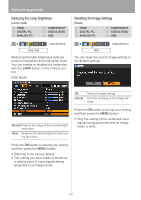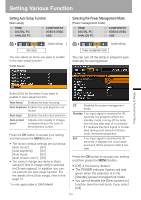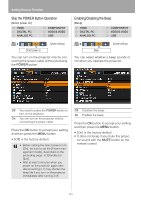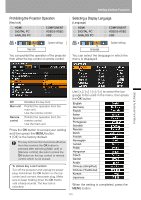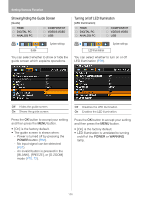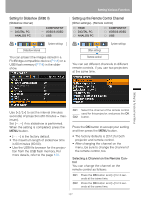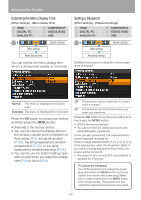Canon REALiS LCOS SX80 Mark II D Multimedia Projector SX80 MarkII/SX800 Users - Page 103
Setting Various Function, Setting Auto Setup Function, Selecting the Power Management Mode
 |
View all Canon REALiS LCOS SX80 Mark II D manuals
Add to My Manuals
Save this manual to your list of manuals |
Page 103 highlights
Setting Various Function Setting Auto Setup Function [Auto setup] HDMI DIGITAL PC ANALOG PC COMPONENT VIDEO/S-VIDEO USB System settings Auto setup You can select an items you want to enable in the auto setup function. SX80 MarkII Selecting the Power Management Mode [Power management mode] HDMI DIGITAL PC ANALOG PC COMPONENT VIDEO/S-VIDEO USB System settings Power management mode You can turn off the lamp or projector automatically for saving power. Setting Up Functions from Menus Select [On] for the items if you want to enable in auto setup function. Auto focus* Enables the auto focusing. Auto keystone Enables the auto keystone correction. Auto input Auto screen color* Enables the auto input selection. Adjusts color quality of images corresponding to the color of the projection screen. Press the OK button to accept your setting and then press the MENU button. • The factory default settings are as follows: [Auto focus*]: [On] [Auto keystone]: [On] [Auto input]: [On] [Auto screen color*]: [Off] • You cannot change any items in [Auto setup] if [16:9 D. Image shift] is selected for [Screen aspect]. In addition, you can- not perform the auto setup function. For the details of the [Auto setup], refer to the page 52. * is only applicable to SX80 MarkII Off Disables the power management mode. Standby If no input signal is received for 30 seconds, the projector enters the standby mode, turning off the lamp five minutes after start of countdown. If it receives the input signal or is operated during such period of 30 seconds, it resumes projection. Exit If no input signal is received for 30 seconds, it displays the count down and turns off the projector after 5 minutes. Press the OK button to accept your setting and then press the MENU button. • [Off] is the factory default. • The POWER indicator flashes red and green when the projector is in the [Standby] power management mode. • You cannot enable the [Direct power on] function (see the next item), if you select [Off]. 103