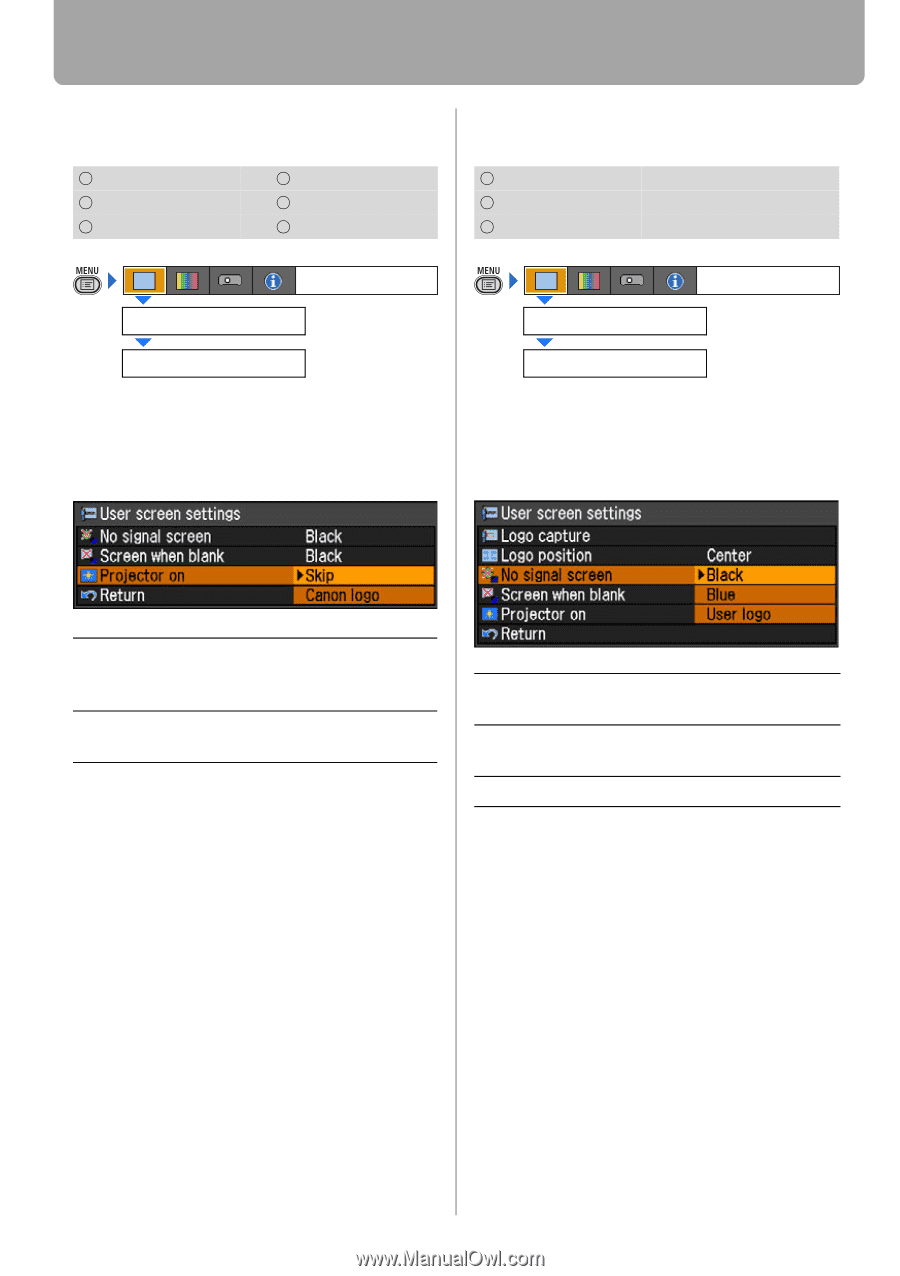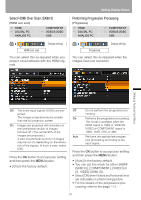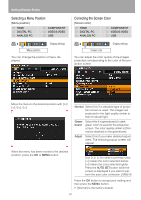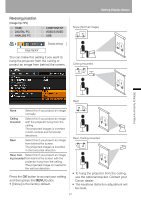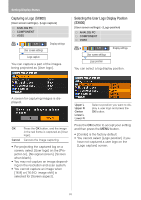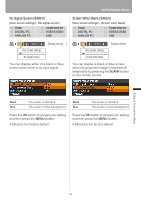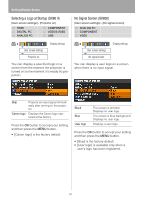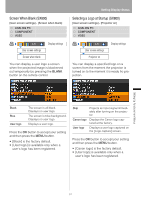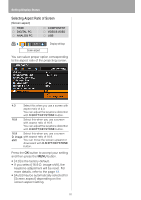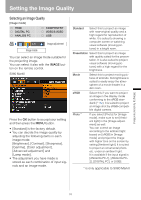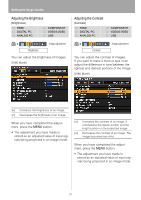Canon REALiS LCOS SX80 Mark II D Multimedia Projector SX80 MarkII/SX800 Users - Page 90
Selecting a Logo at Startup (SX80 II), No Signal Screen (SX800
 |
View all Canon REALiS LCOS SX80 Mark II D manuals
Add to My Manuals
Save this manual to your list of manuals |
Page 90 highlights
Setting Display Status Selecting a Logo at Startup (SX80 II) [User screen settings] - [Projector on] HDMI DIGITAL PC ANALOG PC COMPONENT VIDEO/S-VIDEO USB No Signal Screen (SX800) [User screen settings] - [No signal screen] ANALOG PC COMPONENT VIDEO Display settings User screen settings Projector on You can display a specified logo on a screen from the moment the projector is turned on to the moment it is ready fro projection. Display settings User screen settings No signal screen You can display a user logo on a screen when there is no input signal. Skip Projects an input signal immedi- ately after turning on the projec- tor. Canon logo Displays the Canon logo captured at the factory. Press the OK button to accept your setting and then press the MENU button. • [Canon logo] is the factory default. Black Blue User logo The screen is all black. Displays no user logo. The screen is blue background. Displays no user logo. Displays a user logo. Press the OK button to accept your setting and then press the MENU button. • [Blue] is the factory default. • [User logo] is available only when a user's logo has been registered. 90