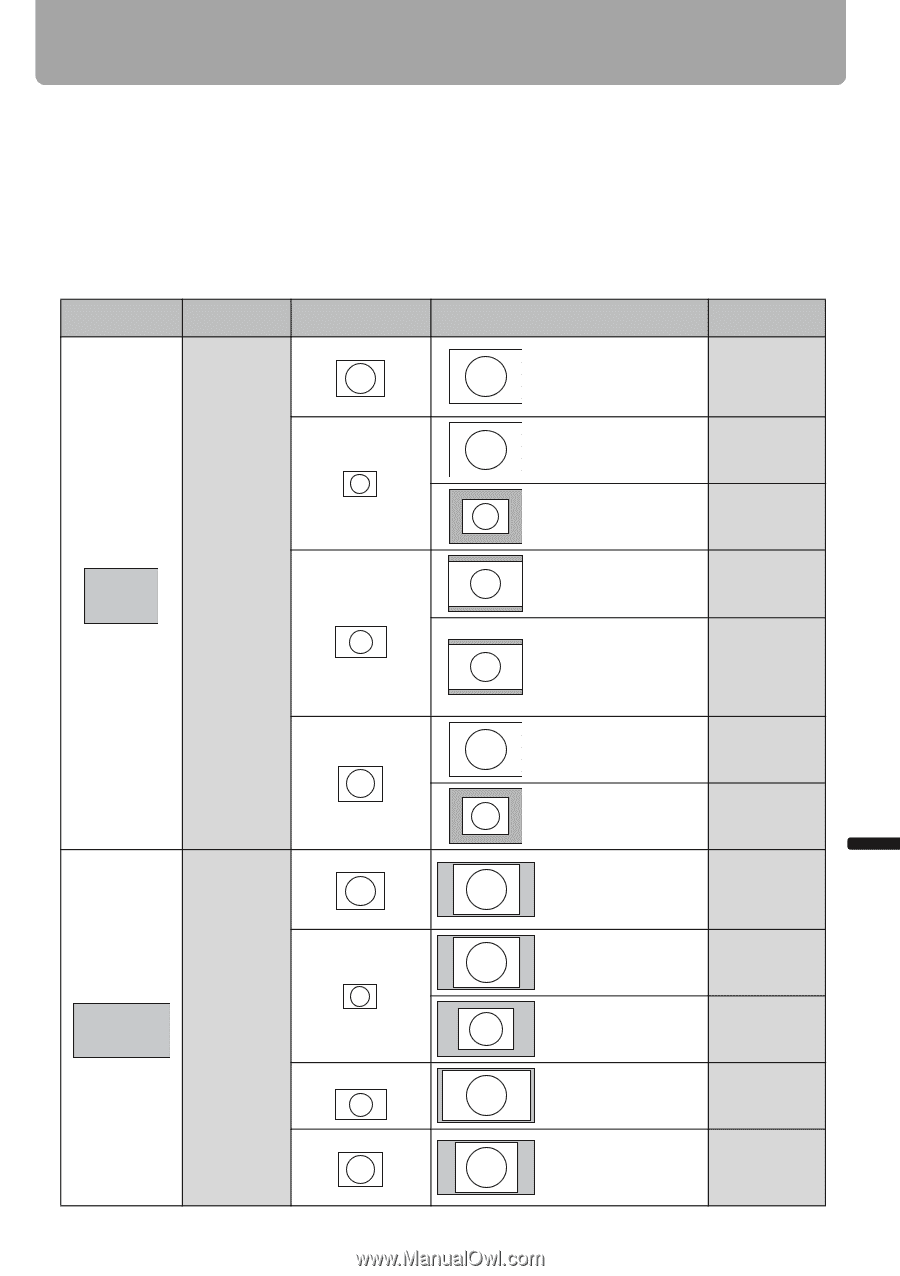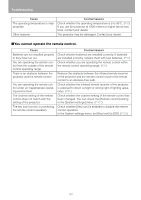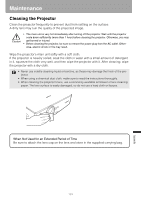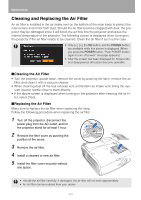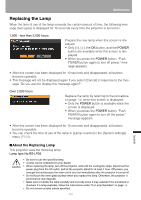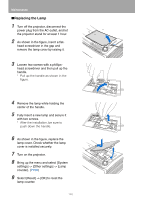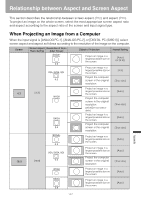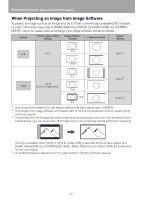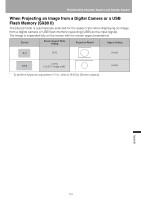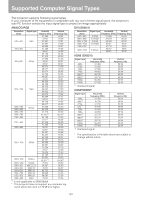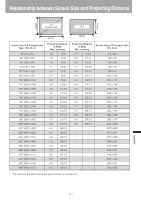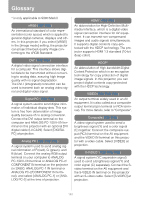Canon REALiS LCOS SX80 Mark II D Multimedia Projector SX80 MarkII/SX800 Users - Page 147
Relationship between Aspect and Screen Aspect, When Projecting an Image from a Computer
 |
View all Canon REALiS LCOS SX80 Mark II D manuals
Add to My Manuals
Save this manual to your list of manuals |
Page 147 highlights
Relationship between Aspect and Screen Aspect This section describes the relationship between screen aspect (P62) and aspect (P65). To project an image on the whole screen, select the most appropriate screen aspect ratio and aspect according to the aspect ratio of the screen and input signal type. When Projecting an Image from a Computer When the input signal is [ANALOG PC-1], [ANALOG PC-2], or [DIGITAL PC (SX80 II)], select screen aspect and aspect as follows according to the resolution of the image on the computer. Screen Screen Aspect Resolution of Com- Ratio Setting puter Screen SXGA+ 4:3 VGA, SVGA, XGA Object of Projection Aspect Setting Project an image in a largest possible size on the screen. [Auto] (or [4:3]) Project an image in a largest possible size on the screen. [4:3] Project the computer 4:3 screen in the original [True size] resolution. 4:3 [4:3] WXGA 16:9 [16:9] SXGA 5:4 SXGA+ 4:3 VGA, SVGA, XGA 4:3 Project an image in a largest possible size on the screen. Project the computer screen in the original resolution. (WUXGA not selectable) Project an image in a largest possible size on the screen. Project the computer screen in the original resolution. Project an image in a largest possible size on the screen. Project an image in a largest possible size on the screen. Project the computer screen in the original resolution. [Auto] [True size] [Auto] [True size] [Auto] [Auto] [True size] WXGA SXGA 5:4 Project an image in a largest possible size on the screen. Project an image in a largest possible size on the screen. [Auto] [Auto] 147 Appendix