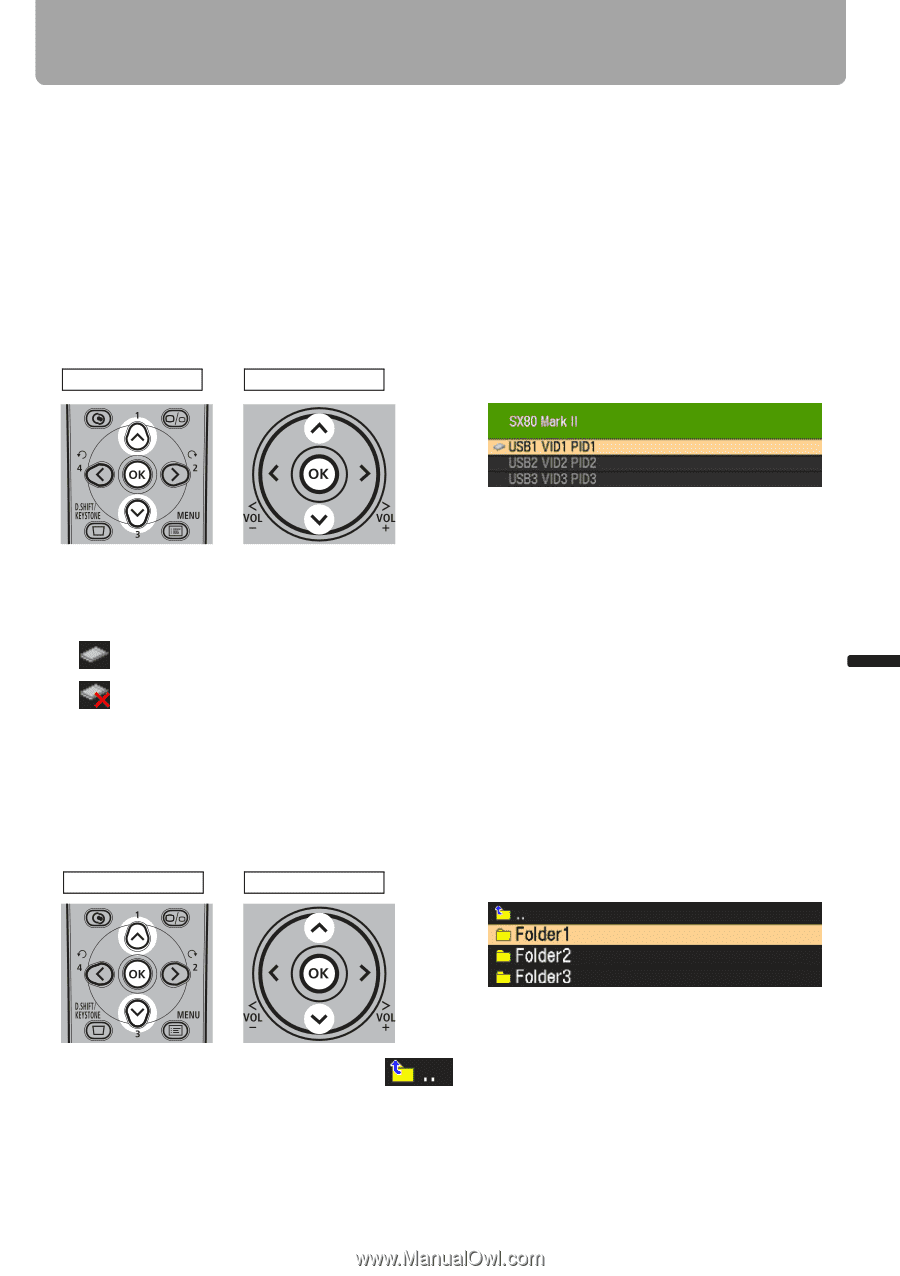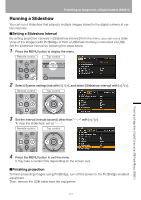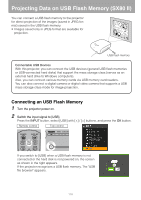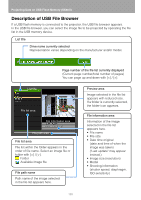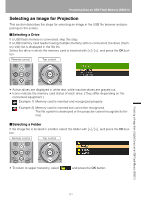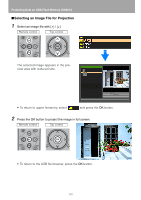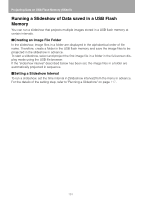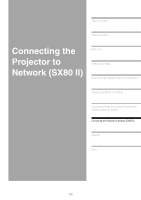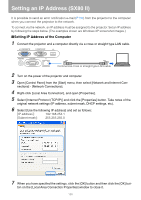Canon REALiS LCOS SX80 Mark II D Multimedia Projector SX80 MarkII/SX800 Users - Page 121
Selecting an Image for Projection, Selecting a Drive
 |
View all Canon REALiS LCOS SX80 Mark II D manuals
Add to My Manuals
Save this manual to your list of manuals |
Page 121 highlights
Projecting Data on USB Flash Memory (SX80 II) Selecting an Image for Projection This section describes the steps for selecting an image in the USB file browser and projecting on the screen. ■Selecting a Drive If a USB flash memory is connected, skip this step. If a USB memory card reader having multiple memory slots is connected, the drive (memory slot) list is displayed in the file list. Select the drive in which the memory card is inserted with [ ] / [ ], and press the OK button. < < Remote control Top control Projecting an Image from a Digital Camera or an USB Flash Memory (SX80 II) • Active drives are displayed in white text, while inactive drives are grayed out. • Icons indicate the memory card status of each drive. (They differ depending on the connected equipment.) Example 1) Memory card is inserted and recognized properly. Example 2) Memory card is inserted but cannot be recognized. The file system is destroyed or the projector cannot recognize its format. < < ■Selecting a Folder If the image file is located in a folder, select the folder with [ ] / [ ], and press the OK button. Remote control Top control • To return to upper hierarchy, select and press the OK button. 121