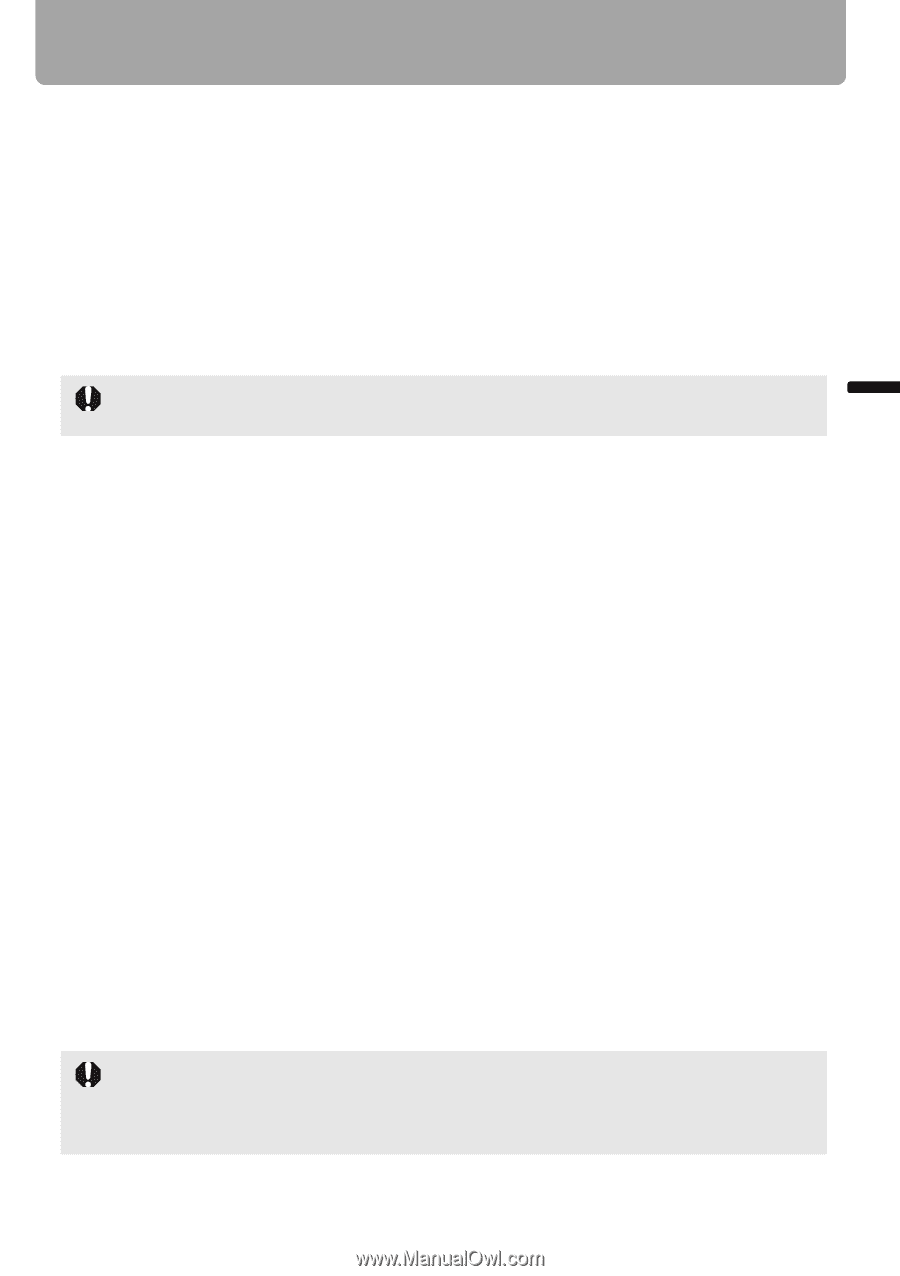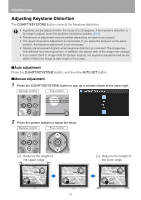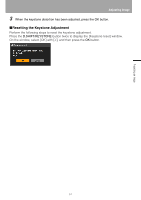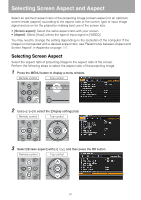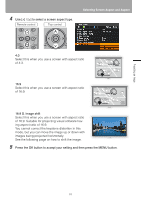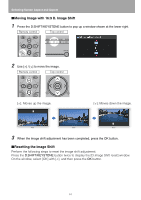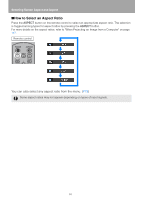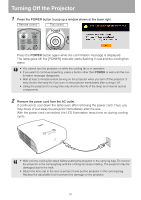Canon REALiS LCOS SX80 Mark II D Multimedia Projector SX80 MarkII/SX800 Users - Page 65
Selecting Aspect Ratio, Types of Aspect Ratios
 |
View all Canon REALiS LCOS SX80 Mark II D manuals
Add to My Manuals
Save this manual to your list of manuals |
Page 65 highlights
Projecting an Image Selecting Screen Aspect and Aspect Selecting Aspect Ratio Select the aspect ratio of projecting image based on the input signal type, aspect ratio of the screen and resolution. For more details on the aspect ratios, refer to "When Projecting an Image from a Computer" on page 147. ■Types of Aspect Ratios Auto An image is projected at an aspect ratio of the input signal. Select this mode for normal image projection. • [Auto] is not available if the input signal type is [VIDEO]. • [Auto] is automatically selected if the input signal type is [USB]. (SX80 II) 4:3 An image is projected at an aspect ratio of 4:3. Select this if an image of 4:3 aspect ratio cannot be appropriately projected in the [AUTO] mode. 16:9 An image is projected at an aspect ratio of 16:9. Select this if an image of 16:9 aspect ratio cannot be appropriately projected in the [AUTO] mode. Zoom An image with 4:3 aspect ratio is projected in the center of the screen enlarged in 16:9 aspect ratio with the upper and lower portion of the image cut off. Select this when projecting visual software having aspect ratio of 4:3 and black belts at the top and bottom of the image. • This mode is available when you select [16:9] or [16:9 D. image shift] for [Screen aspect] and select [HDMI (576p, 480p) (SX80 II)], [COMPONENT (576p, 480p, 576i, 480i)], [VIDEO] or [S-VIDEO (SX80 II)] for input signal. True size An image is projected with the original resolution of the input signal. Select this to clearly project computer screen images having a resolution SXGA+ or lower (VGA, SVGA, XGA or SXGA) or visual software having a resolution lower than 1035i. • This mode is available when you select [HDMI (720p, 576p, 480p) (SX80 II)] or [COM- PONENT (720p, 576p, 480p)] for input signal. • It is not available for an image having a resolution higher than SXGA+ or visual software having a resolution of 1080i, 1080p, 1035i, 576i or 480i. • It is also available if the input signal is [ANALOG PC-1], [ANALOG PC-2], or [DIGITAL PC (SX80 II)]; however, it may not be available depending on the screen aspect setting. 65