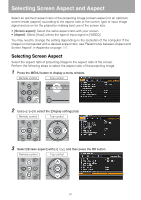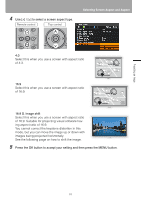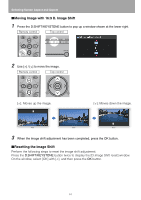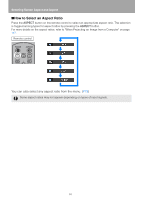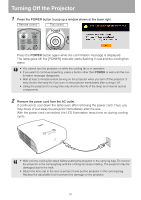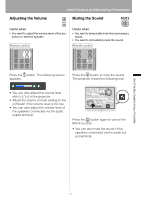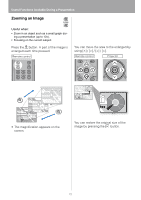Canon REALiS LCOS SX80 Mark II D Multimedia Projector SX80 MarkII/SX800 Users - Page 67
Selecting an Image Mode, Image modes, How to Select an Image Mode
 |
View all Canon REALiS LCOS SX80 Mark II D manuals
Add to My Manuals
Save this manual to your list of manuals |
Page 67 highlights
Projecting an Image Selecting an Image Mode You can select an image mode depending on the projecting image. In each image mode, you can further adjust the brightness, contrast, sharpness, gamma, color adjustment, advanced adjustment, and lamp mode. (P93) ■Image modes Standard Select this to project an image with near-original quality and a high regard for reproduction of white. It is suited to project text-based computer screens or visual software (moving pictures) in a bright room. Presentation Select this to project an image with quality suited for the presentation. It is also suited to project visual software (moving pictures) with a high regard for the brightness. Movie Select this to project common visual software (moving pictures). It is suited to easily enjoy the atmosphere of a moving theater in a dim room. sRGB Select this if you want to project an image in the display mode conforming to the sRGB standard (P152). It is suited to project an image shot by sRGB-compatible digital camera. Photo (SX80 II) If you select [Photo] for [Image mode], make sure to set [Ambient light] in the [Image adjustment] as well. You can correct an image according to the ambient light based on [sRGB] in [Image mode] and project the image with higher tone on the screen by setting [Ambient light]. It is suited to project an ornamental photo, etc. under an ambient light. It is available if the input signal is [ANALOG PC-1], [ANALOG PC-2], [DIGITAL PC], or [USB]. ■How to Select an Image Mode Press the IMAGE button on the remote control to select your desired image mode. The selection is toggled among aspect types by pressing the button. Remote control (SX80 II) You can also select any image mode from the [Image mode] menu. (P93) 67